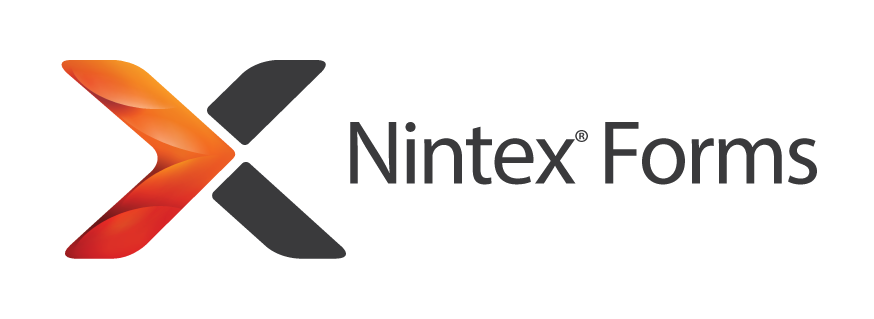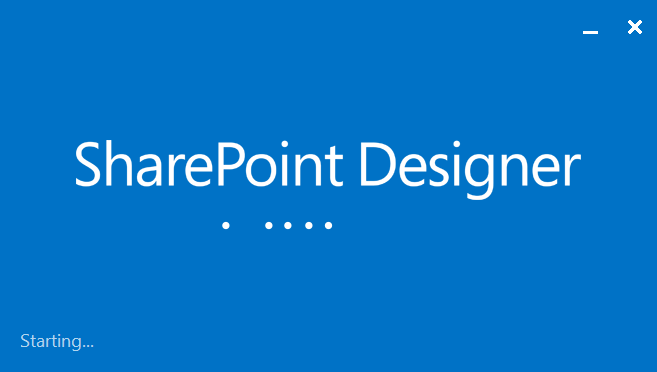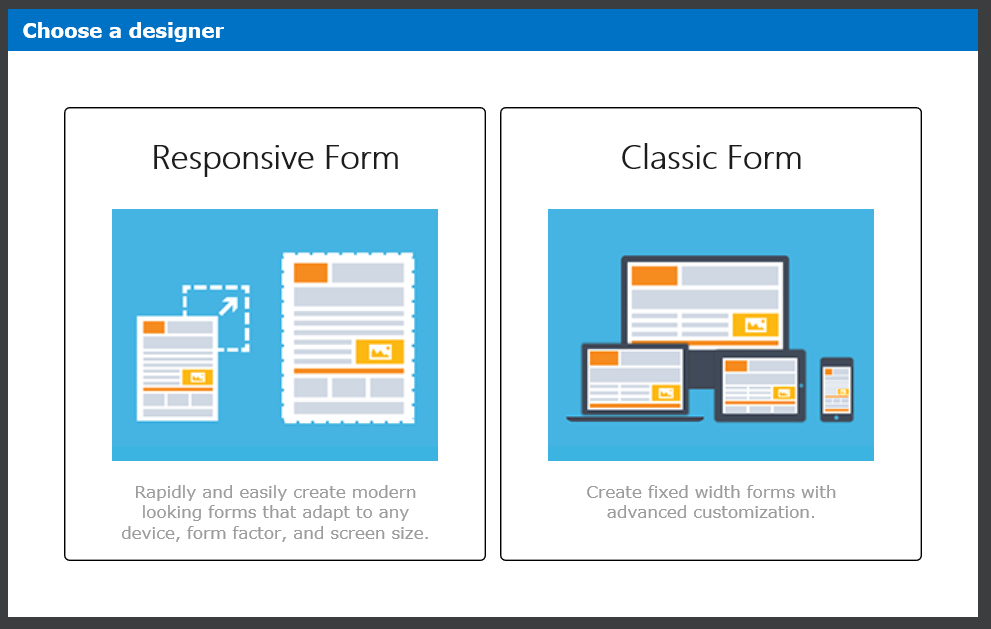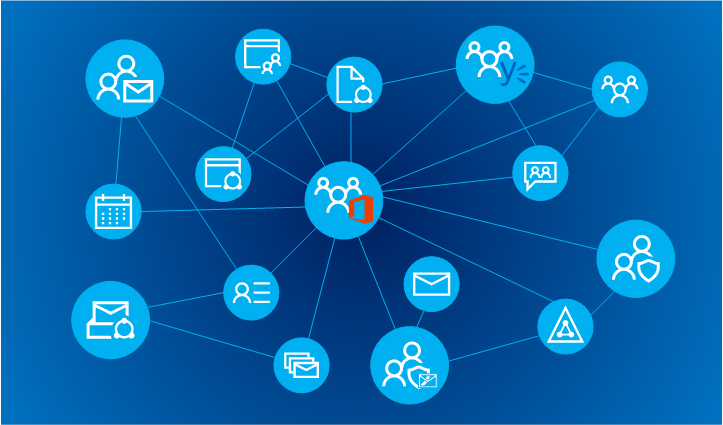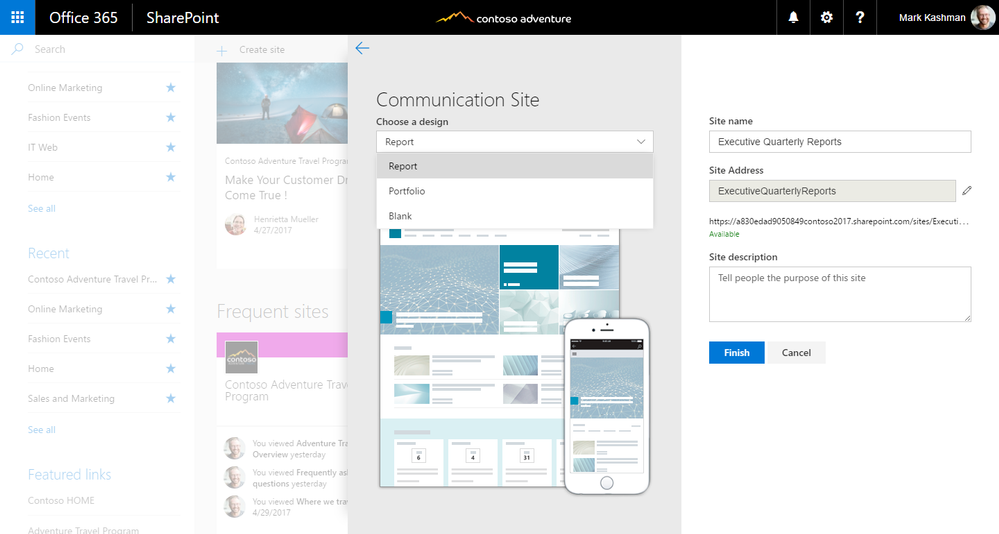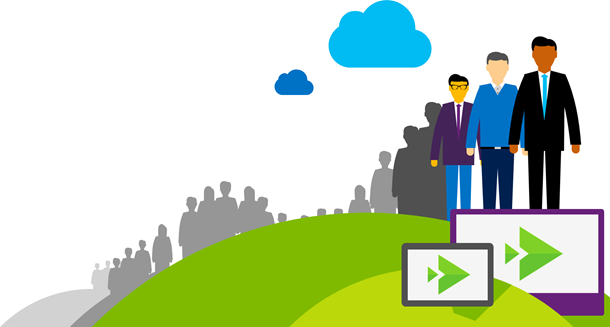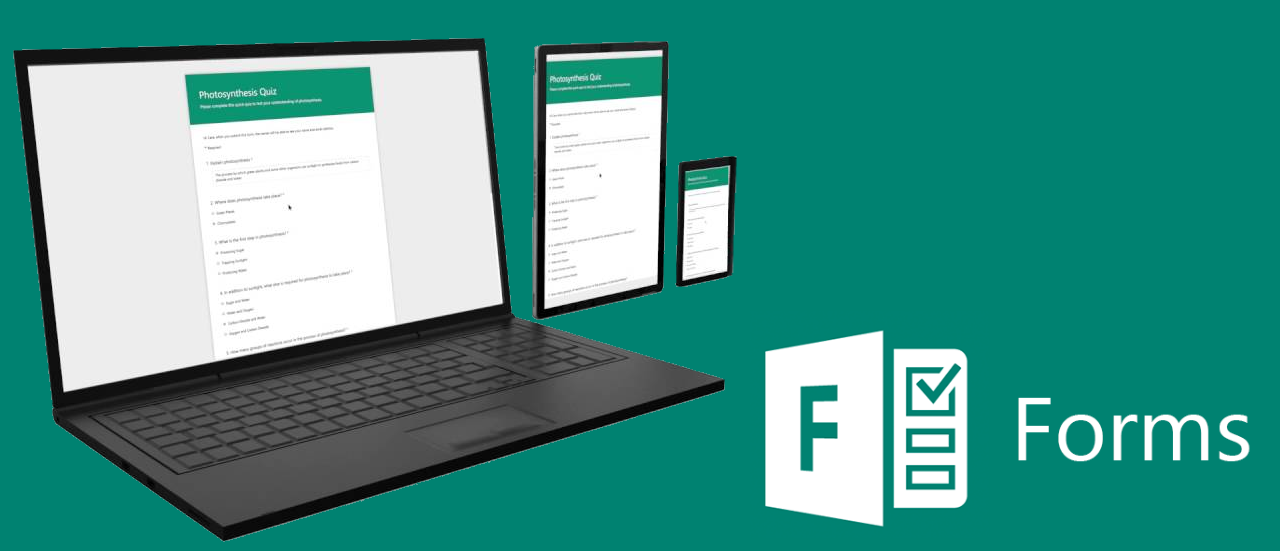Dynamic repeating section in Nintex Forms – how to
My last project required creation of a dynamic list of approvers for the approval process (a coincidence? ), based on a location and volume threshold. And some other parameters, but this is not a case. At first I naturally thought about a list, that would hold such mappings for me. Then I thought to query that list within a workflow, using filtering to gather only a specific subset and then, using a state machine, to go through and assign tasks.
But there was a catch! Customer expected, that the form should allow to display that list of dynamically gathered approvers and then to show how each one expressed approval. And with the possibility to add or remove existing ones!