
Direct link to Power Automate approval task
This one is going to be short. Sometimes you may need to send a user a direct link to their approval task in Power Automate approvals. Here it is!
There can be many scenarios when you would need direct link to an approval. For example, when creating approvals around SharePoint items. Back in times when companies were using SharePoint Workflow Manager and all tasks were stored within a site where an approval was taking place, this was very much intuitive for users where to look for their tasks.
Today, when Power Automate is independent from SharePoint, sometimes users are confused where should they look for their tasks.
But with direct links to approval tasks, you can simply create a list with links to tasks assigned to specific users, create a view showing the “Assigned to me” tasks and then after an approval is created, populate it with details of assigned tasks:
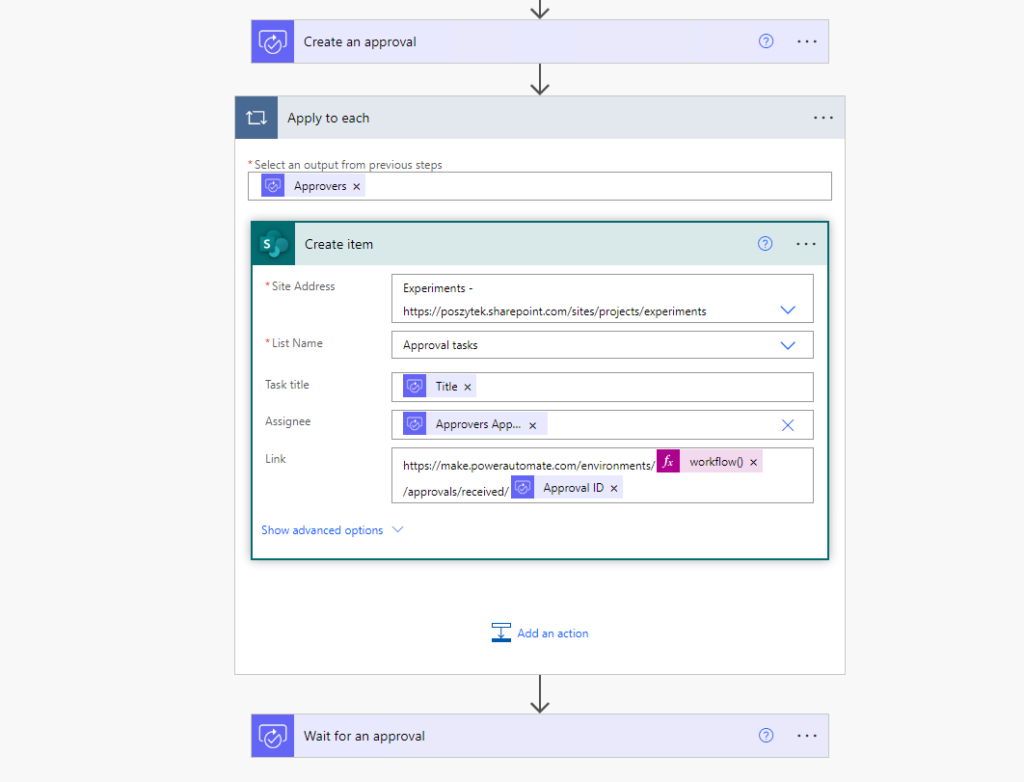
After list is populated, workflow then can start to wait for all required tasks to be completed.
Direct link to approval task is pretty simple:
https://make.powerautomate.com/environments/[ENVIRONMENT ID]/approvals/received/[APPROVAL ID]
You can additionally add the outcome parameter, at the end of the URL, that will pre-set task’s response, e.g.: ?response='Approve' or ?response='Approve' , or ?response='Reassign'.
And if you would like to paste is as an expression, it would be (assuming you haven’t changed the “Create an approval” action name):
https://make.powerautomate.com/environments/@{workflow().tags.environmentName}/approvals/received/@{body('Create_an_approval')?['name']}?response='Approve'
Just copy the above and paste. Yes, it is the same for all assignees. But depending on the signed in user, the task assigned to them is displayed. Since a user can’t have more than a one task assigned in the same approval process it makes sense, right? 🙂 Good luck! 🙂



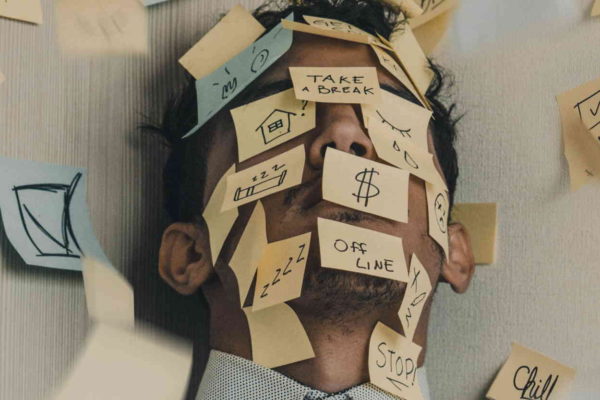

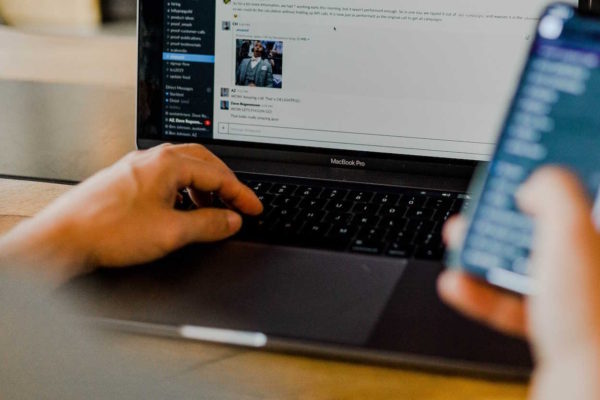
RPLA
Wow, I just discovered a direct link to Power Automate approval tasks! This is going to be a game-changer for managing and tracking approvals efficiently. No more searching through emails or navigating multiple screens. With a single click, I can directly access the approval task and take action immediately. This feature will save me so much time and keep me on top of my workflow.
Tomasz Poszytek
I’m glad this is such a gamechanger for you 🙂
Shari
Thanks for this tip, really saved us a lot of time. Is there a way to also populate the comment field and confirm the response as a URL? This would be really useful for us in our PowerApp.
Tomasz Poszytek
I haven’t found any parameters for this yet. Once I do, I’ll definitely write about it.
Nigel Smith
One thing to mention, if you are comfortable with Dataverse, you do not need to populate a Sharepoint list with Approval Links, as the “Approval” table in Dataverse has the Approval ID needed to make the direct link, and the “Approval Request” has all the pending approvers.
Additionally, users already have access to records in the Approval table that are relevant to them.
With Dataverse, you could either more efficiently move the Approval links to Sharepoint, or forego a Sharepoint list entirely with something like a PowerApp. Wanted to mention it, since populating a Sharepoint list can cause inaccuracies that the data from Dataverse wouldn’t have.
Tomasz Poszytek
Hey, thanks for the comment. This is all almost true that you are writing. Almost, because despite that users are having access to Dataverse tables (those taking part in the approvals), when building an app or flow that uses them, you still need to have premium licenses assigned, which is sometimes a really big effort for companies.
sricharan
This is nice but once the approval is approved the link is not valid anymore. I want to log the link in the sharepoint list, so when someone asks I can use the link to show the actual approval as a proof
Tomasz Poszytek
Unfortunately. Earlier I thought, that once it is completed you could be able to access it by changing received to history, but that unfortunately doesn’t work, and honestly, I don’t know if there is any link for that. But you can always build your own Power App that displays task data.
Danilo Cuevas
Great Article. Do you know if it is possible to get a link once the request has already been responded in the history section?
Tomasz Poszytek
I don’t remember if the link will work once a task is completed. My guess is no.