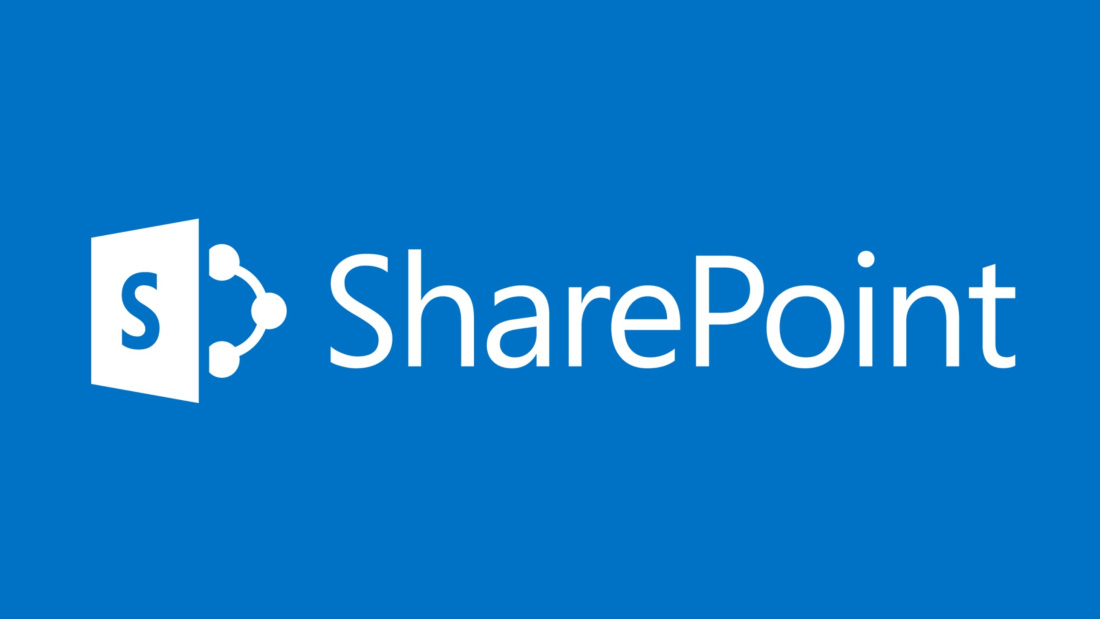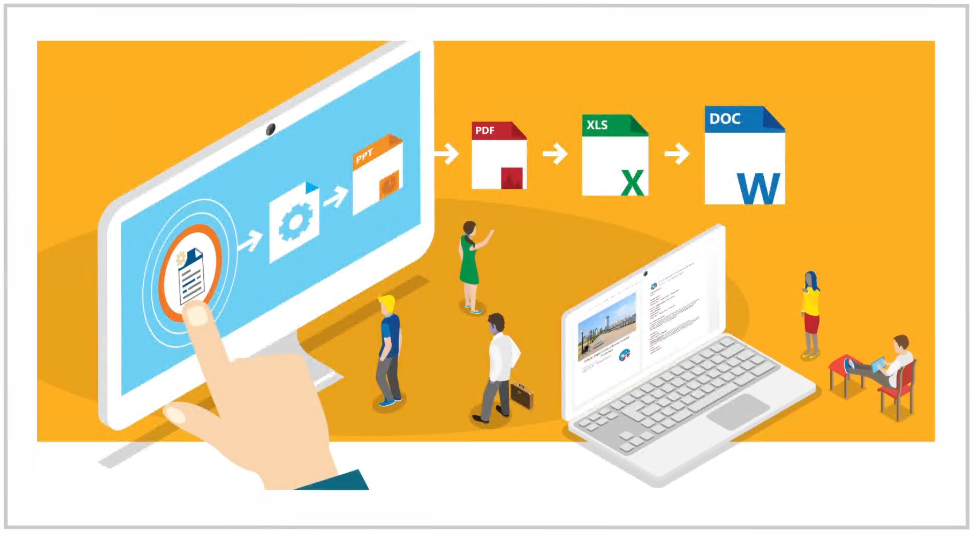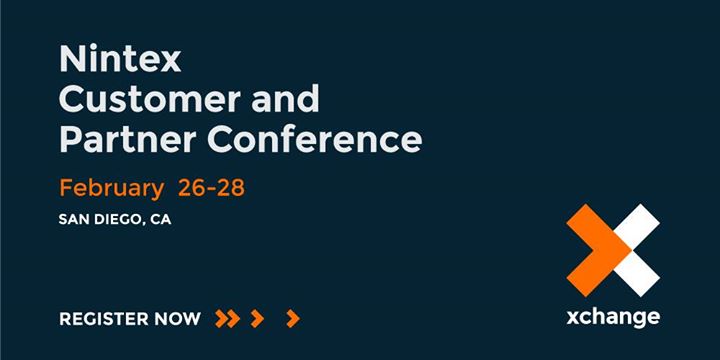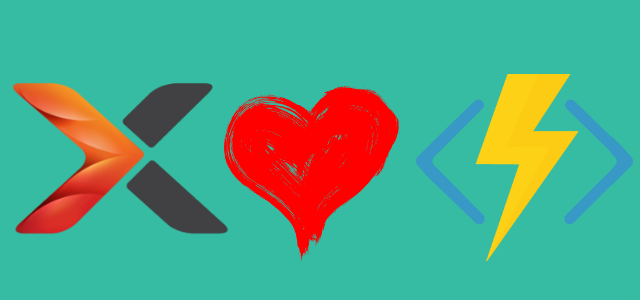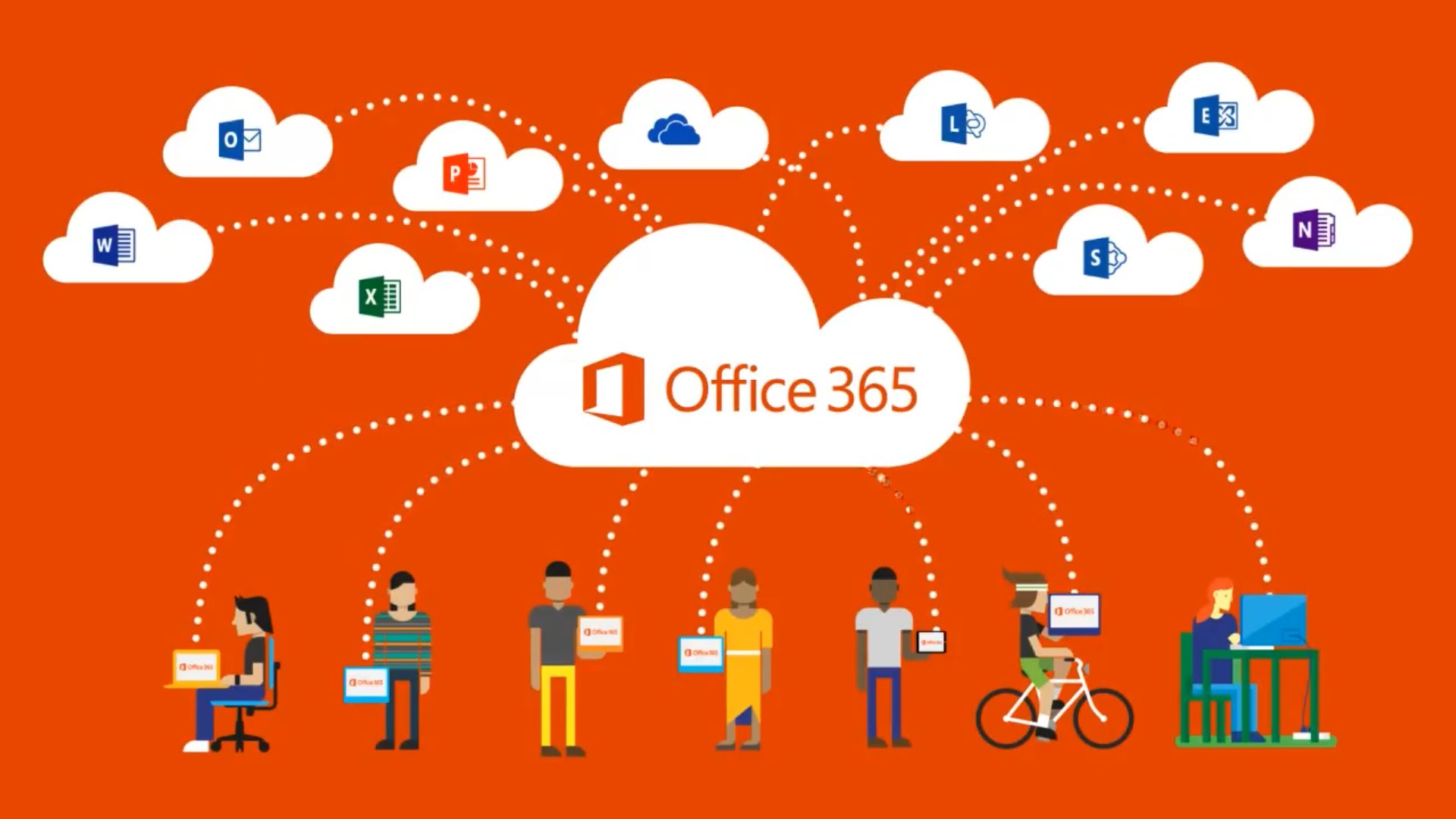Add Office 365 group members using Microsoft Flow
This may seem trivial, but if you want to create a Flow, that is parameterized, where a name of a group and list of members is passed as the request parameters then it turns out it is not that straightforward.
In Microsoft Flow there is a set of actions, that allow to work with Office 365 Groups. There is also one dedicated to adding new members (only “Members”. There is no way currently to add “Owners”).