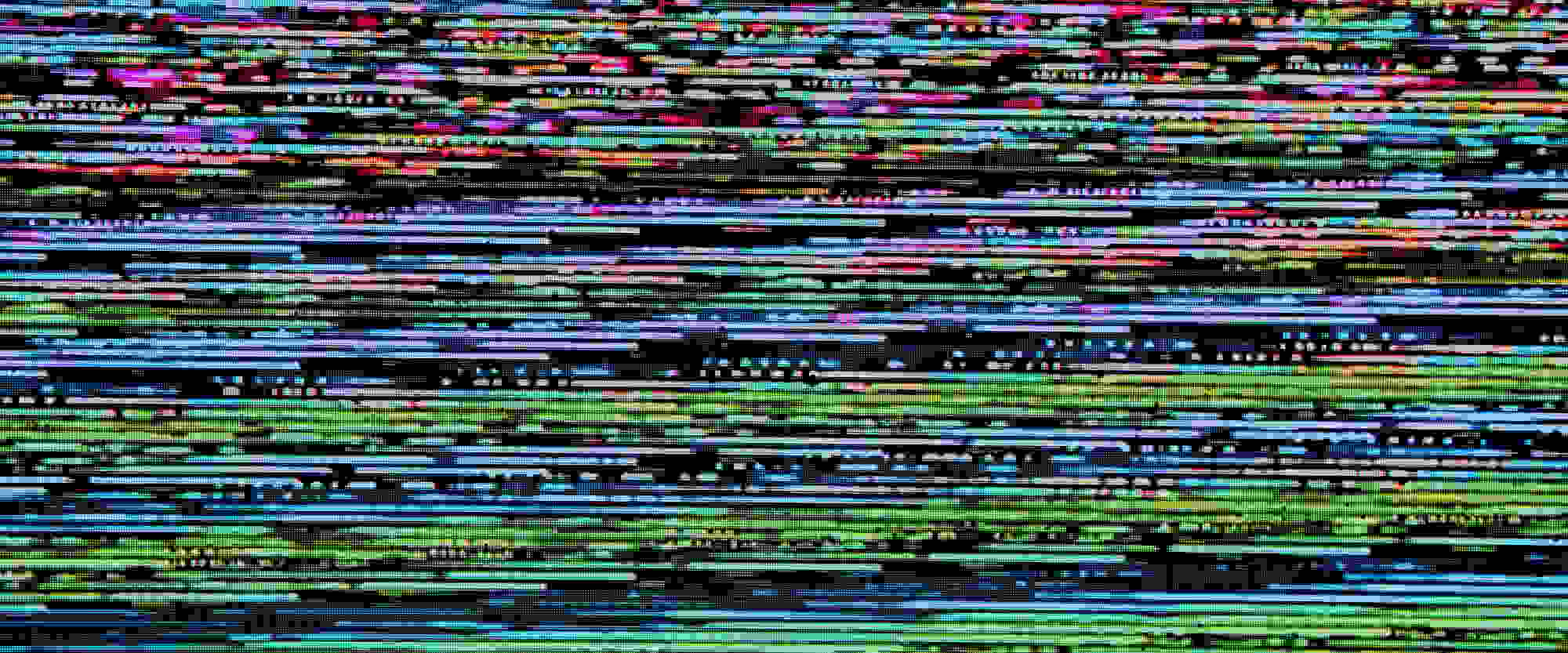
Troubleshooting Power Automate Desktop error codes
Table of contents:
I am working with Power Automate Desktop for more than a year now. Over that time I faced a lot of weird errors that were occurring somewhere between cloud flows I used to trigger RPA and the bots themselves. Let me help you understand where are they coming from and how to resolve them (or create workaround).
In this post I am focusing on errors which may occur in attended or unattended Power Automate Desktop runs basically on the connectivity layer, when those instances are triggered by cloud flows. Errors may occur in both directions, when cloud flow is triggering desktop flow and later when desktop flow is trying to send data back to cloud flow which triggered it.
Errors in Power Automate Desktop
Whenever an error occurs in desktop flow, it is being returned as the below JSON object:
{
"error": {
"code": "[INTERNAL CODE]",
"message": "[HUMAN READABLE ERROR DESCRIPTION]"
}
}Codes are obviously unique and are the most important information that helps us to debug and troubleshoot. I will now focus on those that I have been facing the most often.
Troubleshooting errors in Power Automate Desktop
Error code: NoCandidateMachine
Status code: 400
When? This error occurs when cloud flow cannot connect with any saved machine for a longer than three hours. The error may occurs even if the machine is online, but for some network issues (or possibly a local firewall on the machine) cloud flow is unable to reach it using machine registration saved information. It always occurs before a desktop flow is actually executed.
How to fix? You can of course contact Microsoft support to help you troubleshoot network issues in such case. What I am doing are two things: change retry policy in actions’ settings and re-trigger desktop flow as long, as such error is not returned:
With such retry policy action in case any 5xx issue occurs, flow will try to retry on its own. And the second trick:
Is to examine if the response body from PAD action contains specific error schema. If yes, whether the “code” is equal to “NoCandidateMachine“. In such case I put flow on hold for 5 minutes and then it tries to trigger PAD again. The loop ends when either PAD completes without an error, or a different kind of error code is returned.
Error code: NoListenerConnected
Status code: 400
When? This error again occurs when cloud flow tries to trigger desktop flow, but due to network issues it cannot reach the machine. I don’t know exactly what is the difference, but what I found so far is that this error occurs only at the initiation phase, so not during the desktop flow execution.
How to solve it? I decided to implement a similar workaround for this scenario as I described above. So I simply extended the mechanism for NoCandidateMachine to handle other scenarios:
As you can see, here variable that is used to evaluate whether the loop should be terminated is simply a string that contains ERROR or not. So in case any from the mentioned errors occurs, cloud flow is again put on hold an then tries to re-trigger desktop flow again.
Error code: ConnectionNotEstablished
Status code: 400
When? Error most probably occurs due to some network/ connectivity issues between the cloud and machine where bot should be executed. I haven’t yet figured out the root case of that behavior. The good thing is that it happens when bot is being initialized, so no work is done yet.
How to solve it? I recommend to go for the same solution as mentioned above – so to trigger PAD action as long as it doesn’t return the error.
Error message: Desktop flow execution failed. CorrelationId: ‘00000000-0000-0000-0000-000000000000’
When? Error occurs unfortunately during desktop flow execution. And (for my case) only at the end of the PAD instance, so when bot is trying to save its execution log back to cloud and return output variables’ data or info about errors. This issue is very troublesome, because it actually causes cloud flow to fail even though desktop flow might have completed successfully. Moreover when you navigate to “Desktop flows runs monitor” there is not going to be any history for that instance available 🙁
Important! Before I tell you how to solve it, you can always find a specific instance details when you sign in to a machine where bot was executed (preferably with the same account as used for connection) then navigate to: %LOCALAPPDATA%\Microsoft\Power Automate Desktop\Scripts, there find a folder with a guid equal to guid of the desktop flow definition. Inside a folder navigate to \Runs\ and there look for a folder with a guid equal to the guid of a specific instance of that desktop flow. Inside that folder you’ll find a file “Actions.log” that contains a JSON with the full instance history.
How to solve it? Unfortunately there’s no easy way to solve it. You need to figure out a way to check, within your cloud flow, if that specific desktop flow actually ended up successfully or with an error. What I do is additional logging and extended error handling within desktop flows. Each instance creates a separate Excel file, that is used by desktop flow to write information from its run. Last row is always either info, that bot completed successfully or information about caught exception. Then, in cloud flow process is exanimating that Excel file’s last row to check if there was an error or not:
In case of anything different than “RPA completed” in last row’s message, cloud flow is considering that desktop flow’s instance as failed and acts accordingly. In all other scenarios it proceeds the “happy path”.
Error code: ActionRuntimeError
Status code: 400
When? Error can be supplemented with i.e. message: “Runtime Error: Exception of type 'System.OutOfMemoryException' was thrown. - issue related to machine“. As above. This issue can occur anytime during desktop flow execution. It is much more problematic as the one mentioned above. When it occurs, it simply terminates desktop flow instance that may be even in the middle of some transaction. It happens due to problems on the machine where bot is executed. For example, insufficient resources: RAM, HDD etc… It may be that bot is gathering a lot of data during the run (like creating a large text variable by appending it with strings through the whole instance) and exhausting resources.
How to solve it? Obviously examine what was the error reason. Possibly you can fix it by adding some more resources to the machine. Unfortunately I don’t have an easy to implements solution. In fact, you need to check on what action bot failed and based on that choose the best approach for re-triggering it. For example, if it was processing a list of records, it would be better to trigger it for only unprocessed records. Naturally, for this case your custom logging may be useful too, like if bot is updating a list of processed records, it can later pass it to cloud flow, which could be then able to re-trigger bot for the remaining records.
Error code: SessionNotFound
Status code: 400
When? In my case this error was occurring only when cloud flow was trying to trigger desktop flow. It was supplemented with a message: “Can't find target session“. I was advised to check, if machine where desktop flow was meant to be ran, wasn’t created through “clone” procedure in Azure. In my case it was. And the reason this error was occurring was that many machines were actually registered under the same identifier so cloud wasn’t able to find that specific one.
How to solve it? Simply re-register the machine that is causing the error. To do it, navigate to that machine, in its “Machine registration” settings connect it to a different environment and then back to the one, where it is supposed to be available. In the end, refresh defined connections in related Power Platform environment.
Error code: RunFlowFailedError – Timeout has expired
Status code: 400
When? Error is supplemented with a message: “Failed to run flow \r\n Timeout has expired.“. The error can occur when using a “Run desktop flow” action within a desktop flow (that triggers another desktop flow) and that other desktop flow is running too long (exceeding the timeout). Again – it is a troublesome error, since it happens during desktop flow execution.
How to solve it? Like with the “ActionRuntimeError” you need to first check what was the root-cause of the error and then react accordingly. Navigate to “Desktop flow runs” monitor and check failed desktop flow instance to find out on which action it failed and possibly why – having hopefully a screenshot to help you.
Error code: RunFlowFailedError – An error occurred while executing flow Stack empty.
Status code: 400
When? Error is supplemented with a message: “Failed to run flow \r\n An error occurred while executing flow Stack empty.“. The error can occur when using a “Run desktop flow” action within a desktop flow (that triggers another desktop flow) and that other desktop flow was updated and saved using a higher PAD Designer version than the one that is used to trigger it.
How to solve it? In my case what was sufficient was to simply upgrade PAD version on the machine, where both parent and child desktop flows were executed.
Other errors
If you have faced any other error type, please let me know in comments, I’d love to update the post and include resolution steps you have made.
Also, there is a list of known errors at Microsoft Docs, so if you can’t find solution in this post, maybe you’ll have more luck there. Just navigate to: Windows sessions and UI flows and attended/unattended behavior – Power Automate | Microsoft Docs.

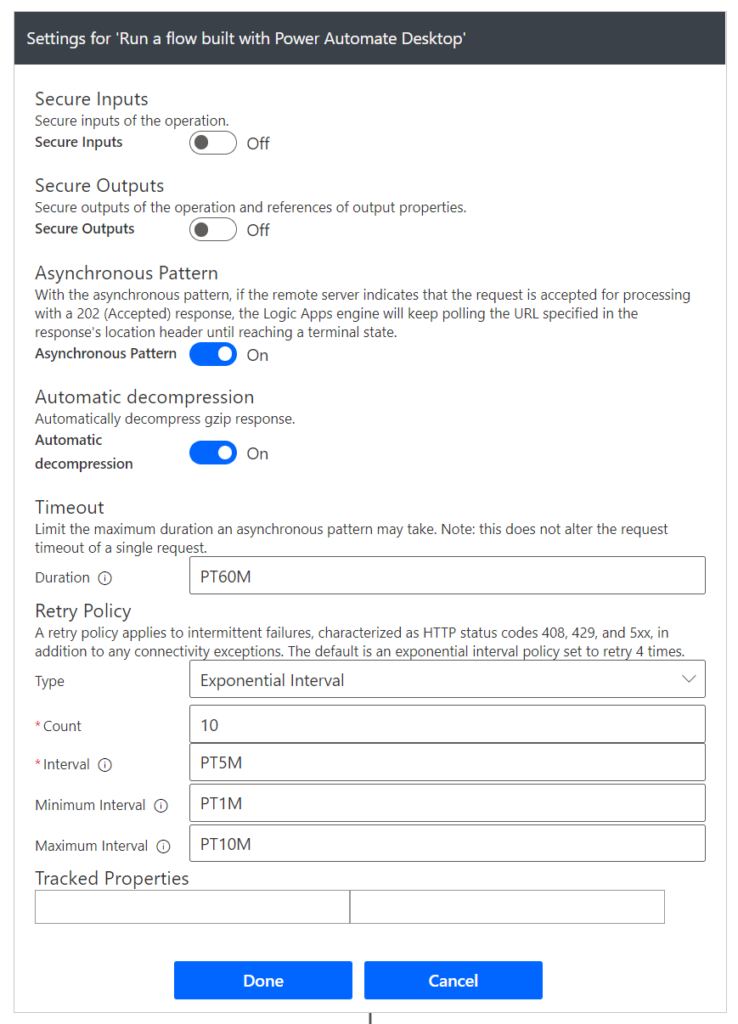
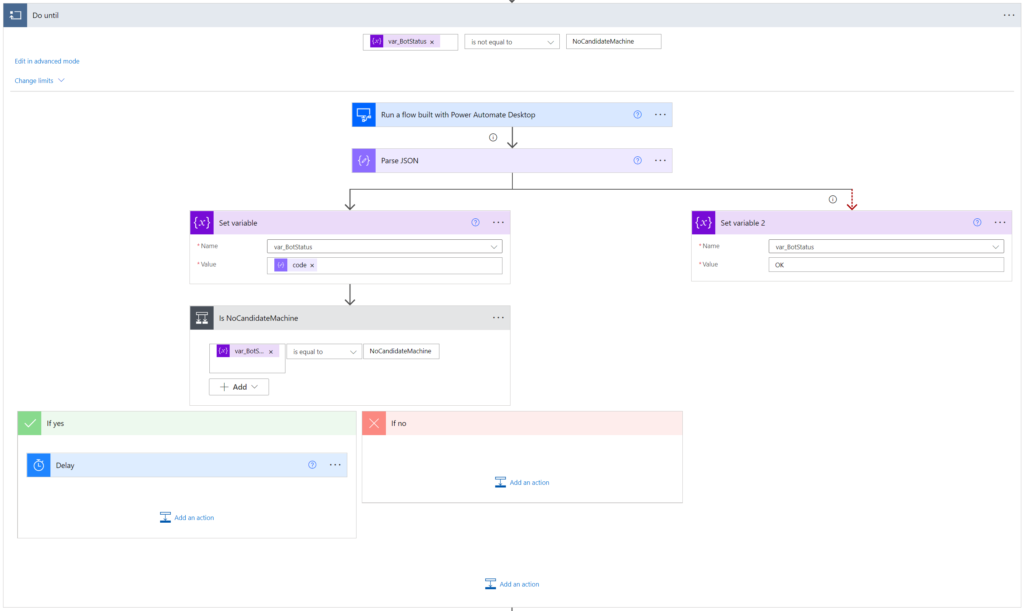
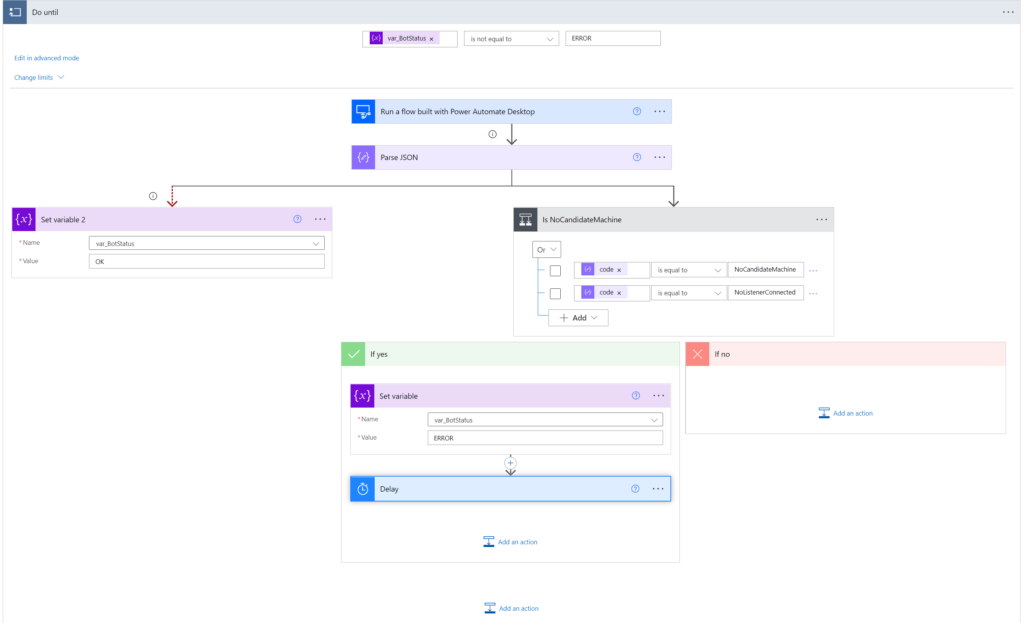
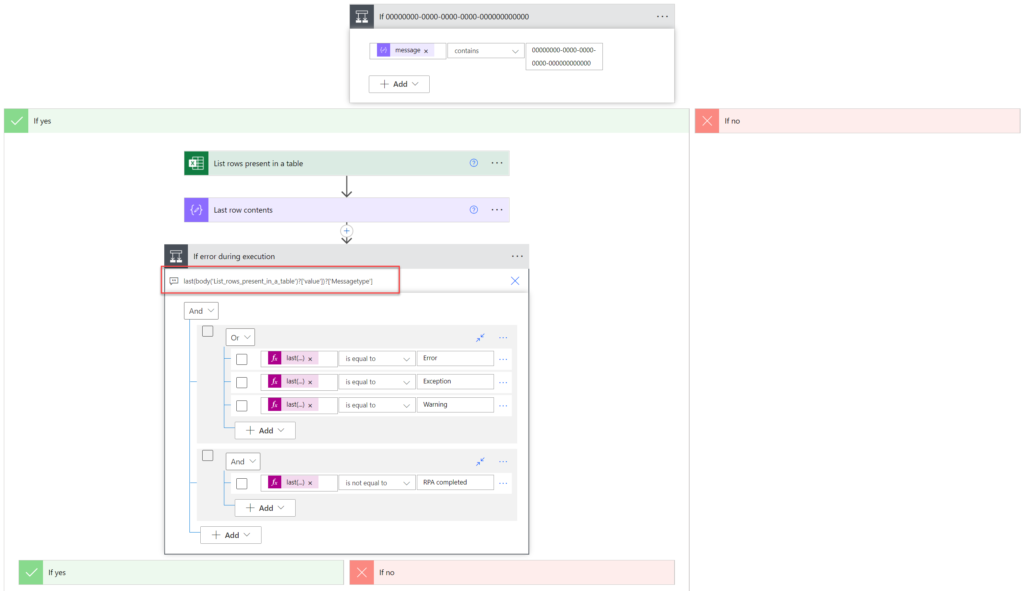
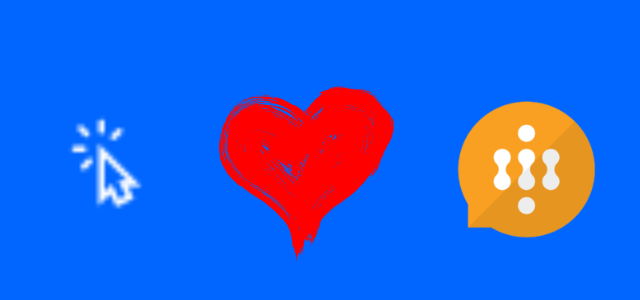
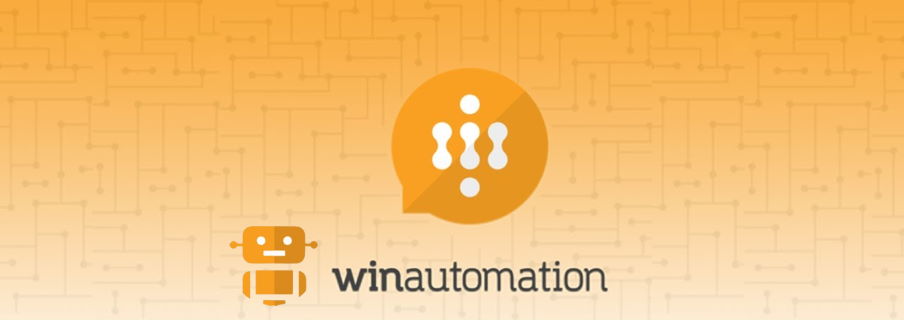



Arul Manohar E
UI FLOW DESKTOPFLOWNOTFOUND
After migrating a solution from dev to prod, as managed solution
Tomasz Poszytek
Hi, I personally haven’t faced such error. Check if: DLP is not blocking desktop flows, and if on the target machine for prod, you have installed Power Automate Desktop components.
Asam
There’s an issue starting your desktop flow. Check for errors and try running it again. Error returned: “Cannot create new session to execute unattended run.”
Tomasz Poszytek
I would suggest signing in to the machine where bot should run and to check if there’s any file in logs folder (%LOCALAPPDATA%\Microsoft\Power Automate Desktop\Console\Scripts) – navigate to script folder of your PAD and then to Runs/ and subfolder of the instance that failed. If there is anything created, means the PAD actually reached the machine. However I feel it hasn’t? After you ran it again – did it trigger?
Marek
Fantastic work, Tomasz. Thank you for sharing your knowledge and experience!
I have ran across the below *during* PAD flow execution, did not troubleshoot yet but will need to take a look soon.
“The endpoint was not found. None of the connected listeners accepted the connection within the allowed timeout. Check that your machine is online.”
Tomasz Poszytek
I am facing that issue too. No idea unfortunately where it is coming from. You may try to re-register the machine to environment.
Jonas
Hi – what a nice overview!
I am experiencing the same as you with “NoCandidateMachine”, what exactly are you doing in the Parse JSON step? I can’t seem to figure out how the error code is extracted.
Also I am experiencing the error code: “SessionHasLoggedOff”, leaving the flow with open applications.
Best,
Jonas
Tomasz Poszytek
Oh, I haven’t faced the “SessionHasLoggedOff” error yet 🙂 Speaking about the parseJSON – simply grab the response body from your errored “Run Desktop Flow” action and use it as a payload for the json action.
Jakub Mikolasek
Hello Tomasz,
I am experiencing a weir behaivour. I have a Cloud flow triggering a Master desktop process that triggers a Child desktop process.
While executing the child process (say after 10 items are successfully worked), the process fails. In the log, I can see only a list of successfull actions with none of them labeled as failed. The process as a whole is labeled as faled, however. The stage where the error happens (e.g. the number of the last successfull stage) apears to be random.
The Error is: There’s an issue starting your desktop flow. Check for errors and try running it again.
The Error details: An error occurred while executing flow
(…not really descriptive)
Do you haveany experience with this?
Thanks a lot
Jakub
Tomasz Poszytek
Yeah, so in such case it seem there won’t be anything on the Desktop flow runs page. What I would try to do is to put the “run a desktop flow” action in a while-true loop, and then evaluate the response from the action – as long as it’s an error like the one mentioned, you make another run of the loop and try to trigger the bot again.
Monte B. St. Johns
Tomasz – I’m happy I ran across this post as I’ve been trying to deal with running PAD flows from Power Automate and unfortunately (quite often) the office where the PC I’m running the Attended PAD flows, is having power issues and reset’s so the PAD flow is called and the PC has not been logged in. I understand your approach because my Power automate flow returns the NoCandidateMachine error along with NoUnlockedActiveSessionForAttended – so your approach is perfect. My REQUEST is to ask if you’d share the TXT version of your flow(s) as – I’m unclear on what you’re doing in the “PARSE JSON” step, and unclear HOW the Do Until is based on a Variable (var_BotStatus) that it appears you don’t even SET until AFTER the RUN PAD step? Thanks again for sharing and I appreciate your willingness to write/share etc!
Tomasz Poszytek
The ParseJSON is not needed honestly. What it does it tries to parse the response that contains error, so it should return code and message. I assumed, that if the response schema does not match the parseJSON – it’s not an error and thus a success. Later, if there is an error code I am evaluating it and if its one of the mentioned by you for example, I set the variable that controls if loop should continue or break to true, so that the loop makes another run.
Monte B. St. Johns
Tomasz – I appreciate you taking your time/energy for ALL your online activity and of course for replying to my post from late March. I asked about getting the Flow package as I’m unable to get your approach to work. As previously mentioned, what happens is the power intermittently goes out often in the building where my 11-PCs are located that I use for various attended PAD flows, so when any of our numerous PAD flows try to run whether it’s during the time the power goes out (usually for simply minutes) or whether the power returns and the PC’s are in a state of needing to be logged in – in either case NONE of the attended PADs that are triggered by PA Online Flow will work. So I’d really like to create an immediate notification so me/my time know to Remote in to the PCs and perform the PC log-in step. Again, appreciate your time but if you could share the FLOW package, that would be great.
Nabeel Amjad
Hello,
I am receiving the “The session logged off during run execution.” Error during desktop flow run. Sometimes it works but mostly it failed after a specific time.
any solution?
Tomasz Poszytek
Just the loop I mentioned or any other kind of error handling. You can as well think of using work queues, so if an item in queue ends with an exception – it is restarted.
Keijo Kimalainen
Hi! I have a desktop flow that refuses to run (or save) with an error “failed to get connection mapping”
It has embedded connection references and i’m unable to view then even in make.powerapps.com. It’s a bit scary since I cannot even save a copy of the flow to edit and see what is wrong. When the flow opens it complains about invalid connection references and i’m able to fix those by hand (creating new ones) but even then it fails to run or save, with the same error.
Tomasz Poszytek
I would try to export it via a solution and deploy to a different environment. Make sure, that the connection references used by the RPA are those which are embeded.