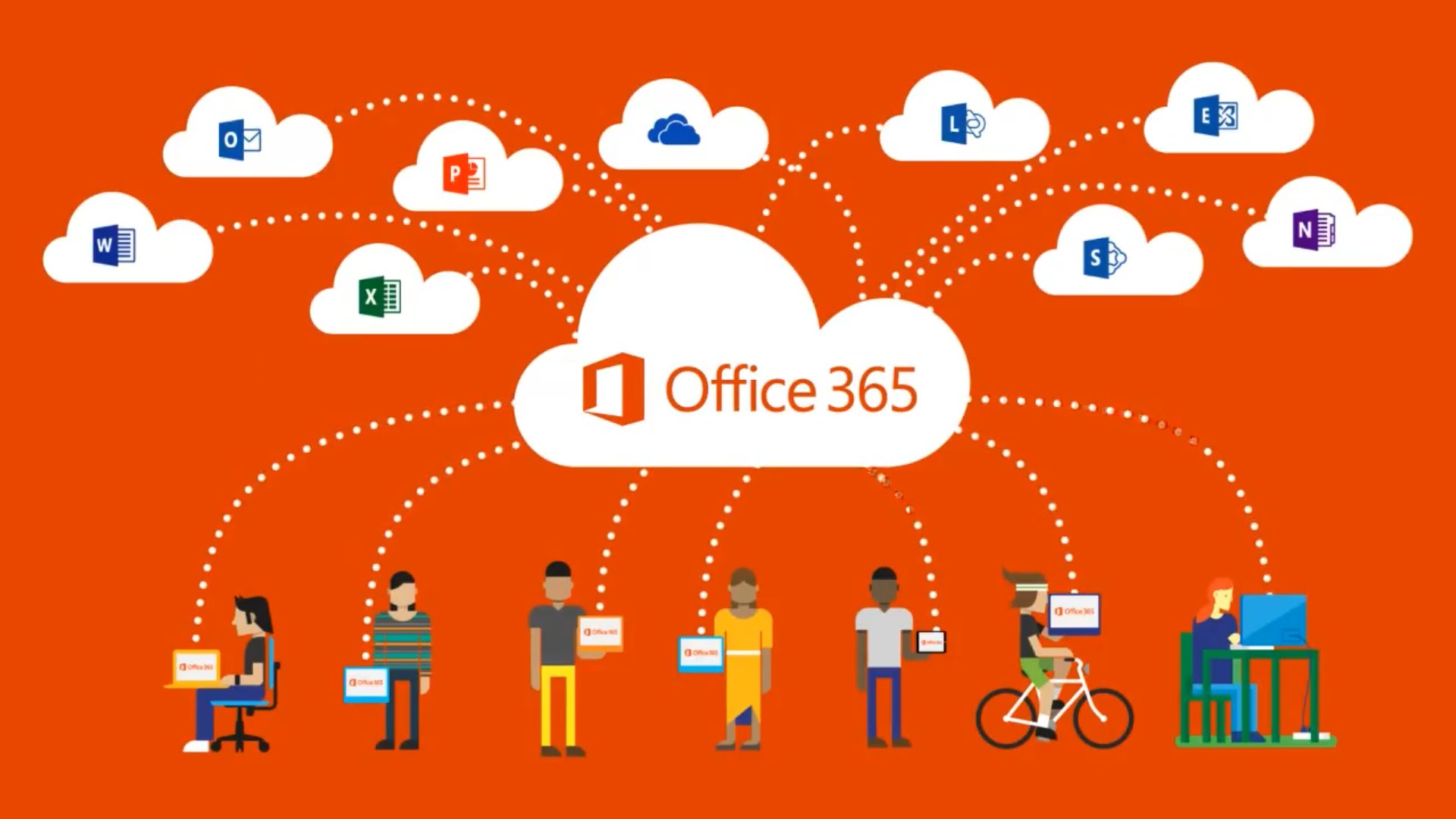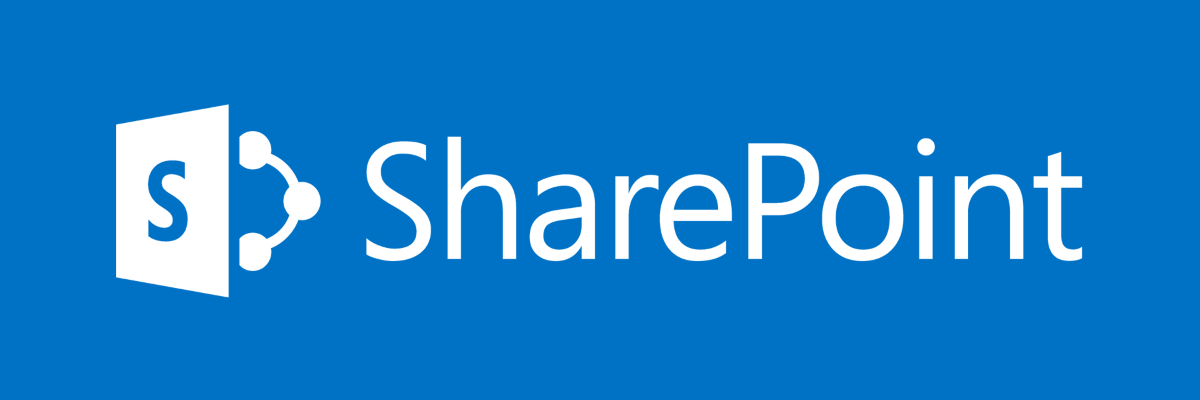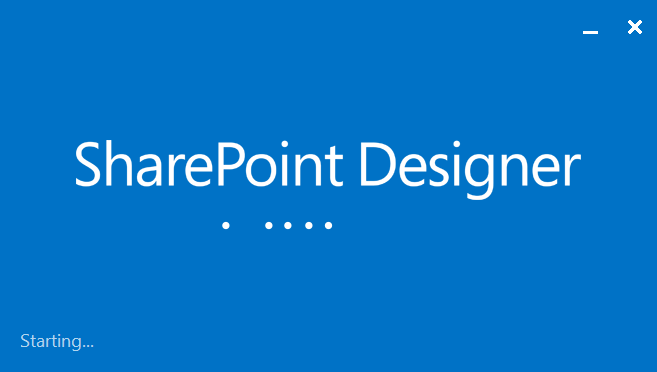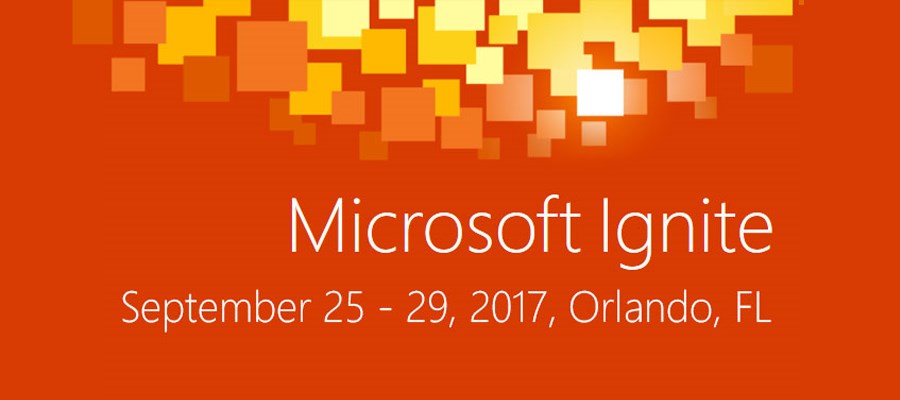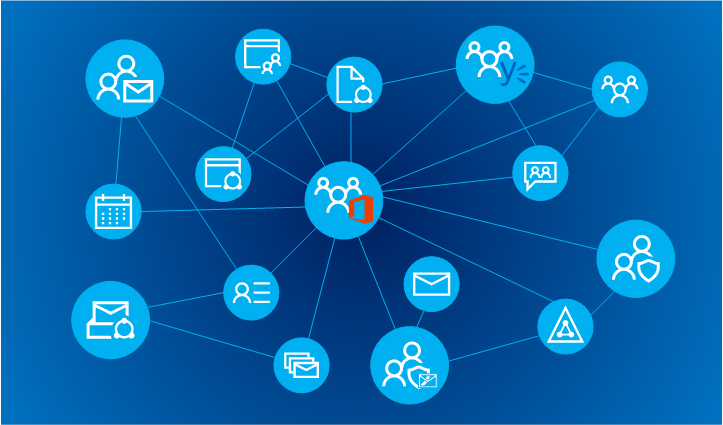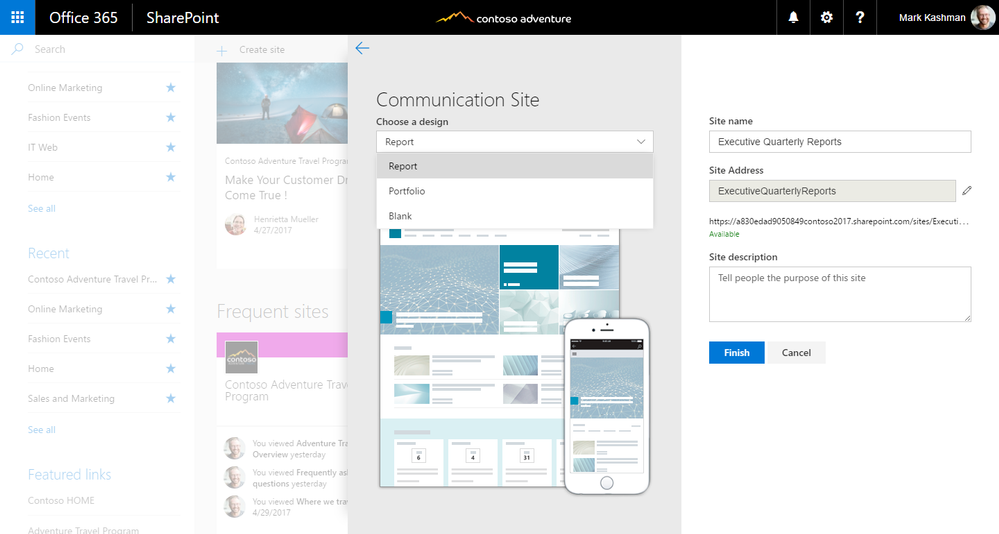SharePoint Online and Office 365 – new features being rolled out
As we all have heard, during the Ignite, Microsoft was planning a lot of cool new features to be rolled out for Office 365 as a whole but even more, and even more interesting, for the connected environment of SharePoint Online, Flow and PowerApps. Post describes the features that I was able to already see and use.
Small disclaimer! Most of these features are still available only for the tenants in First Release mode or even in private preview 🙂