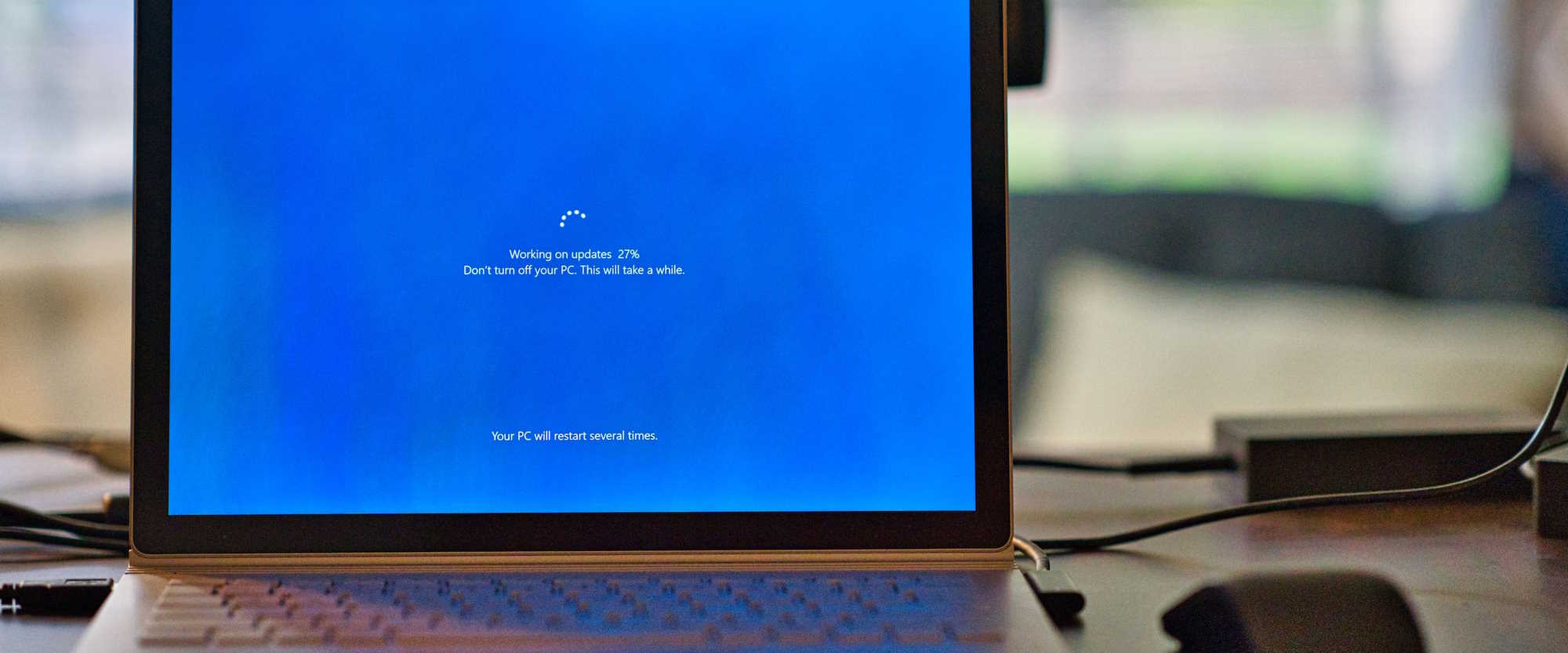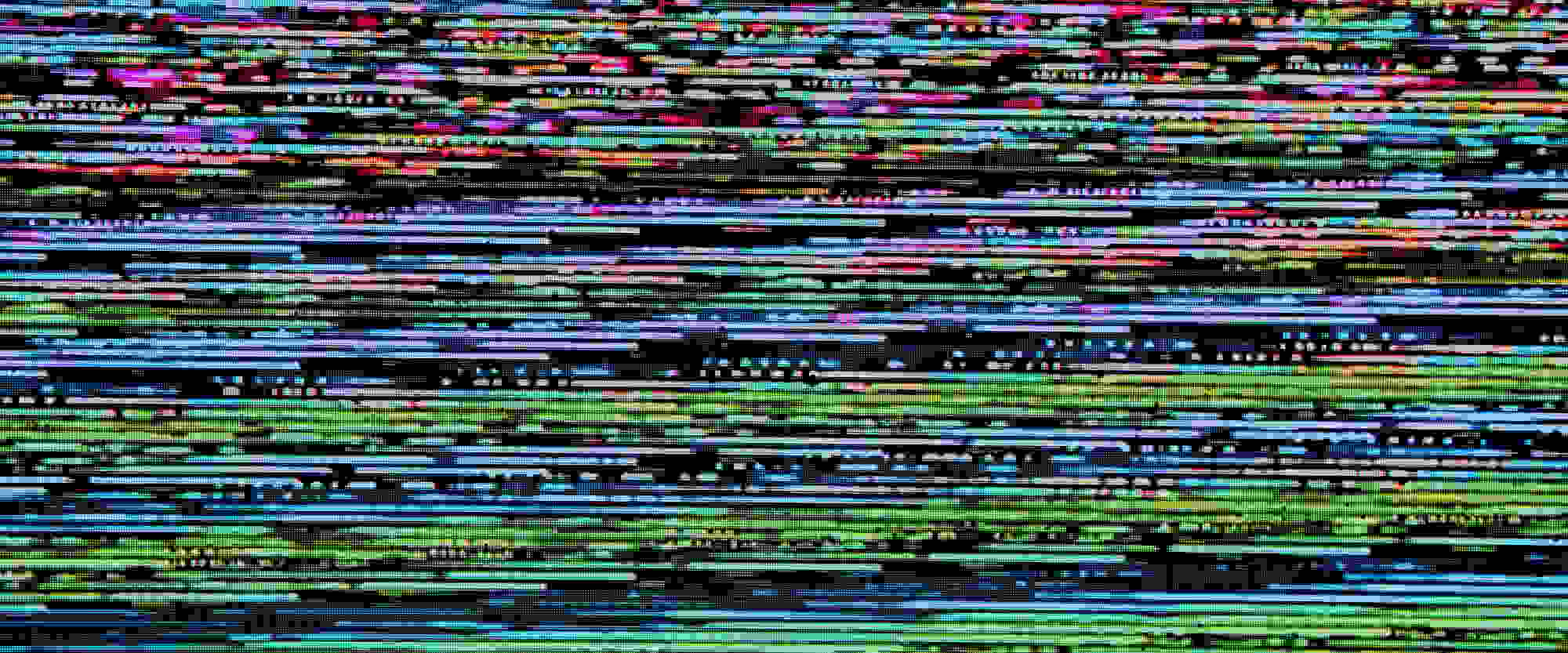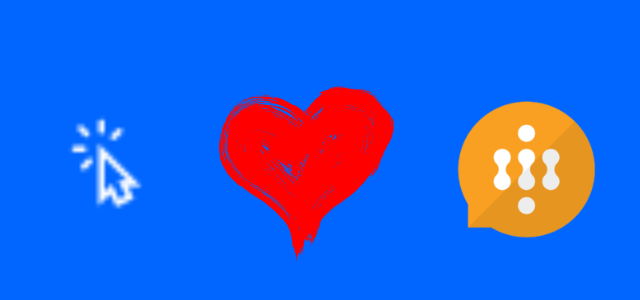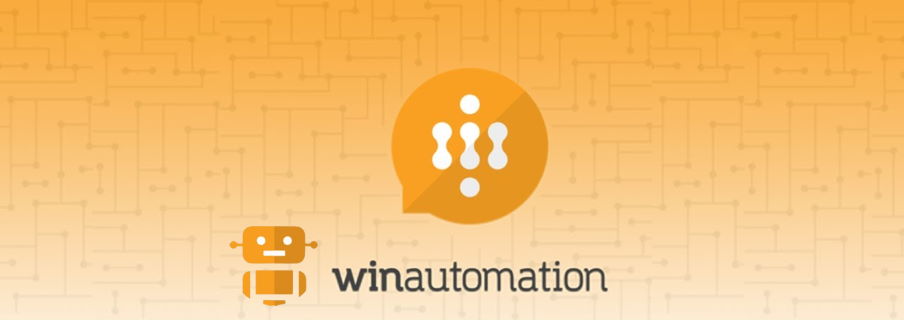Upgrading Power Automate Desktop to v2 schema
The announced with the February 2023 release, new Microsoft Dataverse schema for storing Power Automate Desktop data, so called “v2”, requires all desktop flows to be upgraded by Q1 2024. I did this already and faced several challenges, that I would like to share with you.