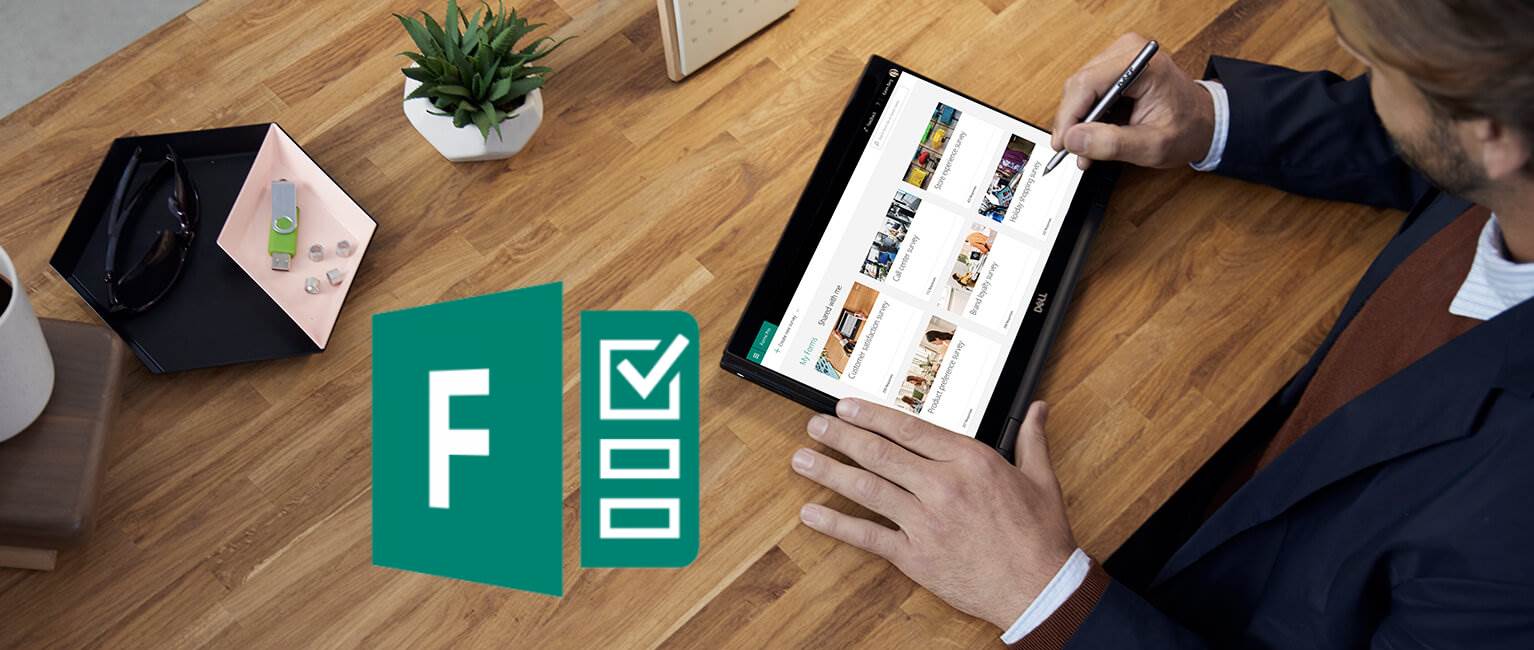
Microsoft Forms Pro – review
Table of contents:
Microsoft Forms application has been in Office 365 for quite a time. As soon as it was made available to commercial tenants, I made a post in which I reviewed the product and compared it to Google Forms. Almost two years have passed and we have a new product – Microsoft Forms in the Pro version. What is that? Read on!
Microsoft Forms Pro is currently available in “Preview” mode – this means that it is possible to work with it, all functionalities are available, however it may still be subject to a change, which is why it is not recommended to use it for production solutions yet.
Differences between version
Basically looking at the interface of the Pro version, it does not differ from the standard version. However, looking closer, it turns out that we have no choice for “New Form” and instead there is “New Survey” option. The next differences are hidden not so much in the interface, what its functionalities.
Interface
It’s easy to notice that in this seemingly the same interface, the top bar has been unified with other applications from the Office 365 suite, in particular the settings and user account area – from modest three dots it turned into the well-known among others with PowerApps. Now we have the ability to change the environment and ultimately – go to settings and administration within the Forms Pro application:
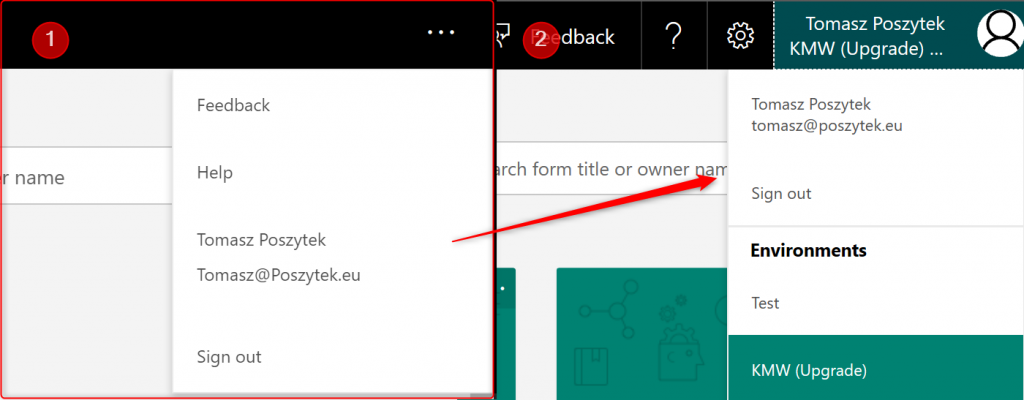
Forms’ types
In the standard version, we had the choice of “New Form” and “New Quiz”. In the Pro version, instead of “Form”, we have “Survey”, but the classic “Form” can still be turned on by clicking on the settings icon and selecting the only option there – “Show button to create classic Form”:
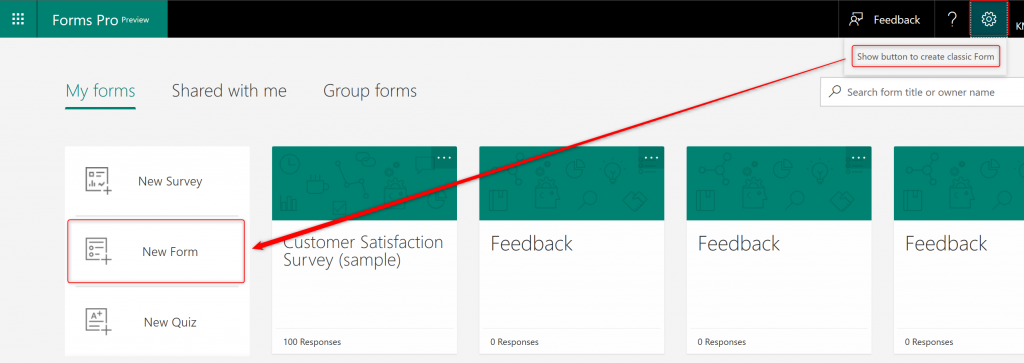
Further part of the review will focus on the new type of “Survey”.
Support from Artificial Intelligence
Forms in the Pro version benefit from the advantages of AI – based on the keywords we use in the title of the survey, we will be prompted suggestions of questions and their types, which we can immediately use and insert into the created form:
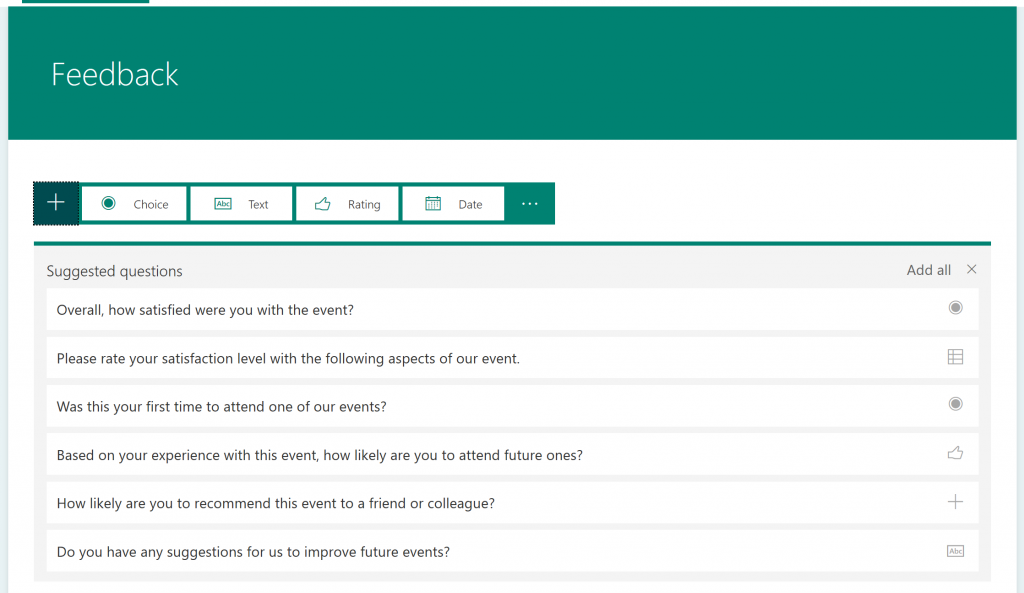
Similarly for questions – the application also suggests possible answers (although I have already seen this function in the standard version as well):
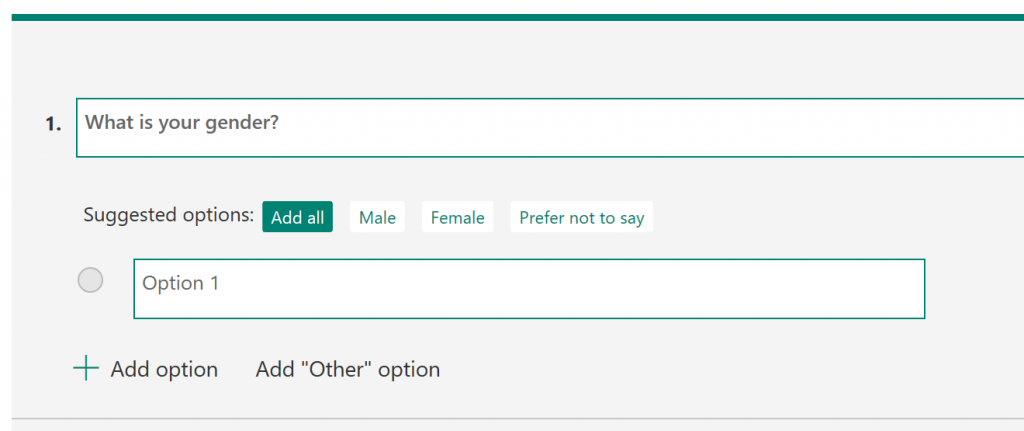
More about this is also written by Luise Freese in her post: https://link.medium.com/kEzZ7QKJ3U
Formatting
It’s a completely new feature. Basically, any text you enter can be formatted. It is true that in the basic way only, i.e. bold, italics or underline, but in this way you can further increase the readability of the questions.

Update 19.03.2019: Today I noticed there are new formatting options available. Font color, family and size.
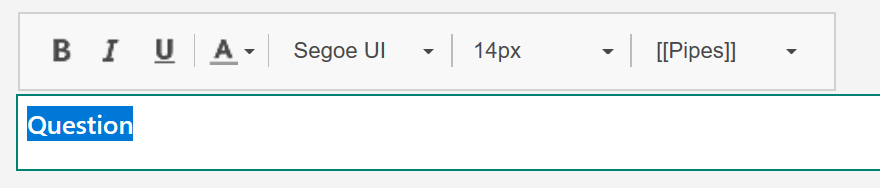
Rules/ Conditions
Wow! In comparison to the branching functionality, available in the basic version, the functionality of the rules is really powerful. We can therefore build complex rules: “if this and / or that then”, which as a condition assume values from several questions (or a single one – you decide):
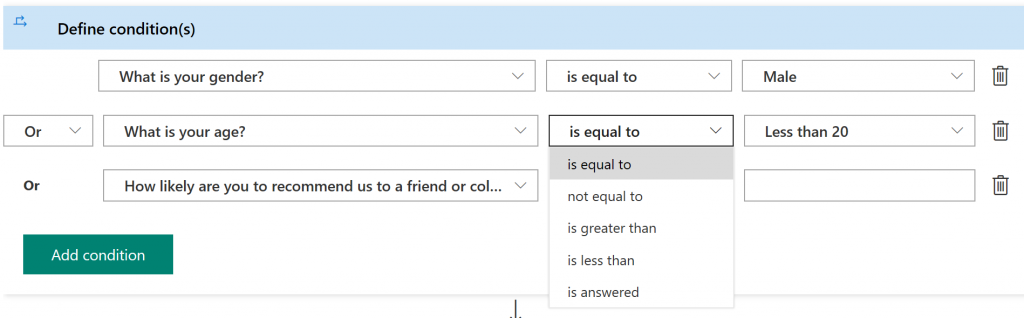
The only drawback is: it is impossible to create complex conditions from different operators, e.g. two elements in the relation “AND” and the third “OR” – once we choose the type of relation – it will apply to each part of the condition.
But that’s not the end. Next, we can naturally define what will happen if the rule is met or not. We can show or hide a specific question or switch its visibility (toggle). We can also transfer the user to a specific question / end of the questionnaire and EVEN to another survey (!) or to a specific URL:
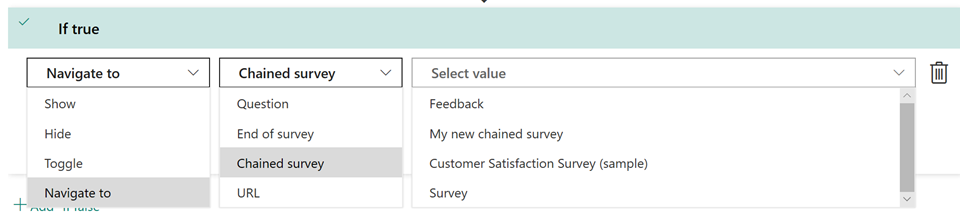
How awesome is that?! Thanks to this, you can build really complex surveys and questionnaires and, for example, finally transfer the user to your own thank-you page.
Placeholders
In some fields, in addition to formatting, it is also possible to insert so-called placeholders, i.e. a parameter that will be converted to a specified value when displaying the form.
Basically it is used for replacing the parameters when displaying the form with the relevant data, e.g. {{First Name}} with the name of the employee who opened the form.
This functionality will, however, only work if we provide the form to someone using the personalized option, i.e. via e-mail or embed it on the website. Passing a link or QR code will not give us personalization options and therfore values for the placeholders.
By default, you can find only two parameters: First name and Last name:

However, you can also define your own. To do this, click on the
ellipsis button (…) next to the form sharing icon and then “Custom data”:
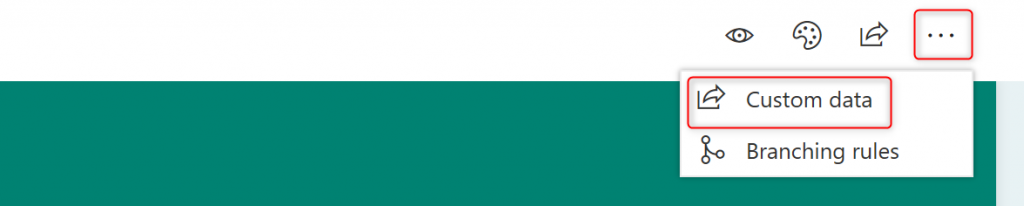
You can use them when sending an e-mail or, for example, through an action in Microsoft Flow. And of course, when embedding a survey on the site, what you can read about later.
You can find more information in the documentation: https://docs.microsoft.com/en-us/forms-pro/personalize-survey.
Survey’s distribution
In the standard version, the form could be shared as a link or embedded on the site. There was no personalization however. Only in a scenario, when we made a form available to our employees, we were able to get filler’s data by processing form’s data in Flow.
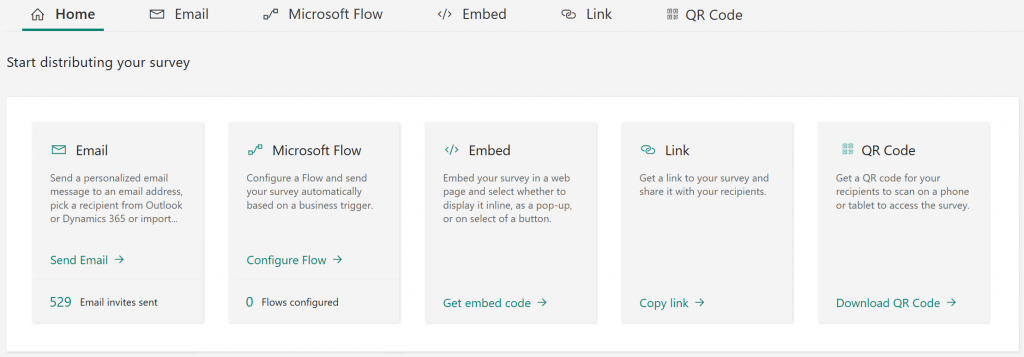
In the Pro version, we additionally receive a personalized e-mail, another type of personalized e-mail, which after filling up immediately starts Flow, option to embedd the form on the page and additionally passing the context from the page to the parameters of the form. And also, so far, sharing via link or QR code – however in the last two cases without personalization features.
Email templates and personalization
Both when distributing the survey using e-mail as well as Microsoft Flow, the start is to send a personalized e-mail to the user. When creating a new message, you can use the default template (3) or prepare your own, paste it into the message body and then save it as a new template (source).
In the body of the message, we can use placeholders to insert the name and last name of the person who receives the message (2). We can also put a personalized link in it that will open the questionnaire with the context of this particular recipient (1):
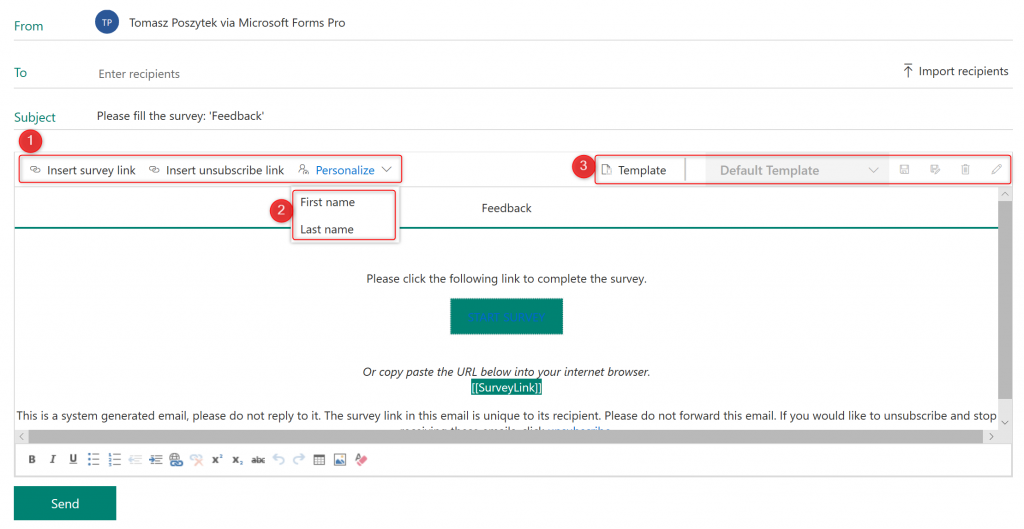
At the time of writing this post, some Forms Pro functions were unavailable, among others function of templates and Microsoft Flow configuration. In the end, it’s preview 😊

Feature documentation is available here: https://docs.microsoft.com/en-us/forms-pro/send-survey-email.
Integration with Flow
It gives us the ability to directly configure Microsoft Flow for a specific message template that is the beginning of a survey. The person who has received an invitation and opens a personalized link, fills in the questionnaire which once submitted starts related workflow. Here, of course, we can use existing templates or create our own flow from scratch.
More information: https://docs.microsoft.com/en-us/forms-pro/send-survey-microsoft-flow.
Embedding survey on a site
The last way to distribute the survey with the user context is to embed it on a website.
There are three ways to place it on a page: inline (iframe), pop-up or as a button:
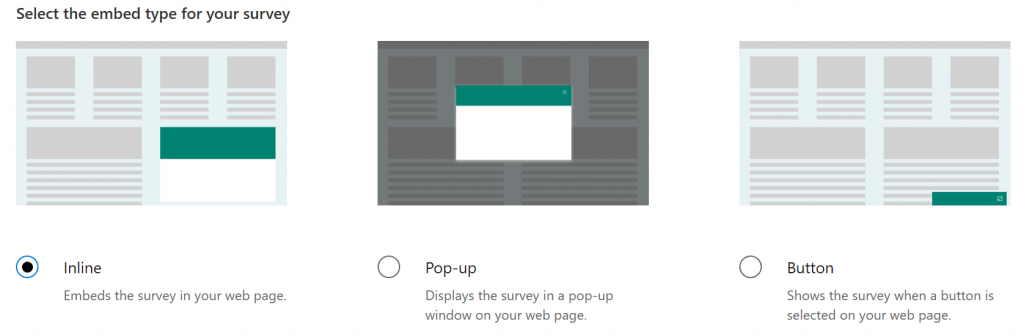
In each of these three cases we get a ready-to-use code to paste it in a page. Additionally, by placing the code, we can also dynamically substitute values for defined parameters – these can be more than used in the form itself. The code for embedding the survey looks as follows:
<script src="https://.../Embed.js" type="text/javascript"></script>
<link rel="stylesheet" type="text/css" href="https://.../Embed.css" />
<script type="text/javascript">
function renderSurvey(parentElementId,Firstname, Lastname, Email, URL, Title)
{
var se = new SurveyEmbed("…","https://forms.office.com//","https://.../");
var context = {"Firstname": Firstname,"Lastname": Lastname,"Email": Email,"URL": URL,"Title": Title,};
se.renderInline(parentElementId, context);
}
</script>
Then, to display it, you need to put another piece of code, indicating in which container (div) it should be displayed:
<script>
window.addEventListener('load', function ()
{
renderSurvey("surveyDiv", "Tomasz", "Poszytek", "moj.mail@domena.pl", "https://poszytek.eu", "Jakiś dodatkowy tekst");
}, false);
</script>
More information in the documentation: https://docs.microsoft.com/en-us/forms-pro/embed-web-page.
Results
Finally – the results of the surveys. These are also more complex than in the standard form or quiz. They not only show the summary, but also how the answers for individual questions looked like, along with the possibilities of preview and how in each questionnaire the questions were answered. It also provides additional analysis, which again – is the result of commitment to help of artificial intelligence.
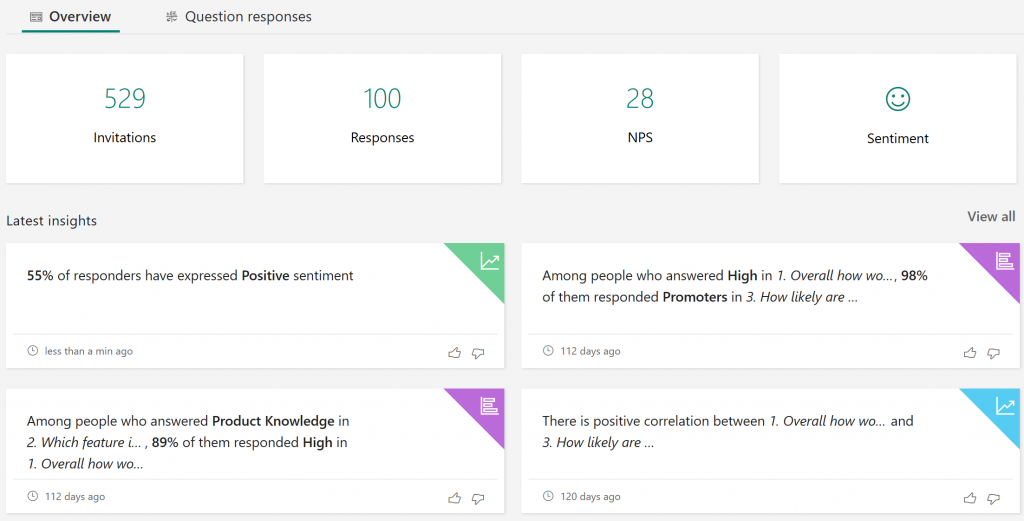
At the beginning, we are greeted by general information about the survey – how many people have been invited, how many people participated, NPS – net promoter score (indicator of customer loyalty / willingness to recommend brands to friends) and sentiment. Additionally, dynamically prepared insights based on collected data.
Insights and sentiment
Microsoft Forms Pro automatically builds insights based on our questions and answers. Currently, the documentation for this functionality is rather laconic, but it is known that two types of insights are built:
Association insights: Displays the correlation between one or more questions in the survey. This helps an organization detect patterns in the responders. These patterns help organizations get a better understanding of their customers.
Sentiment insights: Displays the average sentiment score and a word cloud for positive and negative feedback of respondents. Sentiment score is calculated based on the sentiment of the responses to the text-based questions. The word cloud is created from key phrases in the feedback.
Data is being analyzed by AI.
More (or less) information is in the documentation: https://docs.microsoft.com/en-us/forms-pro/analyze-survey-insights.
Detailed analysis of the answers
After displaying (summary) results, as in the case of the standard version, you can display detailed results of answers for individual questions:
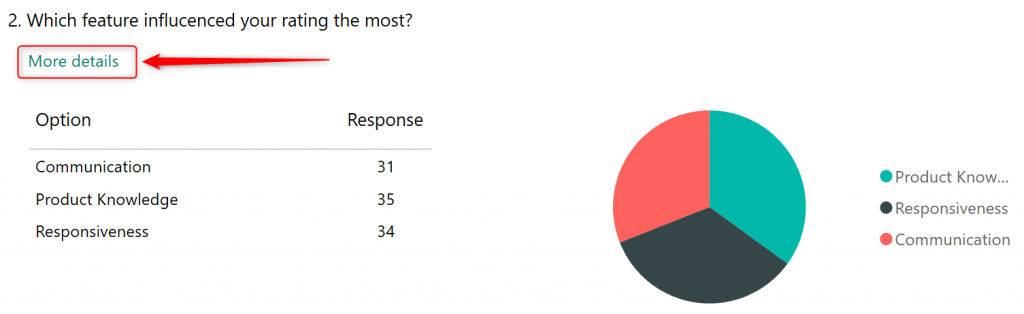
Licensing
Currently, there is no specific information about licensing of Microsoft Forms Pro. The documentation only states that by default the service is enabled for all users in the tenant, but you can disable it.
Due to the fact that the product is described as an important element of Dynamics 365, as the way of collecting opinions from customers, it seems to me that it will be included in the plans of Dynamics licenses and higher Office 365 licenses, i.e. Business Premium and E3 and E5 plans.
Time, however, will show how Microsoft will decide to distribute its new product.
What cannot be done?
It’s time for a brief summary of what I think is missing in a product called “PRO”.
- I haven’t found the option to migrate the standard form to the survey from the PRO version. This is in my opinion an interesting feature that will help new Pro users benefit from all the features of surveys, without the need to rewrite them from scratch.
- If you use validation for the entered data, you can only limit it to the numbers and values of these, e.g. less than, between, etc … Unfortunately, there is unfortunately no option to validate the entered values using regular expressions or masks. Detriment. Would do well to.
- In the case of building rules, it is not possible to combine different types of logic, e.g. AND with OR.
- In the case of rules and action “Go to chained survey”, it would be nice to have a possibility to choose the question from which it should start.
- I feel the lack of control over the parameters. I expected that if the survey was displayed, not even via a personalized link, but for example in a configuration that requires logging in, these placeholders for the parameters would be filled with, for example, data from the employee’s profile. I am also missing the option to configure the data source for these parameters (disclaimer: documentation tells, adding new sources for parameters is possible – I couldn’t find it) – what are the benefits of adding custom parameters, since I can not fill it with dynamic data in a different scenario than by embedding the survey on the page and inserting it in the embedment script?
Do you like this post? Leave a comment!

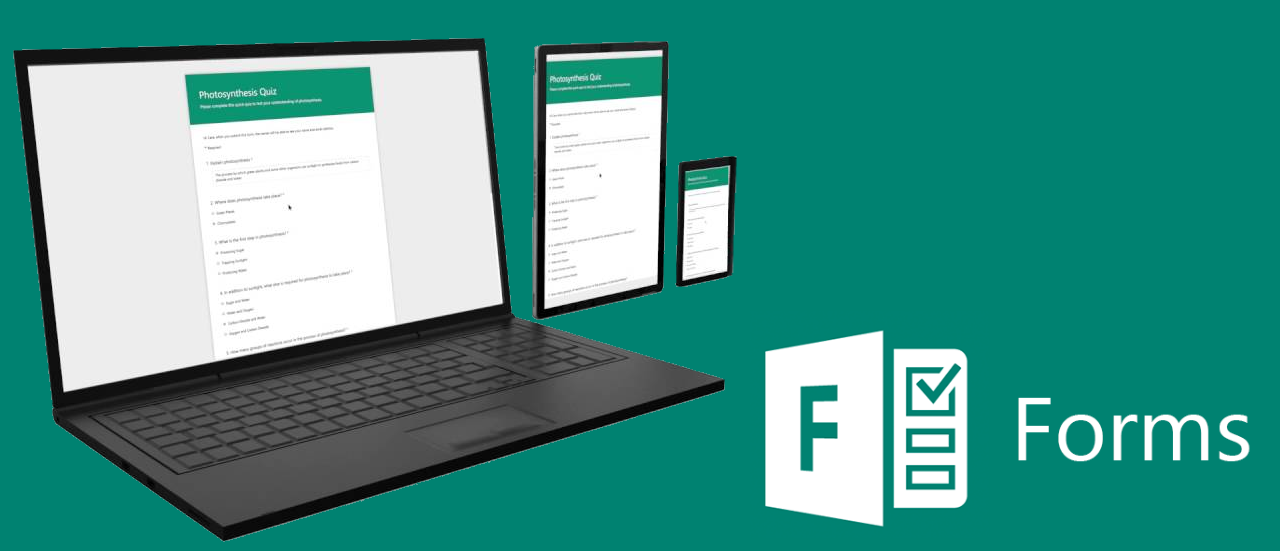
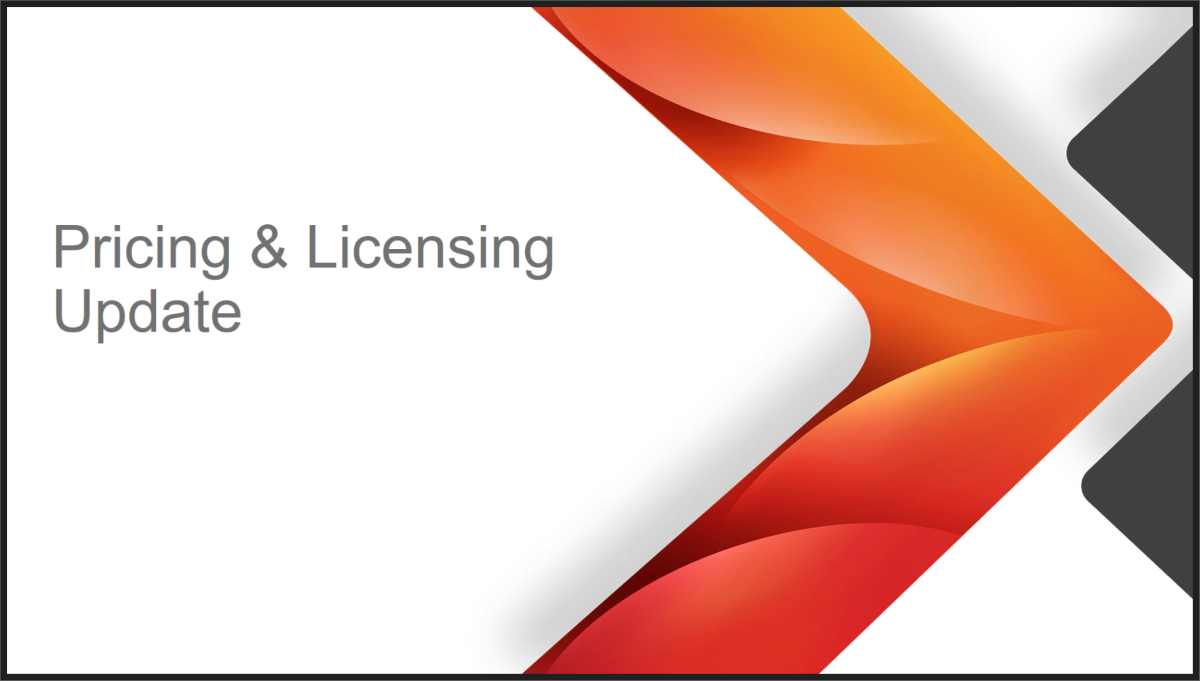

Veronique Palmer
Great summary, thank you!
Tomasz Poszytek
Thank you very much!
Göran Husman
Thanks for sharing – great article!
Tomasz Poszytek
Thank you! 🙂
Simon
Nothing on attachment questions? User voice for Forms suggested this was coming into Pro?
Tomasz Poszytek
Hi, nothing yet. At least in what I have for testing. There are still only Choice, Text, Rating, Date, Ranking, Likert and Net Promoter Score.
Oksana
Hi Tomasz, is there a way to set up a survey in a way that would send a correspondent different auto-responses based on the answers he/she provided?
Tomasz Poszytek
Sure, you can basically do it using Flow triggered on every submitted survey. It is up to you then what logic you will setup.
If you’d like to learn more or you’d like help please contact me via the contact form.
Marius
Thank you very much for this detailed and helpful review.
Tomasz Poszytek
You’re welcome 🙂
João Ferreira
Hello Tomasz,
Thank you for this summary, really helped out to understand the Microsoft Form potential.
I still have a question about the customization of the templates. Just like Voice of the Customer, we don’t have an option to add some custom CSS or even build a template and import it to Microsoft Forms in some way? I’ve been searching all over and testing the Theme Tab in Microsoft Forms but it seems to be very limited as we can only choose a Theme Color and add images to the survey.
Tomasz Poszytek
That is correct. No way to customize it any further. I don’t have also any idea if such a feature is on a roadmap, or not. But that is also something common is solutions like this, just take a look at Google Forms or SurveyMonkey – you also don’t have an option to fully customize the layout of the survey there.
Jacob
Hi Tomasz, I need to use liker questions but hit the maximum 100 questions. Does pro allow you to have more questions?
Tomasz Poszytek
Hi, as per my knowledge unfortunately not. Limits are the same. The only option having Forms Pro would be to create a chained survey, so to put one liker per form.
Damian Atkins
Hi.
Is there a limit on the number of surveys that can be submitted against a single form (i.e. Difference between Forms & Forms Pro if any..?)
Thanks
Tomasz Poszytek
Hi! As far as I know the limit is the same for Pro and standard (50k). Note, that in Pro licensing model is going to be per answered survey.
Wim Krings
Hi Tomasz,
we are thinking of using Forms Pro for external customers to ‘easily’ answer a set of questions that would be the input that we need to start a sales proces in Dynamics 365. Therefore the input has to be validated against some rules (eg startdate not in the past). I read in your Blog that this kind of validation isn’t a standard functionality. Do you know of it is possible to extend this functionality by some form of coding or other kind of customisation?
Thanks for your answer.
Tomasz Poszytek
Hi!
Unfortunately for such advance scenario Forms is not enough. It’s just for a simple data collection, not supported by business rules.
If your customers are truly anonymous, like they don’t have an access through Azure B2B to your tenant, then you could consider Power Apps Portals and usage of Power Apps there or 3rd party tools, as Nintex Workflow Cloud.
Whatever fits you better and… won’t cost much.
Roeland Wiersma
Thanks for writing this! Really helpful insights. Interested to see what the licensing model will be 🙂
Kind regards,
Roeland
Tomasz Poszytek
Thanks! The pricing model is already known: https://docs.microsoft.com/en-us/forms-pro/purchase
Pravin C
Is there any options to change form layout into 2 columns unlike the current single column layout
Tomasz Poszytek
Hi, no, there is no way to do that. Forms Pro and Standard works only in single column layout.
Charlie Almánzar
The best article about Microsoft Forms I’ve found, thanks.-
Tomasz Poszytek
Much appreciated! Thank you very much.