
Sketch-noting in PowerApps and merging images
Table of contents:
Post was inspired by a comment with a question posted some time ago under the post about hand written signatures. Kevan asked, if this is possible to take a photo, then sketch-note on it and finally save two images as a single one.
I thought that it should be fairly easy and to be honest it was, however I failed on the last step – merging the images. I must really admit it – I didn’t make it on my own. Instead I decided to use free API called “Convert API“. I wanted to make it using Azure Function, but I wasn’t able to do it alone and help didn’t come from anywhere too 🙂
The solution
It is build from the following components:
- PowerApps – is used for taking a photo and then overlaying notes on it;
- Blob Storage – used for uploading image from a camera and second one – with sketch-notes, as well as for uploading the final, merged image;
- Flow – receives all the information about transformations done to the images and overlays and creates HTML merging two images in a single canvas;
- Convert API – used to perfectly convert HTML into a PNG file 🙂
Sketch-noting in PowerApps
The idea is simple – first user is taking a picture:
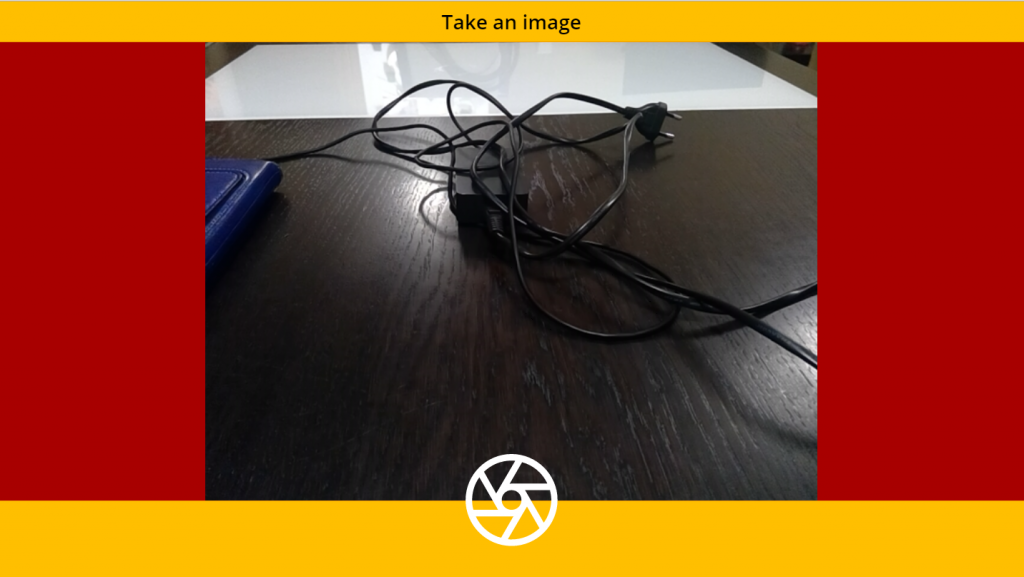
Then, can manipulate it (rotate, scale, position) using the available controls:
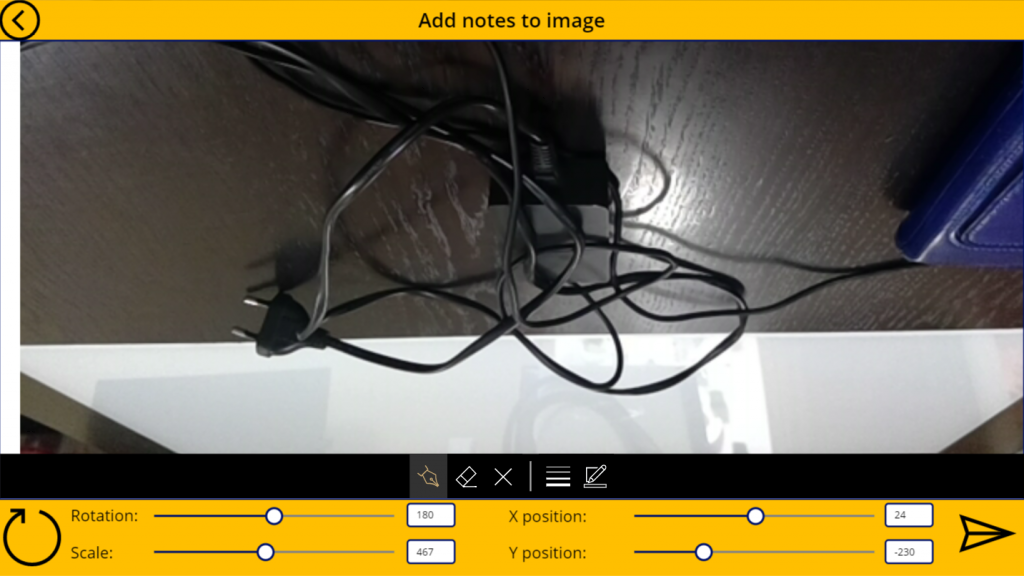
And finally can append notes:
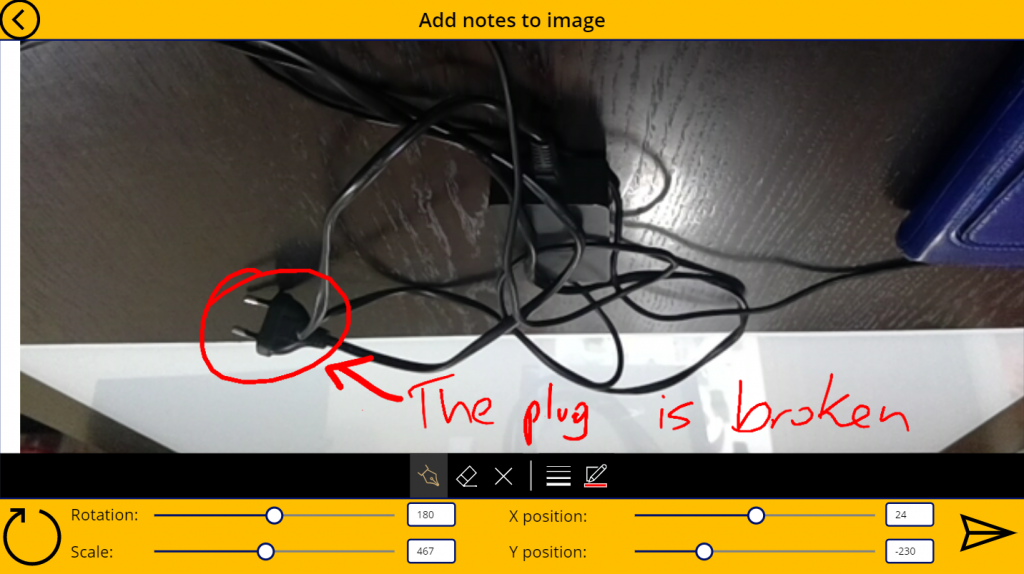
Finally clicks the button to merge two pictures and gets the result:
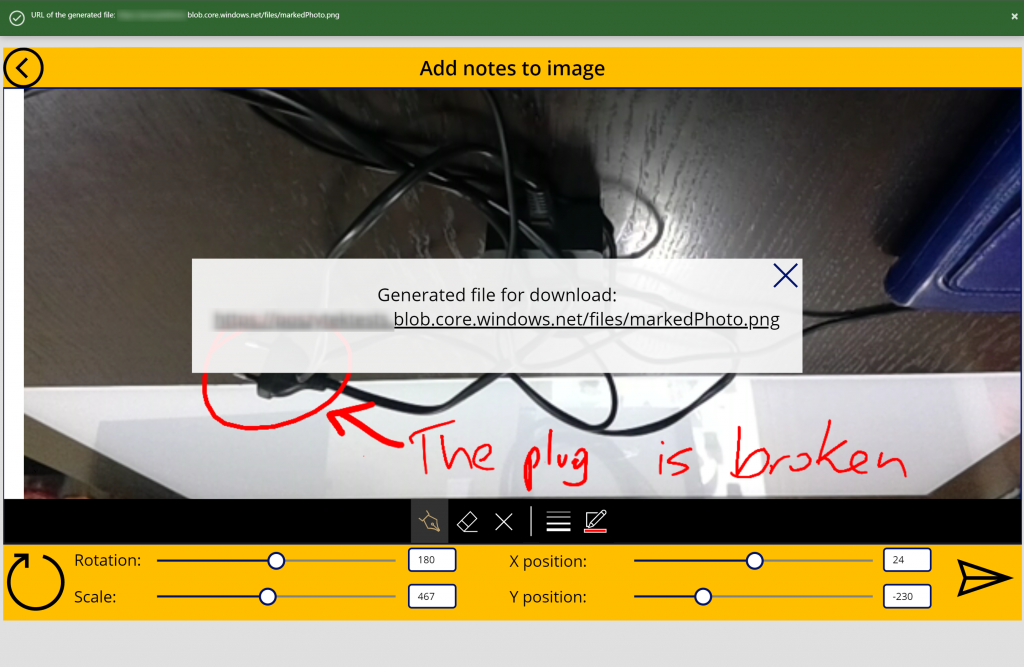
And a generated file:
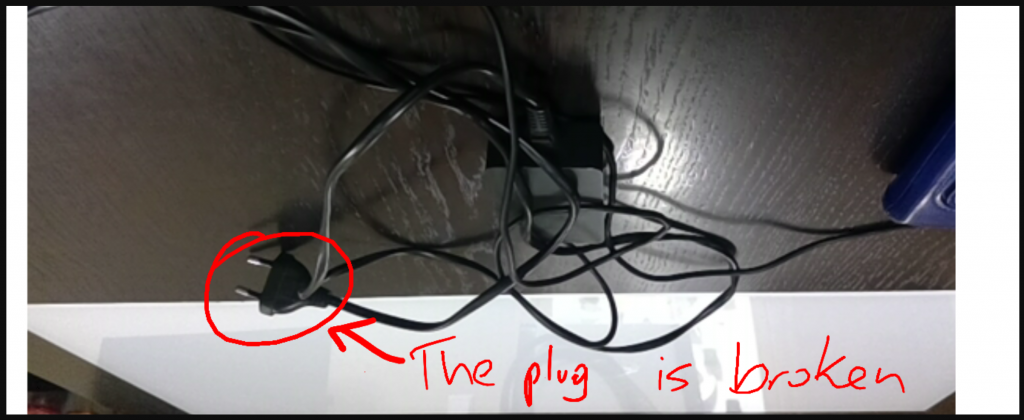
Merging images in PowerApps (and Flow 😉
Flow plays first chair in the solution. First it receives all the information about the transformation done to the image:
Data is passed from PowerApps via function parameters:
Set(
FileURL,
Mergedrawingwithphoto.Run(
"/files/takenNotes.png",
"/files/takenPhoto.png",
TakenPhoto.Width,
TakenPhoto.Height,
Notes.Width,
Notes.Height,
Scale_slider.Value,
Value(Rotation),
TakenPhoto.X,
TakenPhoto.Y
)
);
Next Flow is downloading photo and notes from the Blob Storage:
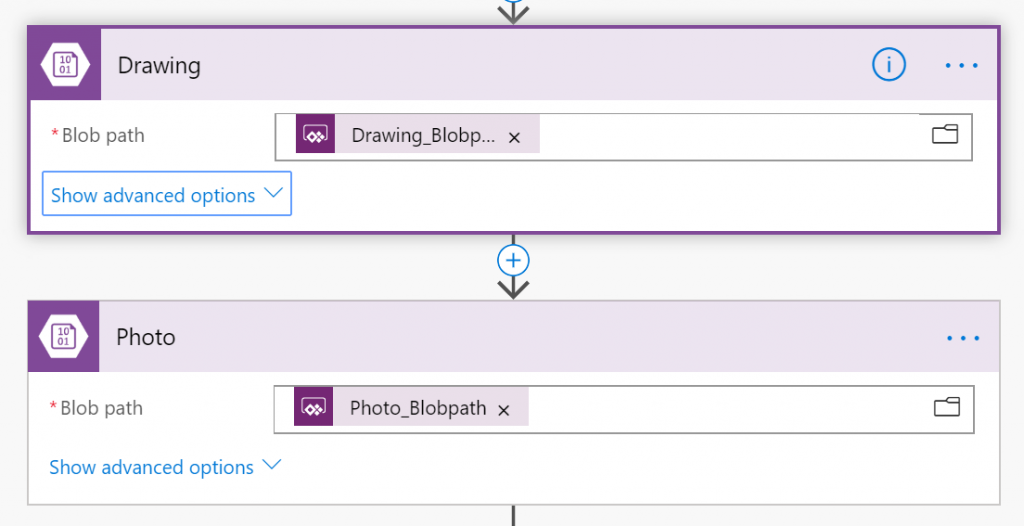
Next Flow checks, whether the image was rotated to a vertical position, or is it in horizontal. Based on that it then generates different HTML:
Then it is sending the HTML code to the Convert API service to get back a JSON with PNG file contents:
Lastly, it is parsing the JSON it receives from Convert API and uploads the PNG file contents to Blob Storage, and is returning uploaded file URL back to PowerApps:
body('Parse_Conversion_Body')?['Files'][0]['FileName']
body('Parse_Conversion_Body')?['Files'][0]['FileData']
The working solution
Check how it works:
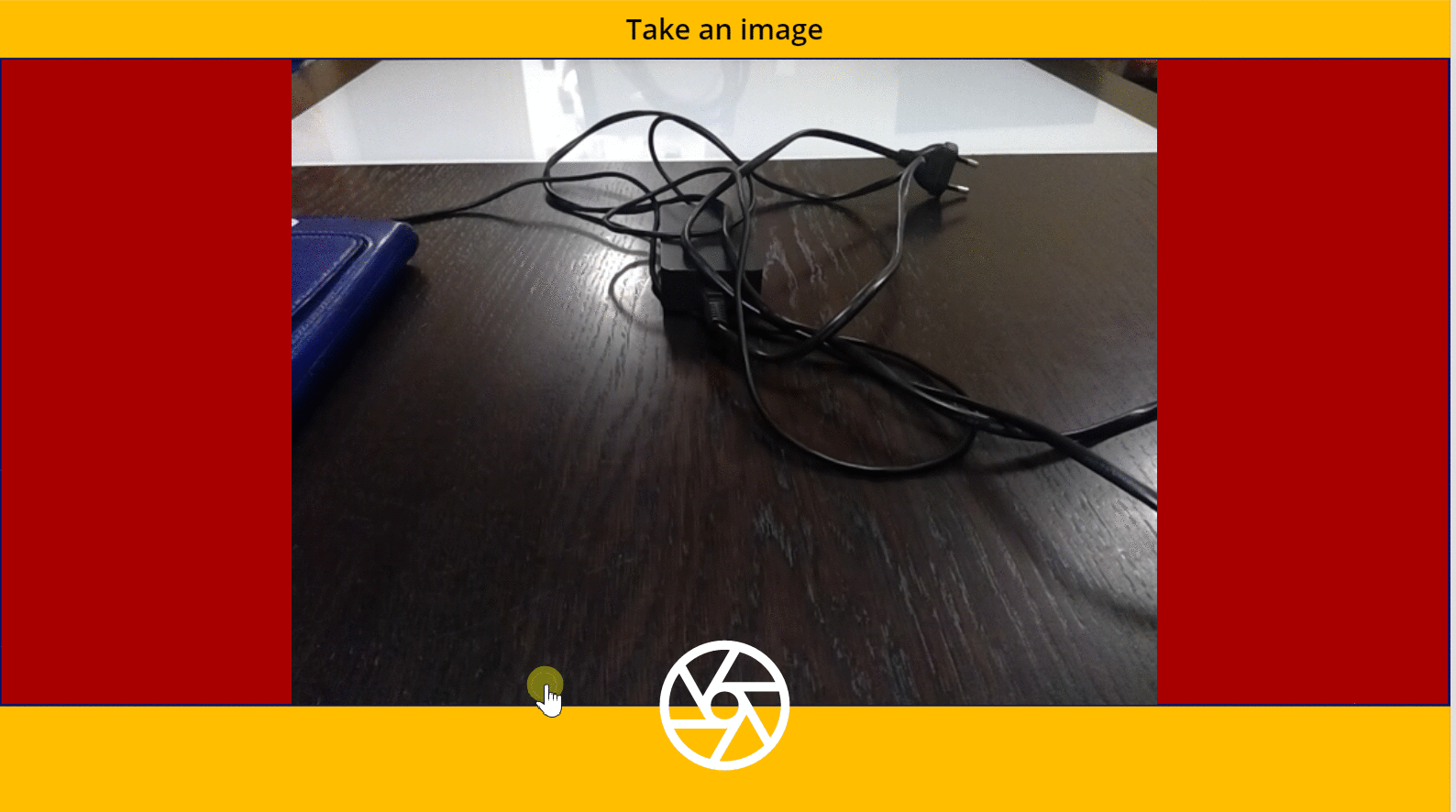
It does also work fine when using a mobile version:
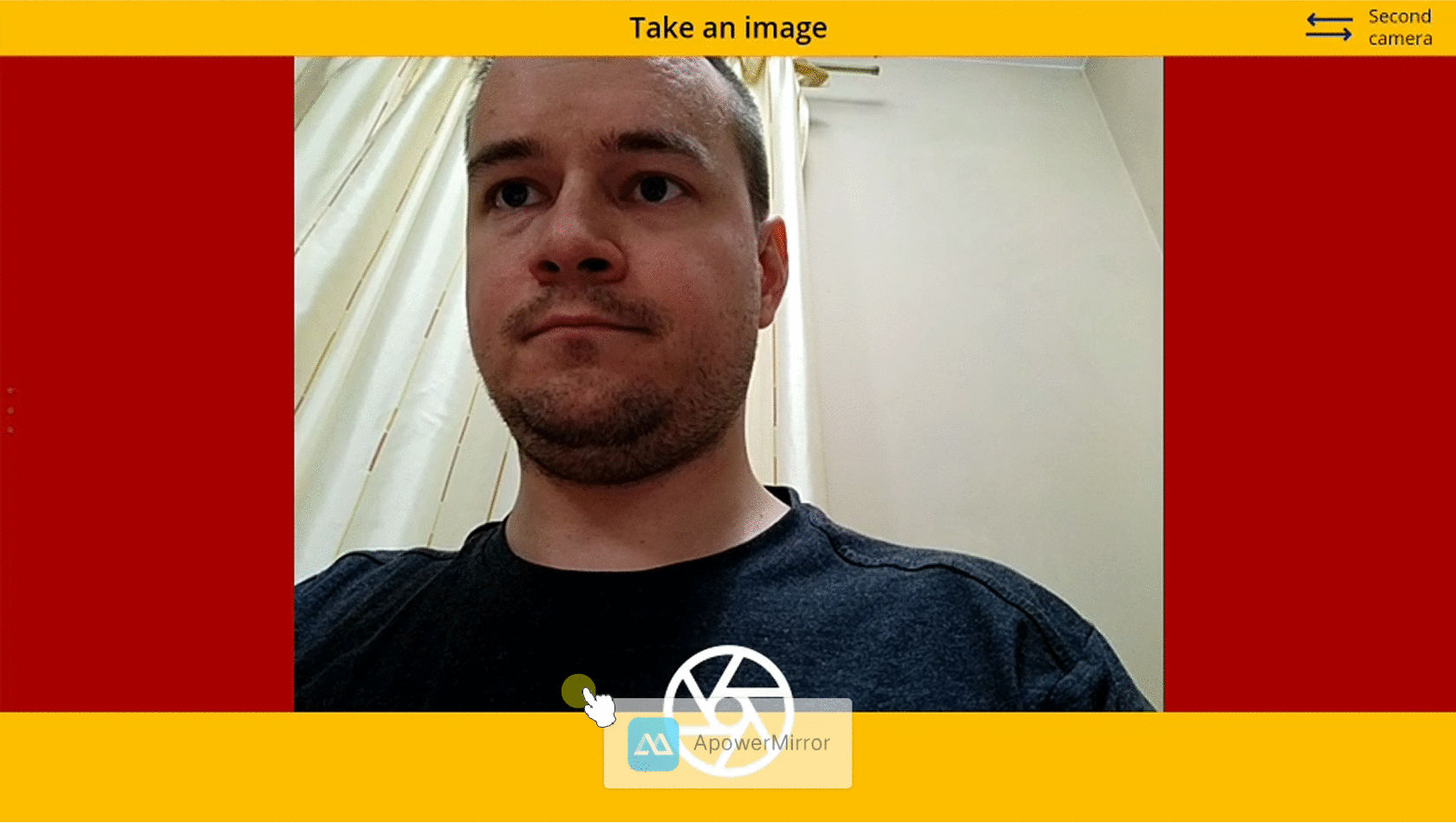
You can find the app published to PowerApps Community Gallery here:
https://powerusers.microsoft.com/t5/Community-Apps-Gallery/App-for-taking-photos-and-adding-notes/m-p/289368#M186

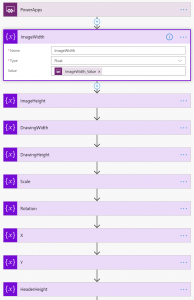
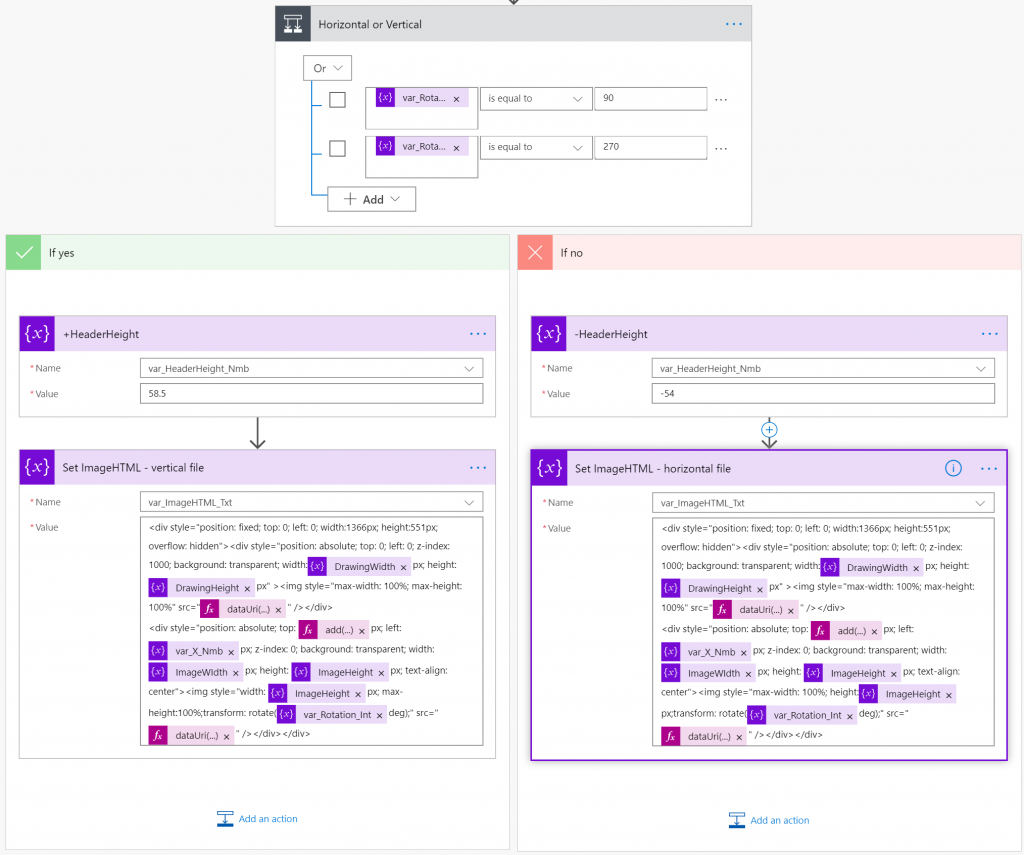
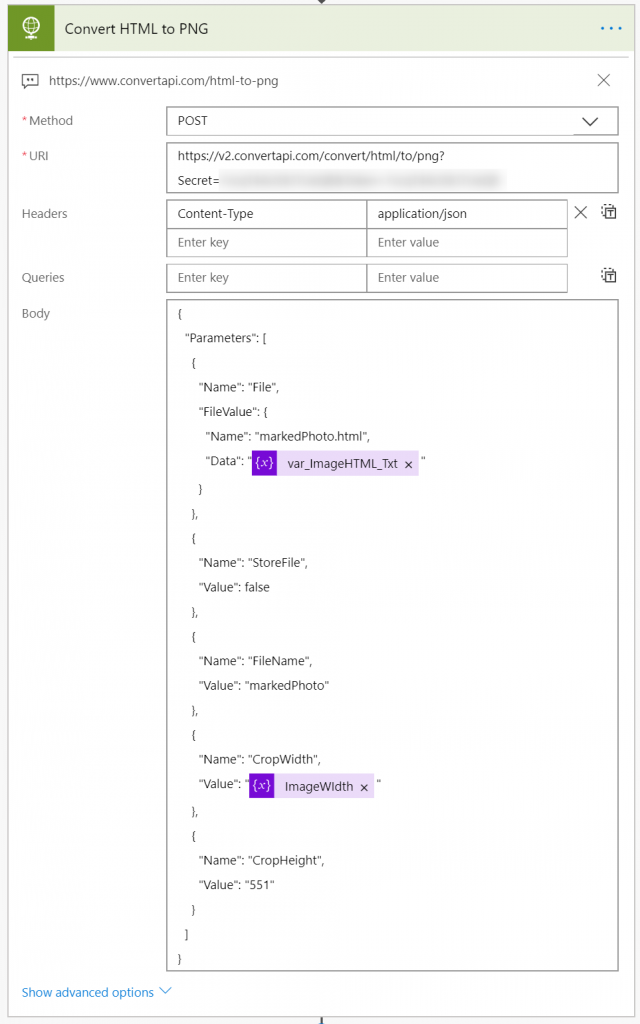
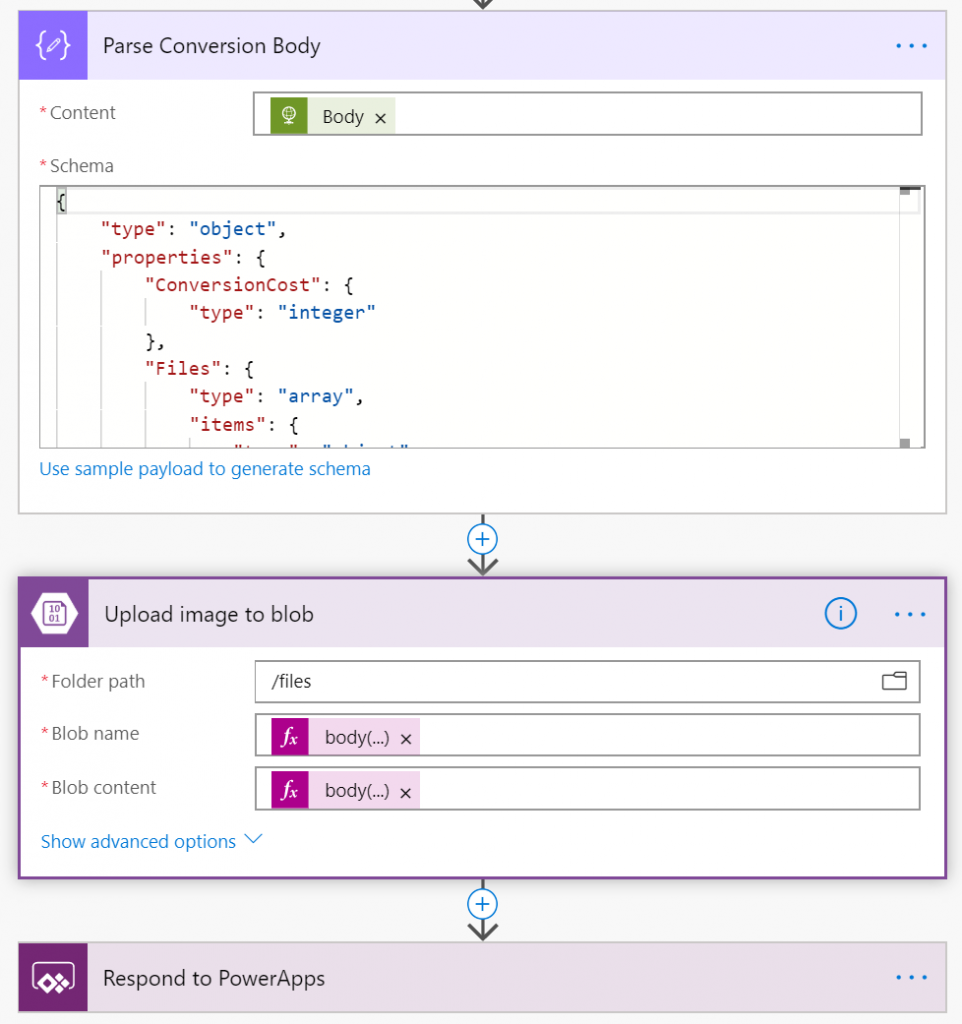


John Harper
for disconnected mode can this blob be saved on the mobile until the user sync’s with the 365 network?
Tomasz Poszytek
Hey! That’s a very good question. So basically the signature is being stored in a temporary, local blob storage. You could get it from there and then save in a collection, using the saveData expression (https://docs.microsoft.com/en-us/powerapps/maker/canvas-apps/functions/function-savedata-loaddata). So later, when user opens the app, you can get that signature contents using the loadData expression however I have no idea, if you will be able to load the signature back to the control. For sure you will be able to send it to Flow for example.
Jordan Marsh
Hi Tomasz,
Thanks for this guide – you have no idea how helpful it’s been to me!
I’m having an issue with my Flow once I reach the HTTP request portion and was hoping you might have some input. Essentially I’m getting the below error when I send the request to the API:
“{“Code”:4002,”Message”:”Bad JSon format. The input is not a valid Base-64 string as it contains a non-base 64 character, more than two padding characters, or an illegal character among the padding characters. “}”
I’ve tested sending the Photo and Drawing individually to the API through the HTTP action, and both tests have been successful, so as I see it there’s no issue with the base64 makeup of the images themselves. It just fails when I put both images together inside the ImageHTML variable and try and send that to the API, but as far as I can see I’ve written it exactly the same as how you have in the above guide – the only thing I’m thinking it could be is the expressions? If you don’t mind, would you be able to tell me what your complete expressions were for the DataURI and Add formula’s?
Any help would be appreciated!
Thank you
Tomasz Poszytek
Sure! Both dataURI expressions are the same: dataUri(body(‘Photo’)) and dataUri(body(‘Drawing’)) – so the contents of the images from Blob Storage, which names were passed from Power App. Add for the vertical case is: add(variables(‘var_Y_Nmb’), variables(‘var_HeaderHeight_Nmb’)) and for the horizontal: add(variables(‘var_Y_Nmb’), variables(‘var_HeaderHeight_Nmb’)). This is are contents of the horizontal imageHTML variable:
Markanday Mishra
Hi Tomasz,
I imported this app and tried to test but I am getting two issue.
1. camera is not working once opening this app in the laptop.
2. The flow is getting failed with error.
Specified container files does not exist.
clientRequestId: 4543883b-2af6-40c1-88d6-b459b2ddc742
I have added the blob azure storage account in the app but still getting the above.
do we have to change anything in the app or flow?
Tomasz Poszytek
The reason why camera might not be working is that you didn’t give the browser permissions to use it. About the second issue – double check the path you are trying to use to get to the asset. If it is opening in the browser, flow must have an access to it as well.
Nicolas Paredes
Hi Tomaz, great app you’ve bult. Just a question, is possible to do it wihtout using azure blob storage?
Thanks!
Tomasz Poszytek
Hi Nicolas. Yes, the only reason I used Blob Storage was to save the image contents and then to pick them in Power Automate. But you can follow the “hack” from Paul (https://www.youtube.com/watch?v=kQVYid1p_vA) to bypass the storage 🙂
Lukas
Hi Tomasz,
Thanks for the write-up. I have three questions which I hoped you could help me with.
1. Would you still recommend this approach in 2021 or is there anything else you can recommend to mark up photos?
2. Can this be modified to use the ‘Add Media’ control instead of the ‘Camera’ control to allow the user to use the native phone integration instead of the PowerApps one?
3. What options do I have if I can’t use a premium connector from the app. Storing the images we can use the ‘hack’ from Paul. With the Conversion API I was thinking I could call it async using a service flow?
Thanks
Tomasz Poszytek
Hi, Honestly I can’t say if this approach is still the right one or not. I would say there’s nothing more advanced in Power Apps as of today, unless you try to build your own PCF component. I think you could use the Add Media too. Please try. And as of the last question – I was initially willing to use Azure Function instead of 3rd party API, but couldn’t make it on my own. And yes, you can send the image directly to Flow using hack from Paul.
Sophie Charlwood
Hi, please can you share with me your DataURI and add expressions used when setting the image HTML? I am trying to replicate this but using sharepoint rather than Blob storage.
Thanks!
Tomasz Poszytek
DataURI is just a function where you need to provide file’s binary content as an input parameter.