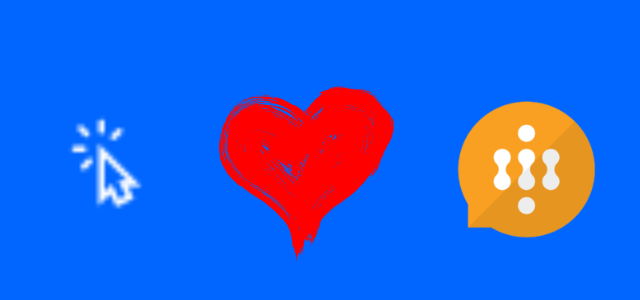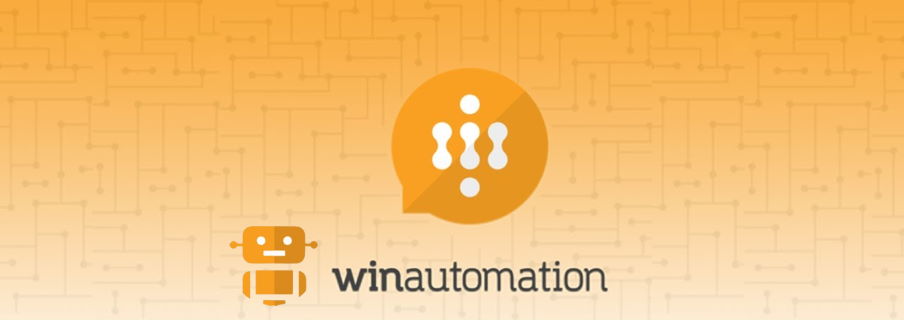RPA in a day labs are live!
Table of contents:
With a huge pleasure I would like to announce that we (as I had some role to play in this as well!) have completed work over preparation and testing of the Microsoft RPA labs!
Today you can navigate to the https://aka.ms/rpainadaypackage and download the latest version of the labs.
Watch the video to learn more:
What will you find inside? There are two main folders:
- Student’s package – all the files and instructions for a student participating in the lab
- Trainer’s package – files for trainers.
Important! I’ve spotted that the first release doesn’t contain WinAutomation labs. But they will be added soon 🙂
Student’s package

This is the set of files that should be distributed to students as they plan to take part in labs. It contains:
- data packages – files that should be used in specific labs, like invoices to train AI Builder model, scanned invoices, Adaptive Cards json code, Excel files etc. plus the ContosoInvoicing app setup file.
- lab manuals in pdf – here student can find a very detailed, step-by-step instructions for each lab that can be done during the “day”.
Trainer’s package

That folder is dedicated for trainers. They can find here:
- Latest ContosoInvoicing and Edge installers.
- Presentation to be shown during the RPA in a day training. It helps trainers to be organized, clearly communicate what and when should be done.
- Instructions how to set up environments for students and Virtual Machines, if trainer decides to do the unattended scenario.
- Checklist, that contains a large number of information about the set up, time management, troubleshooting and much more. All that will help trainer to feel comfortable during the training.
How to use RPA in a day labs?

First you need to know if the labs are going to be delivered in-person or on-line. Once you know this, follow the steps below.
Preparations
- Download latest labs package (https://aka.ms/rpainadaypackage)
- Distribute folder “Student’s package” to all the students that will attend training.
- Advise students, to complete preparation labs, 1.1, 1.2 and 1.3 before attending the labs. The pre-requisite tasks will guide students through:
- Setting up their own trial tenant and environment,
- Creating a new browser profile, that will help them to separate their exiting Work or School account from the one needed for labs,
- Installation of all required software.
Hint! If you expect that users may have problems with completing the pre-requisite labs on their own, organize 1 hour, online meeting on a day before the labs take place.
Hint 2! We advise that students sign up for a trial tenant dedicated for the labs instead of using their existing Work or School accounts due to possible issues related to licenses.
- Review “Trainer’s package” files, especially the presentation. Be familiar with the slides, duration of each lab, what should be done in each lab etc… – simply, be prepared. Also, review the checklist, so that you know what answers you can find if your student’s will run into issues.
Advise: prepare your trainer’s environment. Do all labs on your own, have built flows, processes, trained model etc… and be sure they work, so that you will be able to show students how to do it on their own.
- Decide, whether you want to do Lab 10 – Run the scenario in unattended mode – this one is special as it requires users to be granted not only Power Automate per user plan, but also Unattended RPA add-on, that doesn’t have a trial version.
Important! Lab 10 is about the unattended RPA scenario. If student doesn’t have unattended RPA add-on, they won’t be able to run the scenario. There is no trial version for this. In such a case try to explain what unattended mode is, how it works, and what is its purpose.
- Plan which labs you would like to do with your students:
- Labs 2 to 7 will teach students how to use UI flows for a desktop apps automation, from very basic steps till the E2E scenario example.
- Lab 8 will teach students as well how to use WinAutomation to integrate with UI flows to extend basic UI flows capabilities.
- Lab 9 will teach students also how to UI flows for web automation.
- Lab 10 will teach students as well how to set up and run Unattended RPA scenarios – doing this with all previous will cover the whole scope of Microsoft RPA capabilities.
- If delivering labs on-line, ask someone to help you, to act as a second trainer. It will help you to deal with students’ issues and not affecting the general flow of the labs. With one or more trainers you will be able to advise students having problems with labs to switch to a dedicated troubleshooting meeting, where another trainer can help them to resolve them. Then , you’ll be able to sync all students during breaks.
During the labs

Note! On a day of training ask everyone in the class that they have done all the pre-requisite labs. If not, advise them to do that immediately.
- Clearly inform about the agenda and time reserved for each lab.
- Start with introductory slides from the presentation.
- Proceed through the labs, switching between presentation and your steps.
Advise: if doing on-line try to make the conversation flow going. Although students will possibly be silent during working on labs, be there for them, asking them questions if they have any problems. Ask them as well to turn on their web cameras, so you’ll be able to see how they’re doing.
- When student runs into issues, try to help them as quick as possible, so that the general flow of the labs is not disturbed. When doing labs on-line and having support in second trainer, advise student to switch to the other meeting, where they can find assistance. When not, try to resolve the issue, however not focus on a single student too much, as other students will be left on their own. If not possible to resolve, ask user to wait until the nearest break.
- Remember, that you do not need to necessarily do all the labs. The required minimum are labs 2 to 7. Also, doing lab number 9 can put more light on what UI flows is. However labs 8 and 10 can be considered as extra and if you run out of time, simply don’t deliver them.
- Have the trainer’s checklist by you side. There you can find nearly all the answers to the most common (and uncommon) issues that may occur during the labs. And it is being updated with each experience we gain.
Final thoughts
We have a lot of advises for you, dear trainer. We will be updating labs as the time pass by, describing new features, new solutions, new scenarios, but most importantly – we will be adding more troubleshooting and best practices information to trainer’s materials, that we will learn from the community. If you decide to deliver RPA in a day and would like to share any feedback with the team, you can contact me.
And remember. The RPA labs in a day are not like any other labs in a day that Microsoft has created. They even have not much in common with Power Automate in a day training. Why? Because unlike the others, this labs rely on student’s local machine. And its configuration may vary, may by unpredictable. Therefore a single student can run into issues we may never even have thought of.
This is where we count on the community and your feedback! Enjoy the new training material!