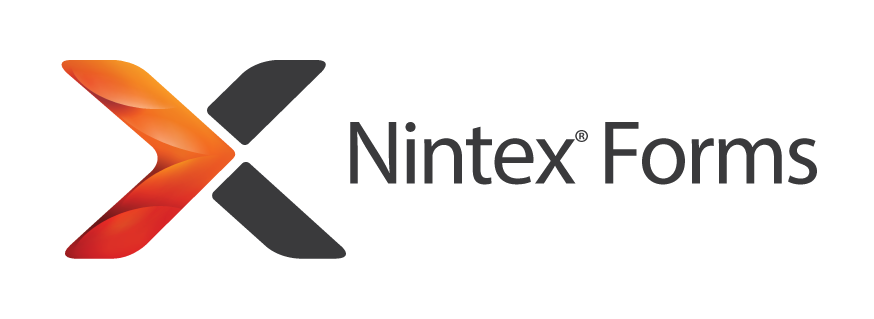
Show SQL Server table inside Nintex Form
Table of contents:
Ever wondered how to display SQL table inside your Nintex Form? Indeed, there is the “SQL Request” action, but it only allows you to show data from database as a dropdown, list of options, etc… and always – just a single column.
However there is an easy solution for that. The approach I am using includes usage of the “FOR XML” command in a SELECT statement (source). It is available in SQL Server starting from version 2008. It returns data from a query using an XML format, concatenated in a single row, in a single column. Perfect format to parse it!
Step by step
1. First prepare your SELECT query. Mine is for example:
SELECT TOP(1) (SELECT name, lastname, email, role FROM users RIGHT JOIN roles ON roles.Id = users.roleId ORDER BY lastname ASC FOR XML) as datatable FROM users
With such statement I am sure, that I will receive just a single row and column, that will return the data in a proper XML format. Each row will be built using the following structure:
<name>value</name><lastname>value</lastname><email>value</email><role>value</role><name>value</name><lastname>value</lastname><email>value</email><role>value</role>...
Put the query in the “SQL Request” control inside your form:
Set the field not to be visible. It is not going to be used directly.
2. Now add a “Calculated Value” control. It will be used to get the output from the “SQL Request” and parse it into a valid table. I am using the following formula to achieve it:
'<table class="dataTable"><thead><tr><th>Name</th><th>Lastname</th><th>Email</th><th>Role</th></tr></thead><tbody>'+replace(replace(replace(replace(SQL REQUEST CONTROL NAME, '</role><name>', '</td></tr><tr><td>'),'\<\/(?!td|tr)[a-zA-Z]+\>\<(?!td|tr)[a-zA-Z]+\>','</td><td>'), '</role>', '</td></tr>'), '<name>', '<tr><td>')+'</tbody></table>'
It simply creates a ready to use HTML table. It replaces ending and starting XML tags to starting and ending <tr><td> tags (to mark start and end of each row).
3. Next define a CSS styles for your table. I used the following page to create a set of CSS: https://divtable.com/table-styler/
Done!
The table is ready to be shown:
I hope this can be find useful for you.

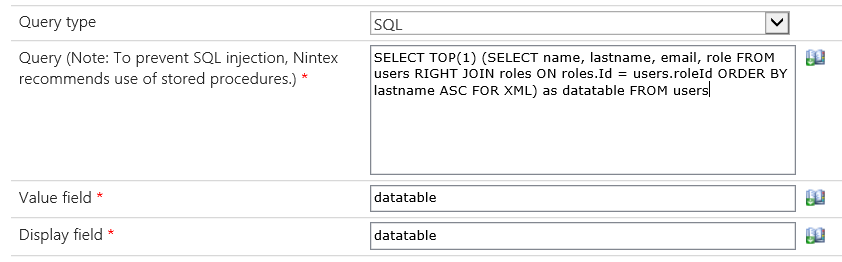
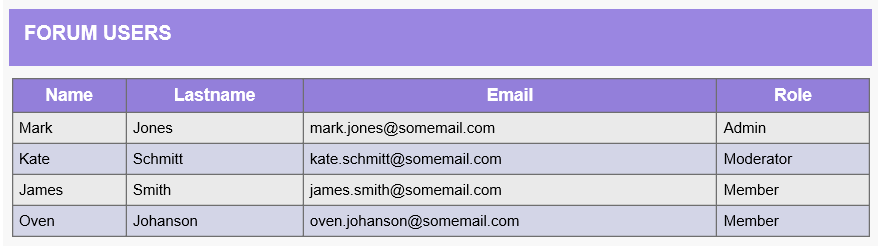
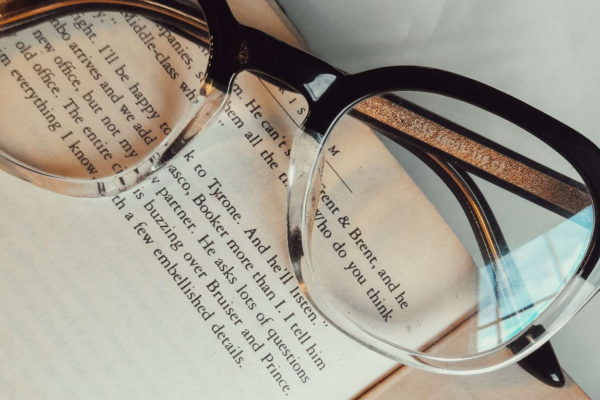
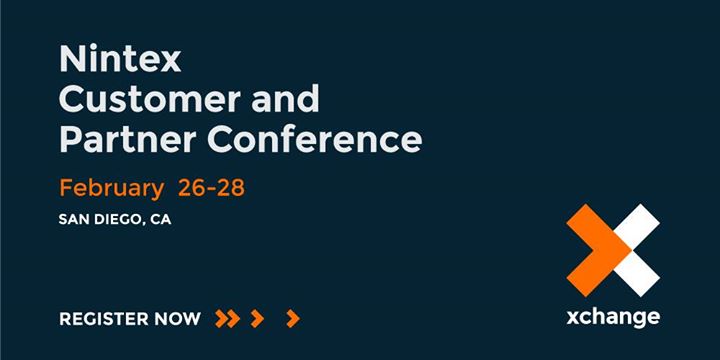
Karen Cuenco
Hi Tomasz,
Is this also available using Nintex Forms for Office 365? Thanks.
Tomasz Poszytek
Unfortunately for Nintex Forms for Office 365 there is no such control that would let you to perform a direct query to SQL Server. You would need to make a quite complex set up made from JavaScript, possibly Azure Functions etc… No easy way.
Vishal Shyam
Hi,
Can you please check my html code? I am getting nothing.
Thanks!