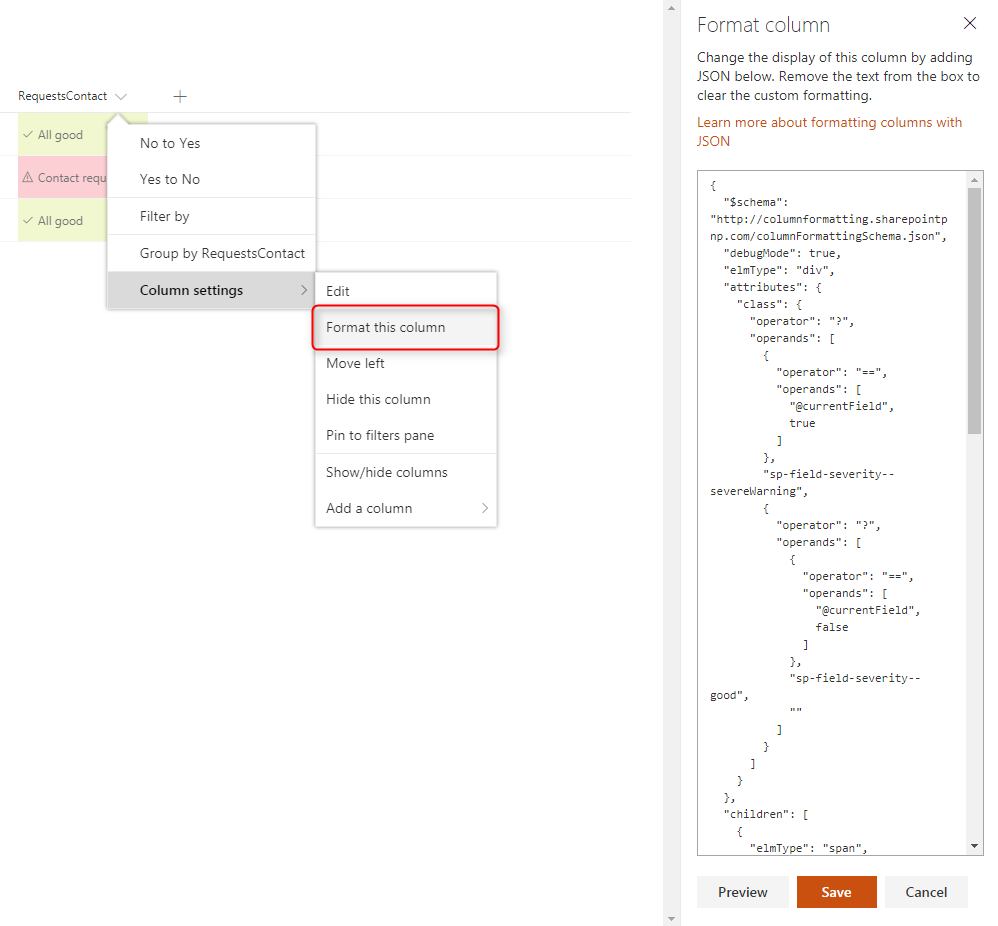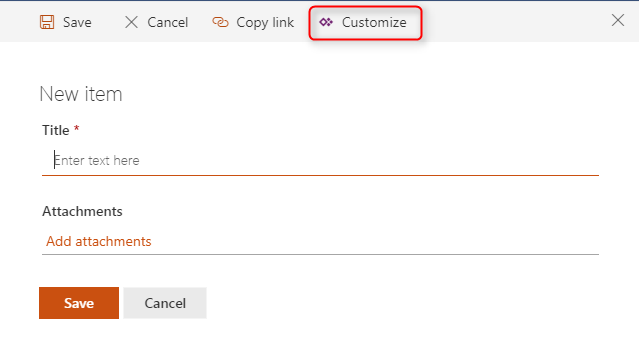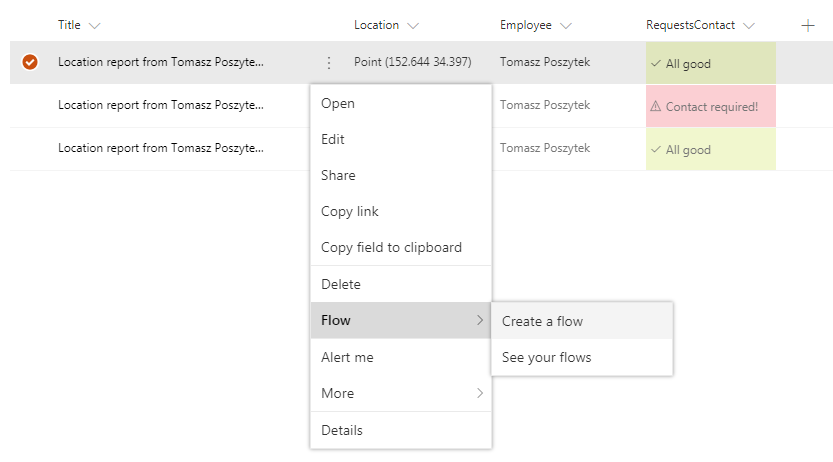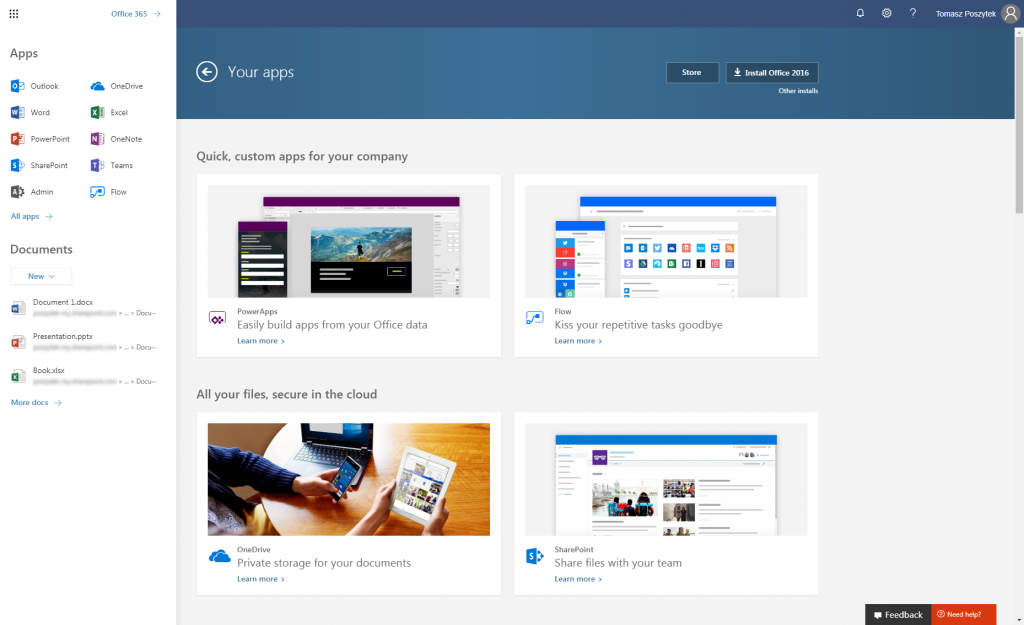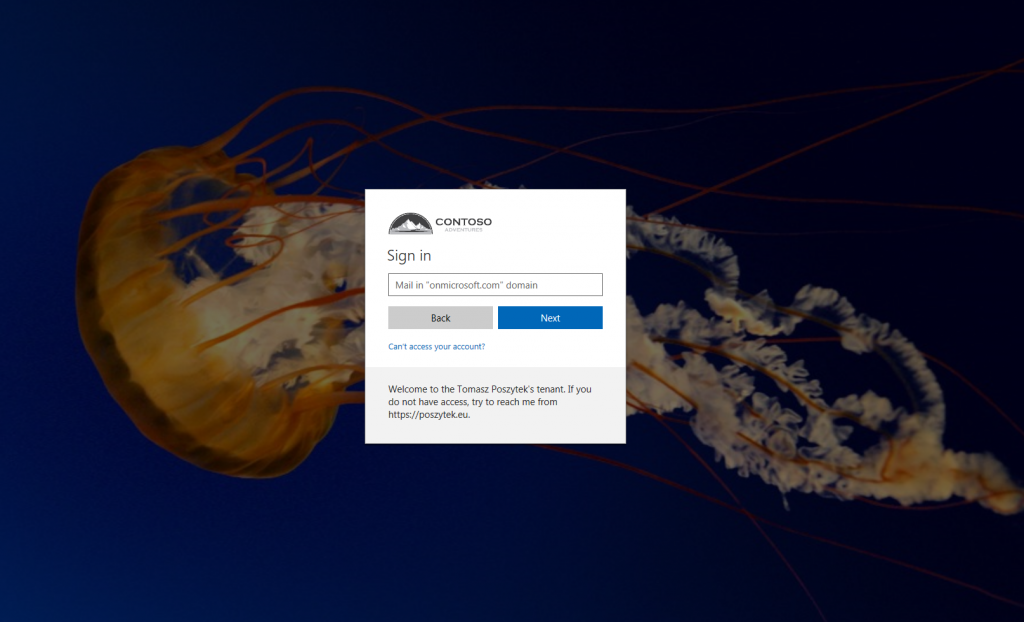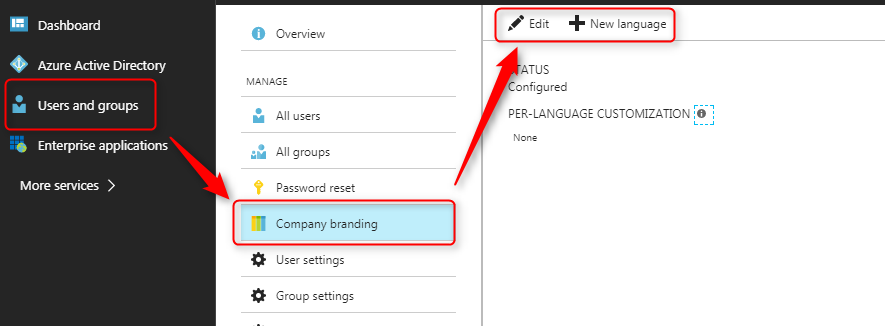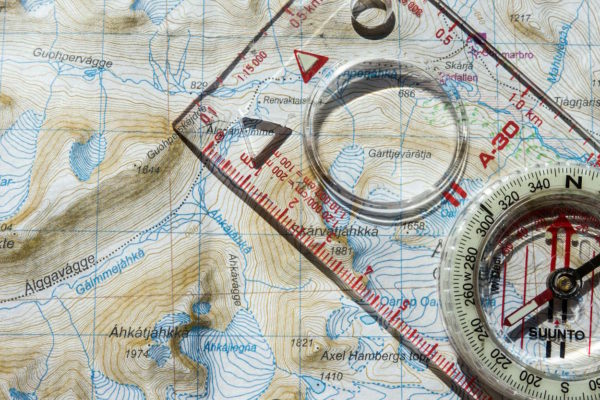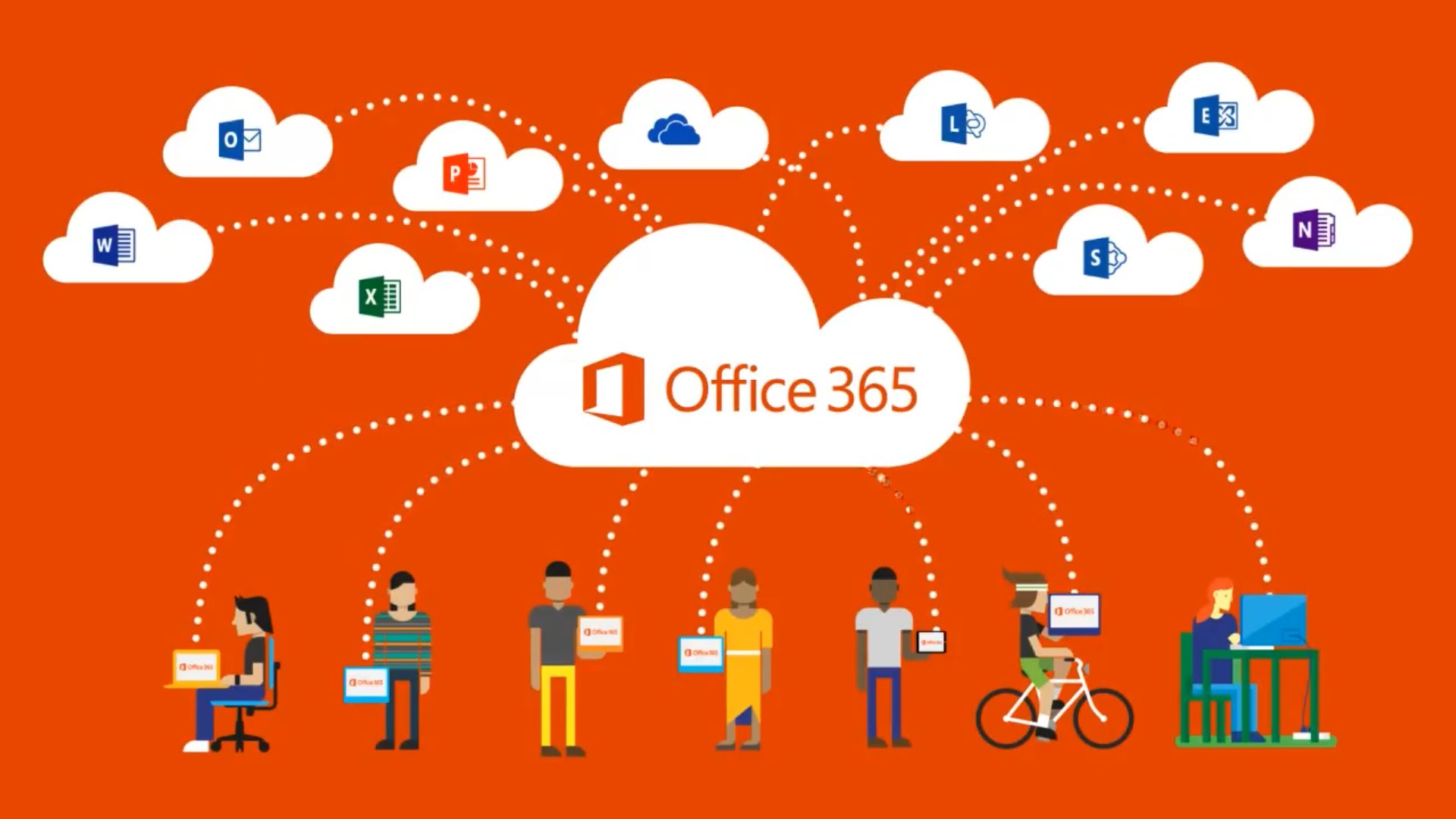
SharePoint Online and Office 365 – new features being rolled out
Table of contents:
As we all have heard, during the Ignite, Microsoft was planning a lot of cool new features to be rolled out for Office 365 as a whole but even more, and even more interesting, for the connected environment of SharePoint Online, Flow and PowerApps. Post describes the features that I was able to already see and use.
Small disclaimer! Most of these features are still available only for the tenants in First Release mode or even in private preview 🙂
SharePoint Online – Column Formatting
I very much like this one. In the Modern Sites, having the nojs tag and no option to edit pages, showing lists’ grids or forms, it is impossible to inject your custom code. Well, that is intentional. The only way is to create a custom app, that does all these customizations for you. Until now it was not possible to enhance list view with custom formatting (or what I like more: conditional formatting).
Column formatting can be done either from the list grid UI or inside column’s advanced settings (the “classic” view :)). Functionality works using JSON notation. The first impressions is “whoa! It is sooo complicated!” but after a while, this notation is getting really understandable (I mean not the JSON, but the structure of JSON used to define formatting).
{
"$schema": "http://columnformatting.sharepointpnp.com/columnFormattingSchema.json",
"debugMode": true,
"elmType": "div",
"style": { ... },
"attributes": { ... },
"children": [{ .. }]
}
The code is built from repeating of the “elemType+attributes+…” sections:
- elemType – defines the container;
- style – defines inline styles of the container, ex. padding;
- attributes – well, this is where the magic happens – here you can place rules to add a different CSS class name for the elemType, show different icon, different text, etc… ;
- children – for each elemType item you can also define additional HTML DOM elements present, showing ex. icons, additional text, etc…;
- debugMode – to turn on/off debugging in the console. Optional argument;
- txtContent – the text to be displayed in the elemType. By default it show @currentField – the current value of the field. Optional argument.
For each from the sections you can also add define an expression object, so basically a rule, that checks the conditions and uses a specific outcome that meets the condition.
More detailed description about the syntax and with lots of examples you can find here.
SharePoint Online – seamless integration with Flow and PowerApps
This is a real feature I was waiting for impatiently 🙂 It has been rolled out to the First Release (all tenant) tenants just week ago. With this new feature you are able to customize SharePoint lists (not yet libraries) forms and replace them. Simply, click on the new form, and then “Customize” icon next to the form controls, or from the Ribbon level, open the “PowerApps” menu and there click “Customize forms”.
Next you will get redirected to the PowerApps designer where you can customize your form the way you need it. What is also super cool is the fact, that once you finish your customizations and publish the form, it will be displayed inside the list, replacing the original one. No need to be moved elsewhere, everything stays inside the SharePoint Modern experience.
The next feature has been with us for some time already, but it is still worth mentioning. With Flow integration with SharePoint a possibility to create a workflow for a specific list was introduced, allowing to start creation of such directly from the list perspective. Later I believe there will also be a possibility to configure flow, to appear as a context menu option, so that user will be able to manually trigger specific flow execution right from the item menu.
You can read a bit more on Marc Anderson’s blog post here.
SharePoint Online new Central Administration
This feature is currently in a private preview, however I had an opportunity to join the program and be able to test it on my own.
It is not very that much functional as the old one (you still have the option to go to the classic one), ex. it does not allow you to change global settings of your SPO, like running custom scripts, manage user profiles, BCS, term store and all the SPO settings, but instead – it allows you to manage the modern site collections and to create new ones directly from there, without the need to go to SharePoint homepage (https://[tenant-name].sharepoint.com/_layouts/15/sharepoint.aspx). And it looks pretty cool – again, spacious and modern.
New Office 365 App Launcher
Microsoft is aware, that the number of apps available in Office 365 is increasing. Also, every organization is able to customize the app tiles and add their own. Moreover, some 3rd party apps, like Valo for ex. is also automatically adding its own tile. So the number of tiles in the launcher can really increase. To avoid situation, when user is unable to find the app tile he is looking for, Microsoft decided to redefine this feature.
Right now it is showing only the most often used apps or the ones that a user pins to the app launcher. Other apps are visible when user clicks “All apps” link where he is also able to search for the right one. There is also a new apps landing page created. The new App Launcher also show the list of the most recent files the user was working on, from the whole tenant (SharePoint, OneDrive).
I am still waiting for options allowing me to unpin a tile from the App Launcher or to change tiles order 🙂
New sign-in experience
You may have noticed (since 31 July 2017), that for some time the new sign-in experience is slowly being rolled out and you are gaining possibility to choose, whether to sign in using the old one, and the new one. It also allows you to be customized, to meet your organization’s needs and branding!
If you want to change look&feel of your sign-in form, simply open Azure AD admin center and from there navigate to the “Users and groups” blade, then “Company branding” and “Edit”:
Just prepare yourself a graphics having correct dimensions and weights, upload them and its done. Moreover, you can create a different sign-in page per each language Office 365 operates in! Simply, add the new language and configure look&feel for it.
SPFx, PnP new features and ready-to-use functionalities
I’m not very much a dev person, but having geniuses as Vesa Juvonen or Waldek Mastykarz followed on my Twitter account gives me an opportunity to stay in touch with their work too. And hey – they did a lot of good job recently. Stay in touch with the PnP blog: https://dev.office.com/blogs/pnp-october-2017-release and monthly calls: https://techcommunity.microsoft.com/t5/SharePoint-Developer/SharePoint-Dev-Ecosystem-Patterns-and-Practices-November-2017/m-p/128018
How about you? Have you had an opportunity to work with some cool new features in Office 365? Maybe you are a member of the another private preview? Tell others about it! Leave a comment 🙂