
Importing PowerApps package as a SharePoint list form
Table of contents:
The functionality in PowerApps allowing to export an application and then import it in a different environment or to migrate it this way to your customer’s tenant is known. However this works like a charm when talking about standalone apps. Is it possible to import a list form made in PowerApps as well? Yes! Maybe not very straightforward, but yes.
Screencast
Before you start reading – watch this screencast. Hopefully it will help you to find answers to all your questions 🙂
Exporting an app
First you need to export your existing PowerApp list form. This is done the same as for the standalone app. Simply open your app in the designer, then in “Save” menu click “See all versions”:
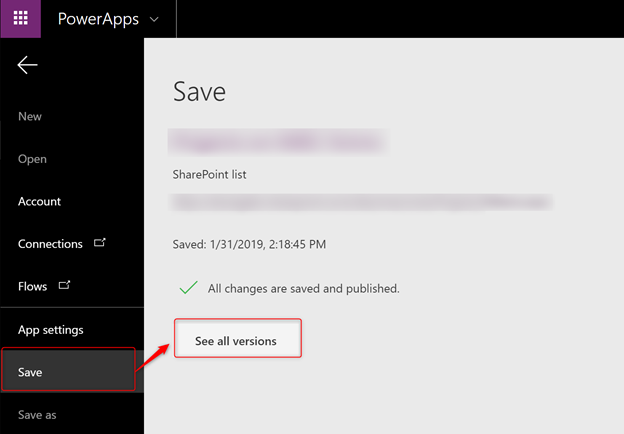
Then in the opened page click “Export package” link:
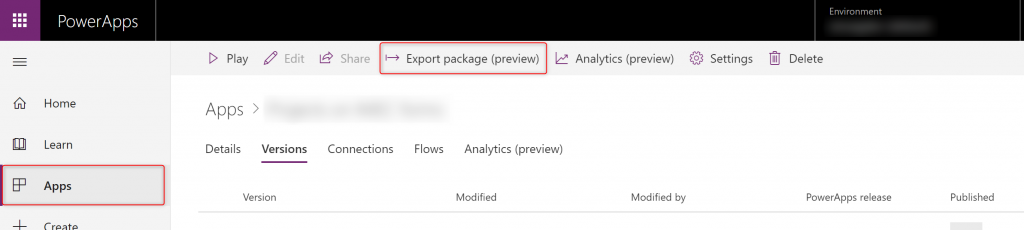
Then, depending on your scenario, set name of the package, mark whether the app should be imported as a new one, or to update existing one. For the purposes of this post I selected “Create as new”.
Adjusting exported app configuration
If you try to import the app right away, you face errors – app fails to import, showing e.g. the below errors:

And when you open the error’s details:
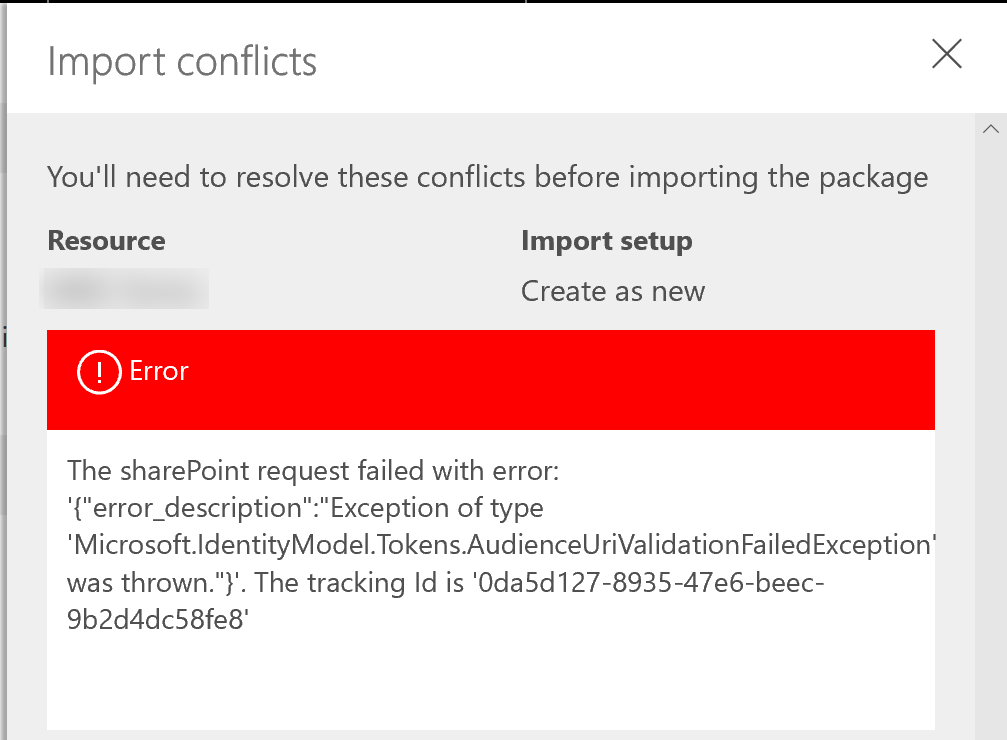
This is due to the fact, that inside the package file there are defined relationships and GUIDs to the lists and site from the source location.
To solve it, first you need to create all the required lists, preferably with the same titles and columns, as there were in the source environment.
Then open the exported app – this is a ZIP file, therefore even using Windows Explorer you should be able to get into its contents.
After opening the ZIP, navigate to the last folder you can find. It is the only folder in the “apps” subfolder, under the path:
Microsoft.PowerApps\apps\[numeric values]
Inside the folder look for the only JSON file. Open it using e.g. Visual Studio Code. The code inside basically defines the app configuration. What is important, is to make changes in the following sections.
In the connectionReferences section you will find all the connections defined and used by the application, e.g. Outlook, OneDrive and others and certainly, for this case – SharePoint. Now look for the dataSets section. It contains definitions of all lists that are being used by the application. Adjust their GUIDs to the values from you target environment:
"connectionReferences": {
"1dd34a9f-a232-48d7-b9b1-f3a149529511": {
"id": "49384936-6f18-4567-8283-411e553280d2",
"displayName": "SharePoint",
"iconUri": "https://connectoricons-prod.azureedge.net/sharepointonline/icon_1.0.1008.1183.png",
"dataSources": [
"LIST OF DATA SOURCES USED BY THE APP, e.g. SHAREPOINT LISTS’ TITLES"
],
"dependencies": [],
"dependents": [],
"parameterHints": {},
"isOnPremiseConnection": false,
"bypassConsent": false,
"dataSets": {
"URL TO THE SITE": {
"dataSources": {
"LIST NAME": {
"tableName": "LIST GUID"
}
}
},
Next scroll to embeddedApp section. It defines the location where the app should be deployed. Change siteId, listId and listUrl to values related to your target environment.
"embeddedApp": {
"siteId": "SITE URL",
"listId": "DESTINANTION LIST’S GUID",
"listUrl": "DESTINATION LIST’S URL",
"type": "SharepointFormApp",
"screenWidth": 1185,
"screenHeight": 790
},
In the end save the file elsewhere and update the related file in the archive (app package). Once done, go to web.powerapps.com in your target environment.
Importing PowerApps package as a SharePoint list form
This process is also the same as when importing a package of a standalone app. Simply open the “Apps” page in PowerApps and then click the “Import package” link:
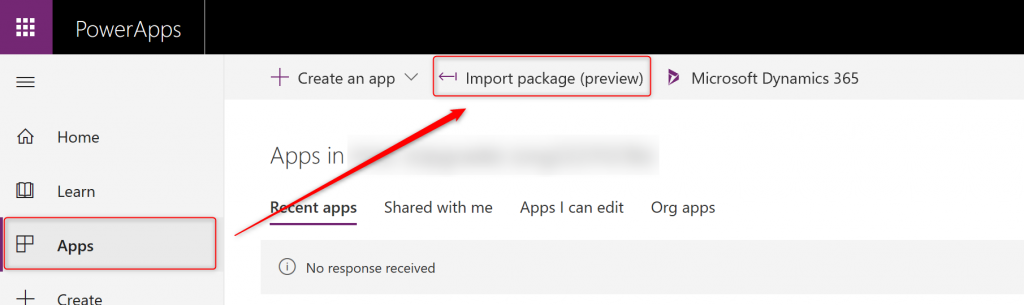
Then navigate to your saved ZIP file with the modified JSON file inside. After selecting it, importing mechanism asks whether to import app as new one, or to update. In my scenario there is no app to be updated, therefore I chose to import it as new. After couple of seconds your app is properly imported as a list’s form.
After doing that please remember to open your imported form in the designer, and check whether all data sources were properly re-linked and that all permissions are working fine. If you face any issues with accessing the lists, simply remove these data sources and add them again.
Remember publish your app at the end. Enjoy!


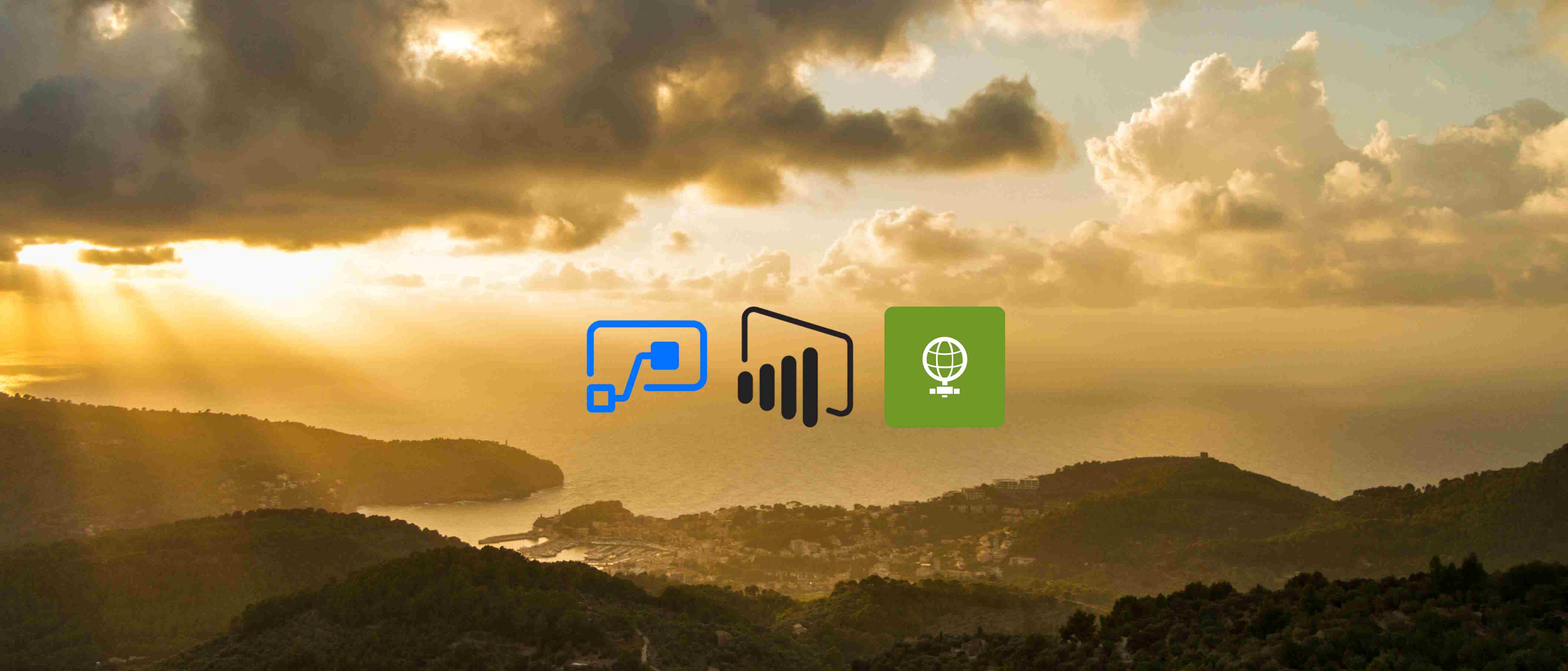

Pieter Temmerman
Thanks! Didn’t know it was possible and I needed it ;).
Tomasz Poszytek
You’re welcome
Deepthi
Hello,
I followed all the steps mentioned in this article, but at the end and it fails to import package.
Error Message : “Something went wrong. Please try again”
Tomasz Poszytek
Well.. I can’t say what went wrong. What you could do is to send me the package? Post a new message in https://powerusers.microsoft.com/t5/General-Discussion/bd-p/PowerAppsForum1, attach the file and mention me: TomaszPoszytek.
Laks
Hi
I am also getting Error while importing the package “Something went wrong. Please try again”.
Any idea?
Tomasz Poszytek
I don’t know what you’re doing with the package. Honestly speaking can’t say why you see the error.
David Underwood
When you’re zipping your folder back up be sure the zip file is created correctly. For example, if you right-click the folder your files are contained within and use 7zip to create a zip, it’ll nest a folder inside so the hierarchy won’t be right for the import. When you look at the contents of your zip file you should see manifest.json and a folder Microsoft.PowerApps.
Chetan
Excellent article, Tomasz!!! Saved a day for me.
Tomasz Poszytek
I’m so glad it helped you 🙂
Swapnil Lad
Hi Tomasz,
Im following exact steps you have explained but still im getting the error “The sharePoint request failed with error: ‘{“error_description”:”Exception of type ‘Microsoft.IdentityModel.Tokens.AudienceUriValidationFailedException’ was thrown.”}’. The tracking Id is ‘f27f5d01-f7bc-42bb-881b-b8696c2118df'”.
Can you please let me know if we need to do additional changes?
Im trying to import package on another tenant.
Thanks in advance.
Regards,
Swapnil Lad
Tomasz Poszytek
That is the error that you see when you try to export a package and import to a new environment. Have you changed the GUIDs in JSON inside the file as described?
Pavel Sheludkov
Hi Tomasz,
Brilliant article, thank you for sharing!
Did you try to use the same approach when a targeting environment is within the same site collection?
Regards,
Pavel
Tomasz Poszytek
Thank you for your kind words.
Yes, I did two tests, one to migrate to a whole new tenant, the second one was a migration between lists in the same tenant.
Sathya
hi I tried the above steps design got reflected in the target but the data and its rules were not populated in target
Tomasz Poszytek
That is partly correct. Once you import app this way it will be imported, however you need to reattach all the data sources. Remove the existing ones and add them again. Then check the issues and fix them.
Nilesh Singh
Hi Tomasz,
I have a customized list on my Production site and i wanted that list to get created on my test site. My had exported the package and updated as per your suggestion but getting below error message.
The sharePoint request failed with error: ‘{“odata.error”:{“code”:”-1, Microsoft.SharePoint.SPConnectorException”,”message”:{“lang”:”en-US”,”value”:”An App already exists for this list. Remove the existing App before adding a new one.”}}}’. The tracking Id is ‘29507748-34da-4227-8d3d-40a2161b847b’
I wanted to customize my list (test site) to use powerapps form.
Please suggest.
Tomasz Poszytek
You need to go into your list’s settings, then to Form settings and delete the existing PowerApps form. Then try to import it again.
The point is, it can’t overwrite it.
Nilesh Singh
Thanks for you input, I able to import this but While click on New Item i can not able to see the my modified form.. Do i need to do update some properties.
Please suggest.
Tomasz Poszytek
So once you import the form you then have to publish it. The same way you do it with every other list form 🙂
Nilesh Singh
Thank you for your response. I could able to publish the form on my list but getting one issue while saving the data it is saving on the production list.
Could you please suggest what i missed…
thanks
Sayali
It worked like a charm! Thank you so much!
Tomasz Poszytek
Superb! Happy to help 🙂
Nilesh Singh
I am getting below message while selecting the custom form option.
You have to publish your form from within PowerApps to make this option work.
Please suggest.
David Underwood
Thanks for this great article.
Some additional items of note for folks following this article:
After you import, go back to your list settings and then ‘Form Settings.’ Once there you’ll need to select ‘Use a custom form created in PowerApps’ and click OK. This won’t get your form working though, you still need to publish. To do this, click ‘Modify form in PowerApps’ and the form you imported will be opened in PowerApps. Make a quick edit (you can move a box to the right and back to the left for example to cause an edit to be picked up) and then Save. After saving, Publish. Be sure to hit CTRL+F5 on your SharePoint List and then click ‘New’ to see the new form.
If you’re having trouble importing as new you may have a form already associated with the list. In this case you’ll need to delete it. Be sure you wish to delete it (you may want to open it first) and the go to the list settings, ‘Form Settings’ and choose ‘Use the default SharePoint Form’ and click ‘OK.’ After clicking ‘OK’ on the page refresh click ‘Delete custom form’ under the option provided to use a custom form. You should now be able to import with create new to attach the imported item to your list.
Tomasz Poszytek
Hey! Thank for your contribution and following information. I appreciate it.
Nilesh Singh
Hi,
Its works for me. Only thing i am wondering even though i had make the changes in the data-source connection from the test site. It is still pointing to the source/Prod site collection.
I had modify the form in power-app and deleted the existing connection and added my new connection (test site).
I published the form and now its working as expected.
thanks a lot for this nice article.
murali
Its really helpful if you make a video.
requesting to Tomasz and David kindly reply.
I have a sharepoint list with simple date fields(4 fields+1 title), i have already did a powerapps form which i customized from list newItems.aspx.
So this sample/Simple form i would like to move another site(both are SPO)
Steps during Export what i did
1. Opened List NewItems.aspx Form in powerapp
2. From Apps-Exported (after published then i can see versions) downloaded package file in compressed format
3. Opened JSOM File under(Microsoft.PowerApps\apps\[numeric values])
First Time i just changed only below parameters
“embeddedApp”: {
“siteId”: “SITE URL”,//my taget site url
“listId”: “DESTINANTION LIST’S GUID”, //copied from list settings page
“listUrl”: “DESTINATION LIST’S URL”, //site/Lists/ListName/Allitems.aspx
“type”: “SharepointFormApp”, //Not chanaged
“screenWidth”: 1185, //No Change
“screenHeight”: 790 //No change
},
Saved file, compressed and uploaded(means compressed file that contains all files how its downloaded)
means Microsoft.PowerApps\apps\[numeric values]\.jsom+all other files
,I didn`t changed other than any thing
during uploading package(Importing) getting error some thing went wrong.
Second time just uploaded only compressed file .json excluding all files.
But still same error some thing went wrong.
kindly help here whats wrong here.
Second time just changed
Tomasz Poszytek
I’ve recorded a screencast where I am trying to explain how to make that migration. Please see it. It’s in the beginning of the post. I hope it will answer all your questions.
Quan
Hi Tomasz.
thank you for saving my day.
it works for me, however when checking in powerapps i’ve receive 4 error messages.
Could you please help me?
Errors are
1.Name isn’t correct…
2.The function LookUp
3.Invalid Argument type
Tomasz Poszytek
To be honest I can’t resolve it this way. I didn’t face such errors. But possibly you could just check them and adjust to the new datasource? Maybe you have different internal names? Or some other small differences in the list, that causes those errors?
Dileep
Hi Followed the steps and i am able to import the app. As suggested I deleted the existing form before import and when i try to modify or open the app i am getting “Error opening app”
Tomasz Poszytek
I’ve recorded a screencast where I am trying to explain how to make that migration. Please see it. It’s in the beginning of the post. I hope it will answer all your questions.
Murali
Its really helpful if you make a video.
Tomasz Poszytek
Thanks. Will re-consider it 🙂
Vivek
I have tried as you described the in this article, but I still get Something went wrong. Please try again later error.
Tomasz Poszytek
I’ve recorded a screencast where I am trying to explain how to make that migration. Please see it. It’s in the beginning of the post. I hope it will answer all your questions.
Pixel
everything almost worked.
when changing the data source in powerapps to the new sharepoint data souce, it tells me “would you like to replace the data cards. this will replace all the cards on this form with new ones, based on your data.”
if i say yes, it takes out all the formatting and design. if i say no, it removes the the data source connection. not sure how to reconnect the new one.
Tomasz Poszytek
Don’t replace datacards unless you want to build the form from a scratch again. Also, I’ve recorded a screencast where I am trying to explain how to make that migration. Please see it. It’s in the beginning of the post.
Puneet Poojari
Thanks Tomasz for wonderfull solution. I did sucessfull import – create new but now i am facing issue on Update LIst Form using same method. as i am not able to update as i m not able to see any app linked to it.
Can you please help me on this
Tomasz Poszytek
Hi, so what actually is not working? You were able to import form and set it as a list form, but now you cannot save it?
Puneet Poojari
While importing i am able to select Create New option and i can proceed and i am able to work on form in different site. but now i want to use update existing one option while importing (whether the app should be imported as a new one, or to update existing one.).
On selecting update option, i am not able to see any existing app in the environment which will be updated when this package is imported and import button remains disable.
Is there any more setting/change i have to make for update purpose??
Puneet Poojari
can you help here as i am stuck on updating of powerapps form
Tomasz Poszytek
Hi! Sorry for keep you waiting. I’ve recorded a screencast where I am trying to explain how to make that migration. Please see it. It’s in the beginning of the post.
Puneet Poojari
Have u got chance to check on my issue, as i stuck here.
Smy
I wanted to import my dev environment form to the prod environment and I get the following error message:
{“odata.error”:{“code”:”-1, Microsoft.SharePoint.SPConnectorException”,”message”:{“lang”:”fr-FR”,”value”:”List Not Found”}}} .
I checked the json file and found the right Guids.
Can you Help me please !
Tomasz Poszytek
Hi! Sorry for keep you waiting. I’ve recorded a screencast where I am trying to explain how to make that migration. Please see it. It’s in the beginning of the post.
Isa
Hi Tomas.
Congratulations for your work.
Based on your information, I did export a SharePoint list form to a PowerApps standalone. (just the oposite)I got it deliting all embebed option from the JSON, and it works. But, when i save it it say that is going a be published in Sharepoint. Do you Know wich option do manage this? i D’ont find it.
Thank you so much.
Best regards.
Tomasz Poszytek
I didn’t find yet a way to really publish a list form as a standalone app. There is too much of manipulation needed both in the JSON and the present msapp file.
Isa
Thank you Tomas. I will inform you if I get
Therese Baker
Thanks for the instructions! Worked perfectly for my SharePoint PowerApps form.
Tomasz Poszytek
I’m glad you found it useful!
Martin
Thanks from Czech Republic. Your post helped me second time now, since I found it earlier last year and have forgotten the procedure 🙂
Tomasz Poszytek
I am more than happy reading this! 🙂
James Tullett
Hi Tomasz:
Thankyou for this interesting article. I am using the methods here to attempt to migrate PowerApps between a Test/Development tenant and a Live tenant. At present, my efforts have been more successful with Canvas Apps than with Embedded Applications.
I did have a question about the field “id” whose value is marked in red in the 5th picture below the video.
Where does this value come from?
I’ve been able to locate all the other GUIDs, URLs and names OK, but haven’t been able to work out this one.
Is it the tenant GUID?
Tomasz Poszytek
It is in red because code formatter uses this color. But it is just an ID of the datasource. You will have different. You shouldn’t modify it.
Ulises
HI Tomasz, very useful video and article. It works fine for new list but what would be the procedure if I need to update the form in an existing list?
Tomasz Poszytek
I would say you need to re-do the whole procedure from a scratch. So first remove the form, then create it again. Point is, with Power Apps for SharePoint update scenario doesn’t work.
Alex T
Hi Tomasz,
I tried to follow your instructions, but when I finally got to import my PowerApp I got an error saying “The application ” has an invalid definition.”
Do you know what I might be doing wrong?
Tomasz Poszytek
I haven’t faced such an error. Please follow the steps carefully. Maybe you have replaced something too much? There is also video added – try to follow the steps presented there.
Rodrigo
Hello Tomasz, thanks for your article. I would like to know if is possible to import a package from powerapps to powerapps portal. Thanks a lot again
Tomasz Poszytek
Hi! Nope, it’s not supported.
Ravi
Thanks Tomasz.
May be this would help someone, My first two attempts failed. For the third attempt, I used 7-zip software and voila, it worked !!!
Tomasz Poszytek
Thanks for sharing!
STEPHEN WU
Hello Tomasz, has Power Apps’ functionality changed in terms of importing? In your screenshot, I see that the import function used to be called “Import package (preview)”. When I tried to import, the verbiage is now “Import canvas app” (and “preview” has disappeared).
I tried it anyway. First, “update” does not work because Power Apps offered me nothing to update. Then I tried to “Create as new”, but Power Apps complained that I already have an app with the same name. I decided not to rename and try again, because it looks like there is a good chance it will be imported to an environment different than the one I needed (given that no apps were listed as available to update in the environment now).
In short, it looks like it is no longer possible to import Power Apps packages as SharePoint list forms.
STEPHEN WU
Sorry, I just watched your video, and saw that the user interface is in line with what my Power Apps shows, and different from the screenshot in the article. I will try again using your video as a guide. Doh!
Tomasz Poszytek
Ok, good luck! 🙂
Sonal
Thanks for the video Tomasz. However I am getting the following error.
The sharePoint request failed with error: ‘{“odata.error”:{“code”:”-1, Microsoft.SharePoint.SPConnectorException”,”message”:{“lang”:”en-US”,”value”:”List not found”}}}’. The tracking Id is ’17dbe0d8-3707-4a21-b06f-2e5247a6ae83′
Can you help please.
Tomasz Poszytek
I suppose you copied the list’s guid or name incorrectly.
Robin Norris
Tomasz, wow thanks for this brilliant article. Saved me tons of work!
Tomasz Poszytek
You’re welcome 🙂
Harald Osmann
Hello Tomasz, any hints how to import into the same site but different list? My reason is that I want to create copies of the existing list as archive lists – which have a different names but should stay in the same site. I fail to import with an error message like “an app for this list already exists…”
Tomasz Poszytek
If that list doesn’t have yet a form in Power Apps, simply follow the steps – change name and GUID in the exported app package. In case the list does have PA as a form already, you need to first remove it by going to List Settings -> Forms –> Remove Power Apps form. Then try again.
Tina
Hi Tomasz,
Thanks for the great post. But it only works when trying to move apps between 2 tenants. I get the following error when moving between 2 site collections in same tenant. Please advise. Also I have checked there is no powerapps form for the list.
The sharePoint request failed with error: ‘{“odata.error”:{“code”:”-1, Microsoft.SharePoint.SPConnectorException”,”message”:{“lang”:”en-US”,”value”:”An App already exists for this list. Remove the existing App before adding a new one.”}}}’. The tracking Id is ‘4ea6a8d4-d230-489e-834e-53314c0cd344’
Thanks,
Tina
Tomasz Poszytek
So if you changed list’s GUID and title inside the exported package, as I presented in the video, this must work. I am using this to migrate forms inside the same tenant in my regular work. The only time I see such error is when the list, where I want to import the form already has Power Apps form created.
Parthasarathy
Hi Tomasz,
This article is working like a charm when we use the Data source name as a same one, but in my case i need to change the Datasource name of the Form. so after importing the form i changed the datasource name and changed all the data source name for the fields.
once all this done i got error in SharePoint Integration like “fix an error in SharePointIntegration.SelectedHidden property”. Any solution to fix this error. Kindly looking for your reply
Tomasz Poszytek
To fix it you would need to change strings and definitions even deeper in the package. Or simply live with that error 🙂
Stella Jones
Hello – I’m receiving this error after import, and when trying to initialize. “Cannot add connection for the API: c5f568e1-0b9e-4b0e-9a02-96cee051e538. Please make sure it exists and you have access to it.” Any help would be greatly appreciated!
Tomasz Poszytek
I really can’t tell what could be the reason. Double-check you’re using correct guids for the connection.
Marco Higueron
Thank you for sharing. I was having issues because of the way I was zipping the folder after editing the jason file. It’s working now.
Tomasz Poszytek
I am glad you sorted that out 🙂
Nilanka
This is great. Thanks for sharing. I will give it a try .
Tomasz Poszytek
You’re welcome 🙂
Ofer Gal
I am using Site Script To configure Sites provisioned by Logic App
I would like at the same time to apply Form Settings to one of the libraries that are created with content type.
Is there a C# or powershell to do that?
Tomasz Poszytek
In general this is still a not supported scenario. And so there are no C# or PS scripts that I am aware of.
Rahul Sharma
Hi Tomasz,
Thank you for writing helpful article.
Everything is working fine, one thing which is data source, when I changed the data source name, it isn’t not reconnecting to the new app after Importing it.
I saw your previous comment, where you have said, we need to reconnect it back, and that’s a year back. Is there any solution or workaround has been available now for the same, where I can change the things in JSON file and after importing all the data source get connected.
Thank for your help
Tomasz Poszytek
Hi, I know that the post is quite old, however this scenario is still not supported. So this is still a workaround that sometimes work, the other time not.
I think if you change all the occurrences of the datasource guids in all files within exported package as well inside the msapp file that you will find inside then maybe. But honestly haven’t tried it myself.
Mike
Hi Tomas, great information.
However, I don’t have an ebeddedConnection section in my JSON file – have you seen this issue before?
The package does import, but I am unable to edit or run it.
Tomasz Poszytek
You need to manually add it.
Ash Carhart
Hey Tomasz!
Is it possible to do this with a list in the same SharePoint site? Say i’ve got a list for one department that I want to use for for another and I want the custom powerapps form to come with it?
So the lists have two different names?
Tomasz Poszytek
Hi, yes it is possible. As described in the post, you need to change name of the list and it’s GUID, to make it work 🙂
Deanna
This is terrific! Thank you so much. It’s a lifesaver.
Tomasz Poszytek
You’re welcome! 🙂
Amira
Great job! Thanks!
Your video forgot the part about searching the json to find dataset and change the URL name to destination, and about exporting it to “new” vs update. otherwise great!
Tomasz Poszytek
Thank you 🙂
Surya
Great video Thank you for posting and it helped me lot.
Tomasz Poszytek
You’re welcome!
Chintan
Oh Man. Thx for this wonderful article on backup. I was wondering if this was really possible. I googled and saw only independent app (non list form apps) can only be backup. thank you so much. You made my day! 🙂
Tomasz Poszytek
Thank you very much! 😊 I am glad it is helpful for you.
Mubarak Adeyemo
Thanks for this! Clean tutorial.
Looks like the json file content has changed. Nothing like
databaserefreneces”: {},
“embeddedApp”:{
The closest I have to changing the directory is this: ],
“dependencies”: [],
“dependents”: [],
“parameterHints”: {},
“isOnPremiseConnection”: false,
“bypassConsent”: false,
“dataSets”: {
“https://site.sharepoint.com/teams/”: {
“dataSources”: {
“tblSharePoint”: {
“tableName”: “23d36853-1364-4d8d-85b1-14231ade4baa”
I did change the site and the tableName. The import worked but the old SharePoint table is maintained.
Nick
Hi Tomasz, thank you for this great article. I have used this solution successfully in the past, however I am currently running into an error after importing the form package. I am still able to export/import the form, get the new datasource set up in the powerapps designer, save and publish the form with no problems. When I go to my list and click the “New” item button, I am getting an error stating
“Sorry, something went wrong
Unable to find the default new form for list (my list)”
Please let me know if you have any idea why I am receiving this error.
Thank you!
Tomasz Poszytek
Is this a list that you migrated using Sharegate for example? I’ve seen similar errors. You need to open list using SharePoint Designer and create default forms.
Or – create list from a scratch.
Tomasz
Error:
The caller with object id ‘6b8ec4ad-6683-442e-…………..’ does not have permission for connection ‘8e900801-9c19-4721-……….’ under Api ‘shared_logicflows’.
Tomasz Poszytek
Possibly you could try updating connectors guids as well. Have you tried it?
Daniel
I don’t comment videos overall often and I might not need to do this, however.
This can seem complex, you did actually explain this in a way that makes it feel so simple.
Well done Mister.
Tomasz Poszytek
Thank you very much for your feedback. I am really glad you found it useful.
Ramesh Mukka
Hi Tomasz,
Great article and Video, thank you for this. One question – While this is working well for new imports, how can i do for updating any changes from Dev to Prod? While I try to choose from list of apps, it doesnt show my App with customized list forms. Is that a limitation? Do I have to delete existing settings from List Settings and import as new app again and always?
Tomasz Poszytek
Yes, this is just a workaround, not a supported method. You cannot update existing form. You need to first remove existing one and then upload it again.
Jer Harwood
It will be nice if MS gives a way to do this via the web, but this is at least a way to still manage “one copy” of the app to promote. That said, for updating an existing app as you said, you need to first set the form settings back to use the SharePoint form and delete the customize form from the list settings. I’ve found that if this is a list in a site that is created from a private teams channel there’s no “form settings” in the list settings so you have to manually update the URL from your list settings page to use “FormSettings.aspx” in place of “listedit.aspx”.
Another thing I’ve found is you still have to manually update the JSON files on the newer export and save them as new copies to add to the zip you’ll be using in the promoted site. I don’t know why you can’t just have that file saved for future use since the name and content of the file are identical to what you end up changing it to. Each time I’ve tried to just use the same file from the last import that has my new site GUID’s and URL’s I get the same import conflict error you (Tomasz) show above.
The last thing to point out that is quite a pain is the deleted customized form seems to stay cached for a little time so you can’t import too soon after deleting it or you get a name conflict error. The first time I was trying to update my QA version from Dev I spent awhile trying to figure out what was wrong and tried changing the name on the import options (wrench), but it would then error saying an app already exists for that list because it’s the GUID from the deleted one that’s conflicting until it’s no longer in the apps list cache. At least that’s what it seems to be to me. I have yet to determine just how long it us after the previous one was deleted but it seems to be at least a couple hours or more.
Tomasz Poszytek
Thanks for sharing your findings. Yes, I agree MS should create a supported path for importing and upgrading list forms built with Power Apps. I haven’t heard anything about such plans unfortunately.
Jer Harwood
Well, it seems you do have to rename it each time as well. Turns out the errors I were getting were because I was renaming it to what I had named it a previous time. Need to try and find where it is storing this name so we can use the same name. Otherwise each time will require a unique name.
Cecil Bergwin
Hi,
Great video, just wondering if I’m too late here to make this still work.
The first step of “Export” (on your video it says Export Package preview), mine just says “Export Package”, when I try to export this I get an error of:
The provided flow ‘xxx-xxx-xxx’ has been deleted, however the list form works fine and I can edit as per normal, I just really need to export this as you have done so I can use on another list or indeed two I need to setup. Any ideas on this?
Tomasz Poszytek
Have you had a flow being called form this power app? If yes, and it has been deleted, you need as well to remove all references to it from the app, before you can export it.
And yes, the technique still works.
Guy De Backer
I tried the above steps and the import succeeded and everything seems to point that the link between the app and the list is established. But when I try to edit the app (to publish it), it fails with a useless error and a session id. So I don’t know why it fails.
One addition to the above, I also replaced the site url en GUID’s in the resource file in the msapp file, to adjust the references there too.
Anyone an idea why it fails to open? I tried with two different custom forms and both have the same issue when trying to open the app in the editor.
Tomasz Poszytek
I must say, that I never succeeded in updating all references in msapp file. I bet there’s somewhere control sum calculated and whenever you do changes, the import is corrupted. So in the end, I am not touching the msapp file contents. But occasionally trying my luck 🙂
Denis Molodtsov
Hi Tomasz. Regarding your comment, “must say, that I never succeeded in updating all references in msapp file.” There an open source tool of this “Flow & Power Apps Migrator”! https://github.com/Zerg00s/FlowPowerAppsMigrator It converts exported packages to be compatible with the target tenant. It also migrate lists in the latest updates. Not sure, if you are OK with it, but if you had any success using it, , maybe you can also mention it in your article? I see there are a lot of people struggling with this migrations and this free tool might be exactly what they are looking for.
Tomasz Poszytek
Thanks for sharing 🙂
konishi ken
Thank you, TOMASZ.
I couldn’t find this information on any sites written in Japanese.
Even though I don’t understand English, I was able to install 12 custom forms in the production environment in one day by watching the video.
Thank you very much.
Tomasz Poszytek
You’re welcome!
Avian Decosta
Hello,
Salute to you the way you wrote the article and the way responding to questions and tried to resolve all the respondent issues
.
I have created multiple SharePoint List Custom forms using PowerApps for multiple SharePoint site collections which are currently in PowerApp Default Environment which is also the default environment for SharePoint
Is this possible to move SharePoint PowerApp Form PowerApp Default Environment to another PowerApp environment?
All SharePoint PowerApp Forms have associated PowerAutomate Flows, will the flow also move automatically to another environment, if we follow your approach?
Regards
Avian
Tomasz Poszytek
Hi, so all dependencies won’t be moved. Just the app. What you need to do is first move all the flows and create datasource in the target environment and then move the form. After importing the form you will need to check and re-attach flows or what you can do is change their GUIDs when editing the zip file too. So that during manipulation on the zip contents you need to update paths and GUIDs to SharePoint list as well as to flows in the target environment.
Avian Decosta
Hello Thomas,
Thanks for the guidance.
What is the best way to move all the flow from one environment to another environment in the same tenant? Because we are planning to move App from one environment to another environment in the same tenant.
One more question is it necessary that the target environment should be SharePoint Environment because we are planning to move Customize SharePoint List Forms developed in PowerApps, just want to re-confirm or we can move in any environment.
Is there any way to convert Customize SharePoint List Forms developed in PowerApps to Canvas Form? Any tool or any blog?
Regards
Avian
Akhgar Dilmo
Hello TOMASZ,
i tried the above steps. Managed to import the powerapps. but when i tried a new Item from SharePoint, it used the default sharepoint form instead of the PowerApps form. Any idea please?
Thanks
AD
Tomasz Poszytek
Hi, are you sure that after importing you have published the new form? Weren’t there any errors? Plus, have you first clicked within the list to create a new form for it? And then imported the existing form?
visuary
Microsoft made changes that broke this functionality in March 2022. This app that automates this process via PowerShell also no longer works: https://github.com/Zerg00s/FlowPowerAppsMigrator
KH
According to github site for the app, that issue has been fixed.
KH
What if you developed a custom canvas app outside of a SharePoint list (i.e. not using the integration options in the list but creating a canvas app from scratch and adding the SharePoint list connection from there)? How do you embed the custom app back to the SharePoint list without having to recreate/customize a new app from the SharePoint list. Can the embeddedApp json code be added to a custom canvas app that was created outside of the SharePoint list? How would I go about it?
Tomasz Poszytek
I haven’t tried it, so hard to say. Basically it’s all a JSON file, so should be feasible, but it’s hard to say what would be the steps to accomplish it.
Paulo
Great Tutorial and thank you for that. I am having a problem. For some reason I am getting a message that the app already exist, but I can’t find it anywhere. I have gone to SharePoint and deleted the customized app but I still get the same error.
Tomasz Poszytek
It may be that there is an orphaned Power Apps still created… Try giving it a different name. Or if this is not a problem – create new list, with a different name.