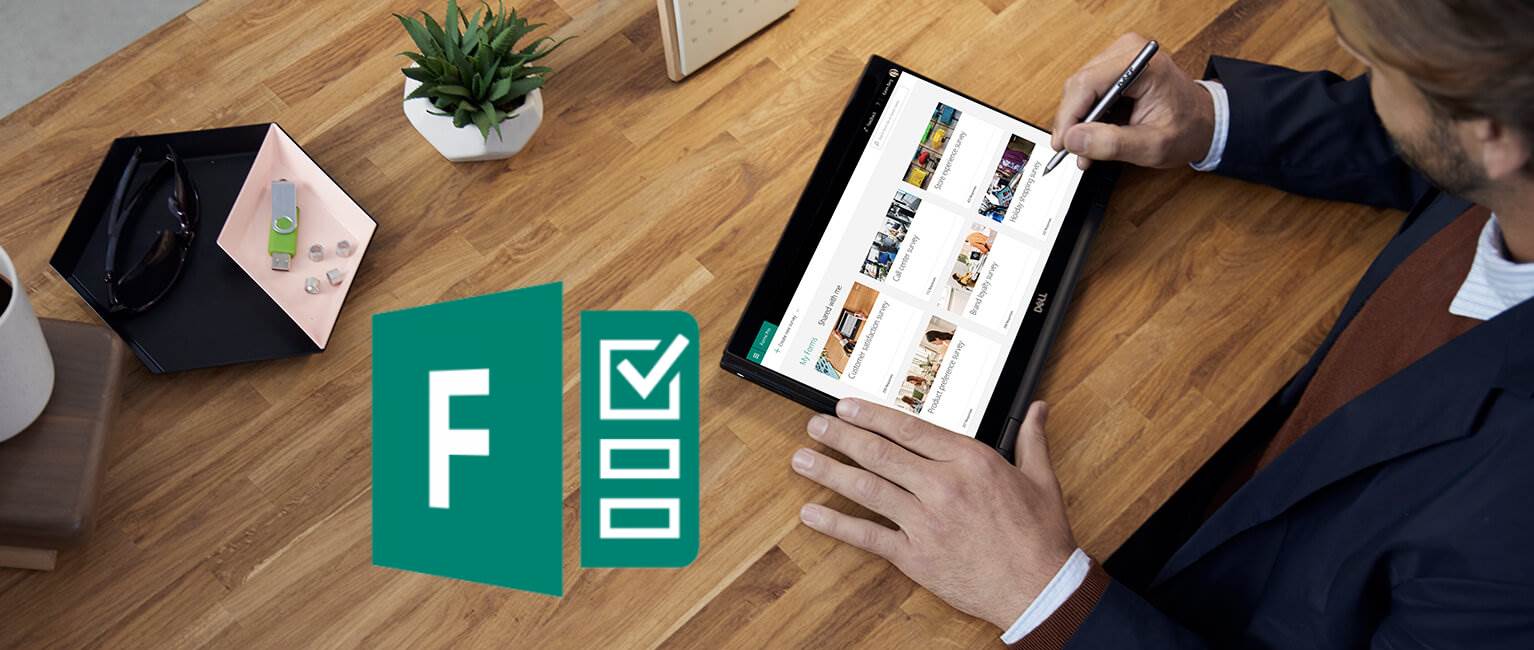
Microsoft Forms Pro – personalization
Table of contents:
In my previous post I have presented in details how the new Forms Pro differs from its older brother – Forms. Since then, having the possibility to play around with the new product, I would like now to describe you it’s outstanding feature – option for personalization.
Forms Pro – Dynamics 365 tool
Turns out, that Forms Pro is really mainly designed to support Dynamics 365 in communication and feedback from customers. You are also able to use it for general purposes, as you’ve been previously doing with Forms, it’s true power is unleashed when adding Common Data Services (CDS) and e.g. Dynamics 365 together. Mainly because Dynamics 365 relay on CDS. Data you store, or create is saved there.
The scenario in which we bind together these products is e.g. new marketing campaign. Imagine that once it is over, you send communication to all customers who were added in your CRM during the campaign period. Imagine also, that you know which products from the campaign these customers bought.
Now, you would like to you ask them, how do they found these products, are they happy, do they have any issues with them, would they like to share their feedback, etc…
Personalization in Forms Pro
First, we need to create the survey. In the survey, personalization is made by the placeholders, that will be replaced by the values related to particular user, once he open the questionnaire.
Placeholders
To create a placeholder simply click the ellipsis (…) icon and select “Personalize”:

Now create properties, that you want to use later in survey.
Important!
There is yet no possibility to create rules based on properties or to create dynamic questions, based on e.g. number of not empty properties. So for now, try to create dynamic yet fixed surveys.
Now, as the properties are created, we can use them in titles, questions and answers, e.g. “Dear {{First Name}} we would like to ask you a couple of questions regarding your purchases from our “Super Deals” campaign in {{City}}”.
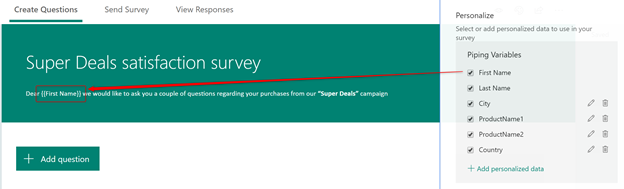
Next create questions:
“You have purchased {{ProductName1}} product. We would like to find out how familiar are you with statements below:”
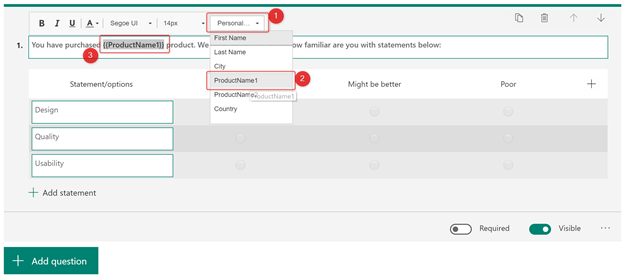
One general remark!
If you want then answers in your survey to be tracked with names and emails, you have turn on the “Record name” setting. It is turned off by default, and without that all responses will appear as anonymous:
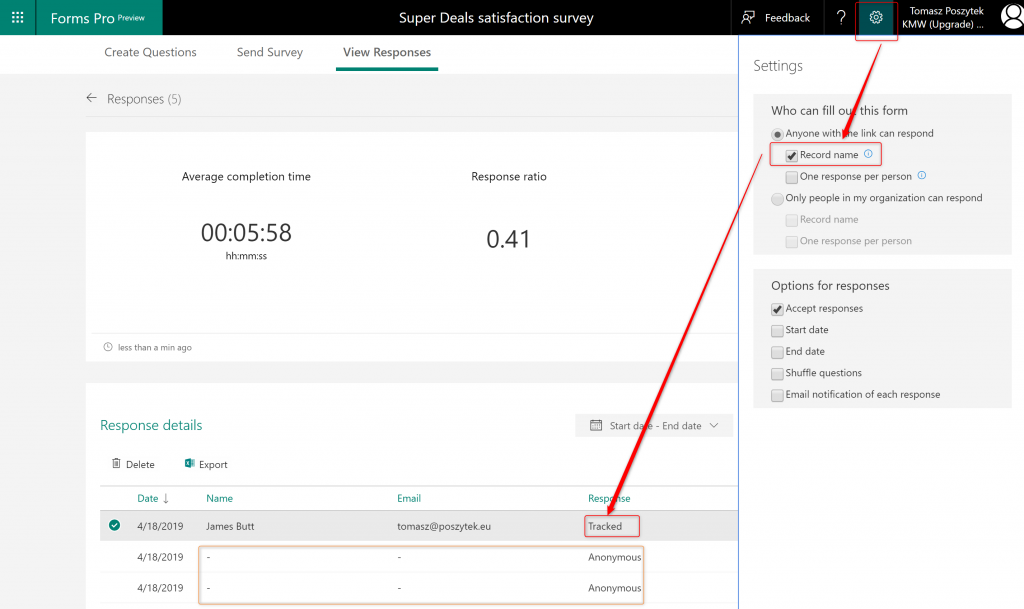
Invitation e-mail
Now, as the questionnaire is ready we need to send invitations to participate in it. To do that, simply open the “Send Survey” tab and then click “Microsoft Flow” option. This will allow us to create a dynamic e-mail, being send by Microsoft Flow, that will also pull data from CDS and push it to every single survey.
Important!
There is yet no possibility to use other personalization parameters apart from name and last name in the e-mail body. Hopefully soon it will be possible to use all parameters defined for the survey in the e-mail too.
For the e-mail you can either use one of the existing templates (1) or to modify the existing one and save (2) or to save as new (3), or to delete it (4) or to change its name (5):
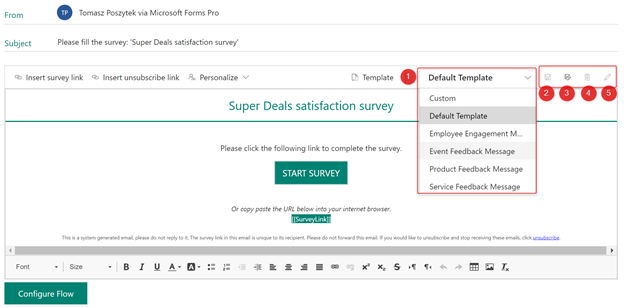
When you’re done with creating your e-mail template simply save it and leave it.
Microsoft Flow
To create a Microsoft Flow click the button “Configure Flow” below the email body.
Important!
To be able to use CDS/ Dynamics 365 actions you need PowerApps/ Flow P1 plan or Dynamics 365 license.
You can as well create new Flow from a scratch, directly in the https://[region].flow.microsoft.com site. For the purpose of this example, let’s imagine, that the workflow is triggered manually, once a campaign is over.
Once it is triggered, Flow should get information from CDS:
- Orders placed in Campaign
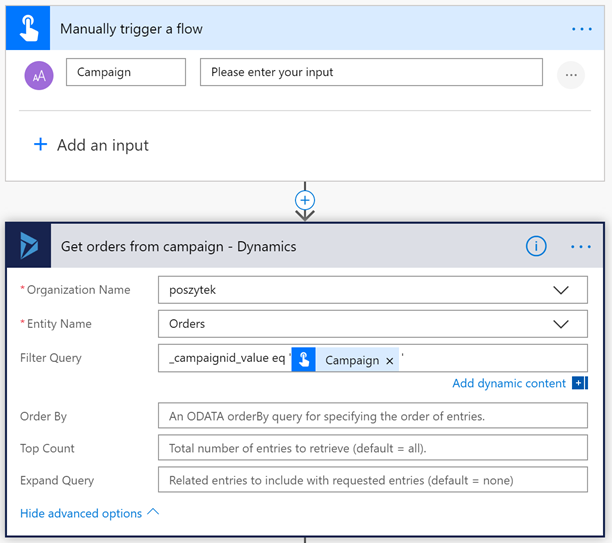
Hey, you know that you can do exactly the same using Common Data Services set of actions – these are counterparts for Dynamics 365, e.g.:
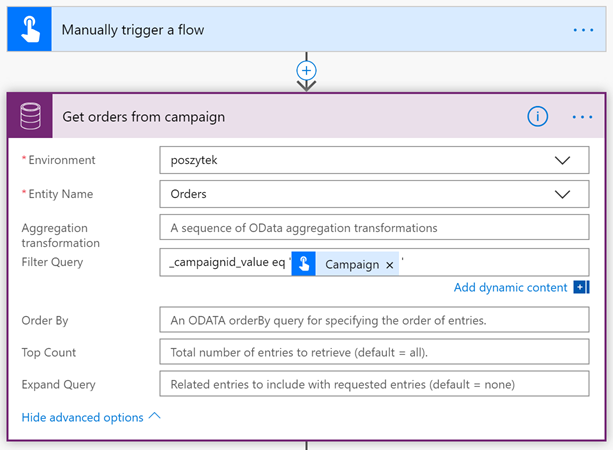
Important!
Note, that you should use the internal name of the column, you would like to use for filtering. So not the “CampaignId” or “Campaign”, but “_campaignid_value”.
Next it needs to get:
- Customers who placed orders
- Products from orders (this has to be done via the “Order Lines” entity)
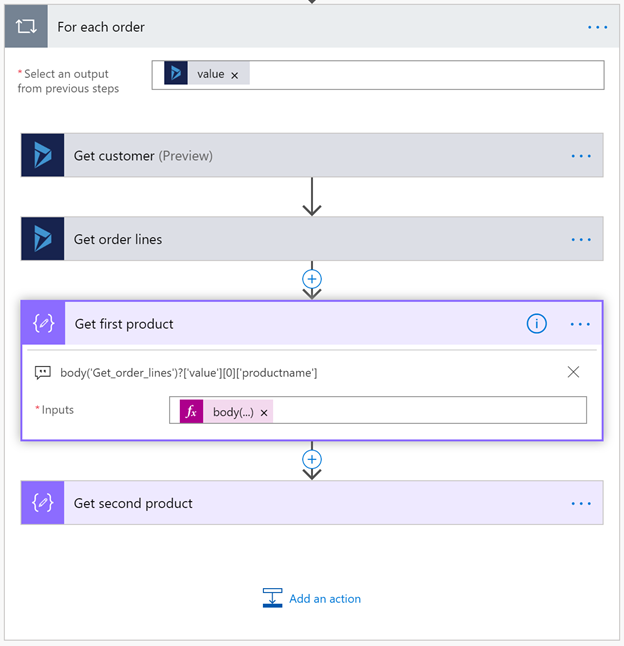
I am using the expression:
body('Get_order_lines')?['value'][0]['productname']<br>
body('Get_order_lines')?['value'][1]['productname']
Just to get the name of 1st and 2nd product from the order, as first I have defined only questions for two products.
Then for the gathered data, workflow must send, for each customer, an e-mail, providing data for specified parameters. To (1) is the customer’s email address. As well as properties 2, 3, 4 and 5. They are taken from “Contacts” entity for the customer from the order. Properties 6 and 7 are the custom variables I defined for the survey personalization:
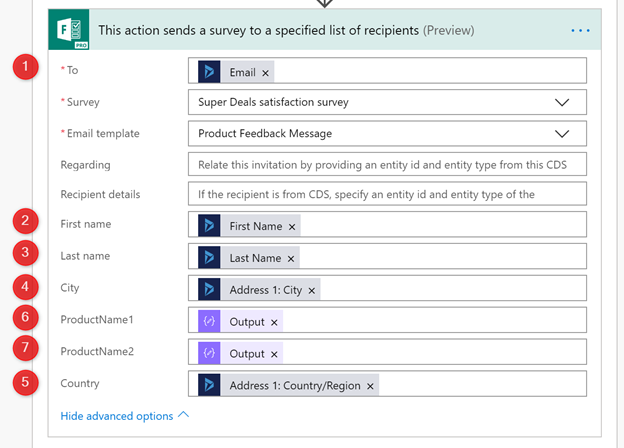
Once the Flow is created, we can finally run it for testing!
The outcome
The sent e-mail will look the same, as when you prepared it, however it will have all the placeholders replaced with your data:
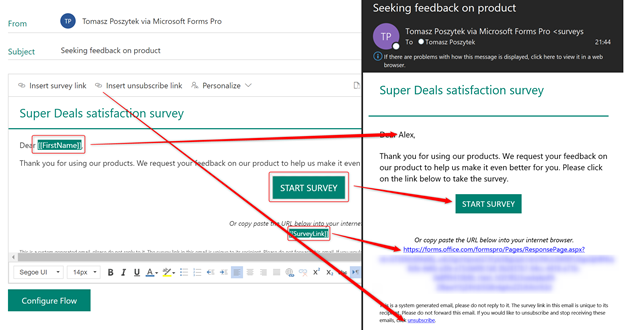
So will the survey for a specific user look like – all the parameters are used to replace placeholders with actual information:
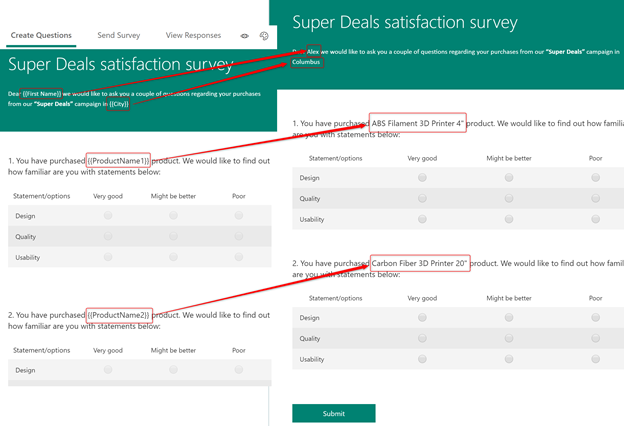
Cool right? 😊
Other options of personalization
You can as well use another option for personalization, that is the mass-mailing – what you have to do, is to upload a list of recipients (or use contacts from the default entity “Contact”):
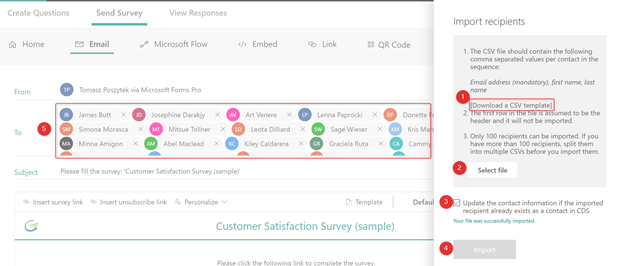
First download example of the input file (1). Then prepare and upload yours (2). If matching records already exist in CDS, they will be updated (3). After you are ready, import data (4) so that you will see list of recipients in the “To” field (5).
Important!
List of recipients inside the CSV file MUST BE comma delimited. Not semicolon. Using semicolon won’t work.
Once sent, forms will again replace placeholders from your mail with name and last name from CDS.
Unfortunately there is yet no possibility here to match custom properties with data from CDS or uploaded Excel file. Hope this mapping functionality will be finalized soon:
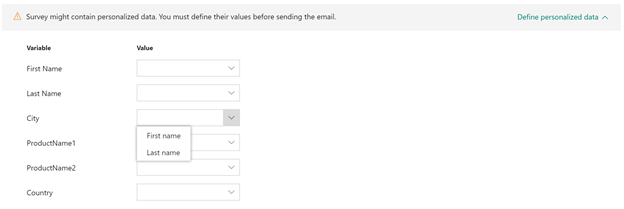
Do you like information you learnt? If you have any questions don’t hesitate to ask them in comments or contact me directly.



Luise Freese
Amazing blogpost – thanks for sharing how to use Microsoft Forms Pro for Marketing purposes, this is real world stuff! Would be great if you update your blogpost Dynamics365 evolves continuesly.
Tomasz Poszytek
Thank you very much Luise 😄
Michael Hollmann
Amazing Blogpost an very inspiring. Especialy the use of CDS in combination with a survey ist great!
Thank you so much for sharing your thoughts!
Michael
Tomasz Poszytek
Thank you very much 😄
Daniel M Ventura
Can you email the Forms Pro responses to particular users using MS Flow?
Tomasz Poszytek
Sure it is possible. Contact me if you need help 🙂
Eric Korslin
Is it possible to customize each survey with recipient-specific fields uploaded to CDS from an Excel file? I am looking at Forms Pro as a potential tool to gather course-specific student feedback at a University in Chicago.
Tomasz Poszytek
Yes, you ca have Excel file on One Drive for example and then distribute the survey using Power Automate. In a survey you should have variables defined that you will be able to replace using flow with data from Excel file and therefore has a personalized Form per each recipent.
Kelly Smolcynski
Hi Tomasz,
Thank you for this post. Very helpful!
Question for you: Have you written a follow up post describing how to automate what you described in your response to Eric (above)?
“Yes, you ca have Excel file on One Drive for example and then distribute the survey using Power Automate. In a survey you should have variables defined that you will be able to replace using flow with data from Excel file and therefore has a personalized Form per each recipent.”
This is precisely the issue I am trying to solve for.
For example, if I have 5 variables identified in my survey and I have a table with the all the possible choices for the variables – how do I create flow to send a Forms Pro survey invitation to pick up the variables for each record and send that out?
Recipient Email Company Name Product Location Audience
me@me.com Ajax Inc Apples US Stakeholder
her@her.com Ajax Inc Apples US Stakeholder
you@you.com Acme Inc Oranges US User
him@him.com Global Inc Turtles DE Stakeholder
Thank you!
Tomasz Poszytek
Hi! To be honest I haven’t dig into that topic. You can try to ask this question to Megan V. Walker: https://twitter.com/MeganVWalker. She is the guru for Forms Pro.
Pingback: Preview of Microsoft Forms Pro starts soon - and empowers Dynamics 365 - Microsoft 365 Intelligent Workplace Inspirations