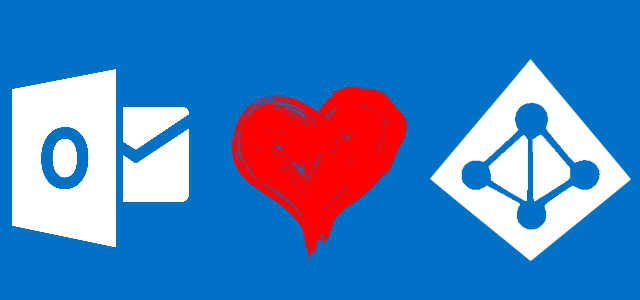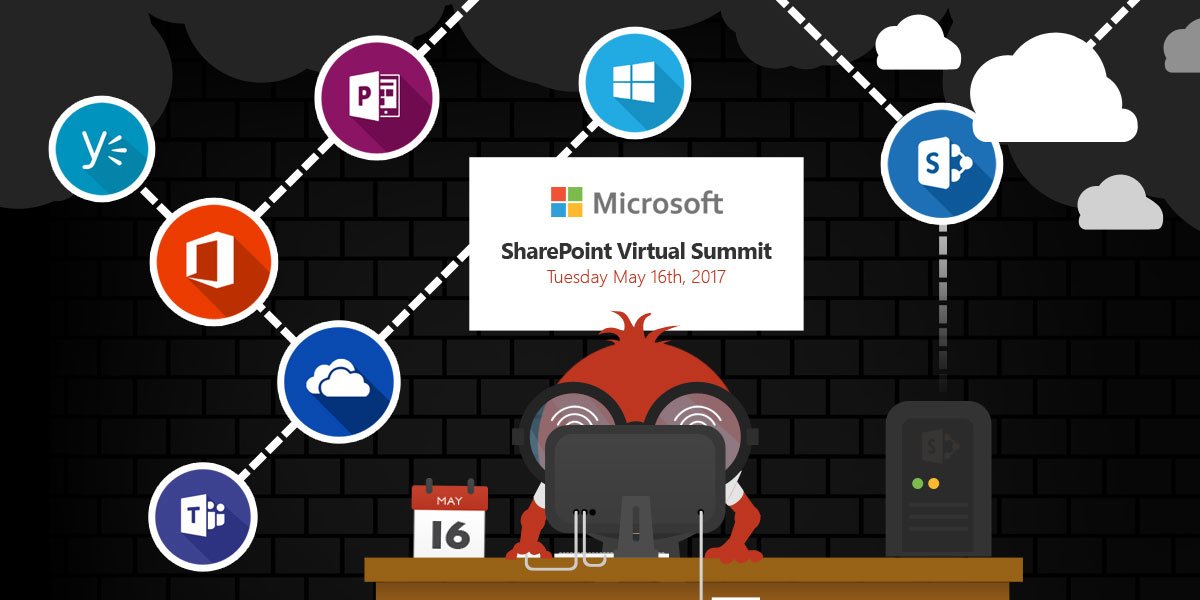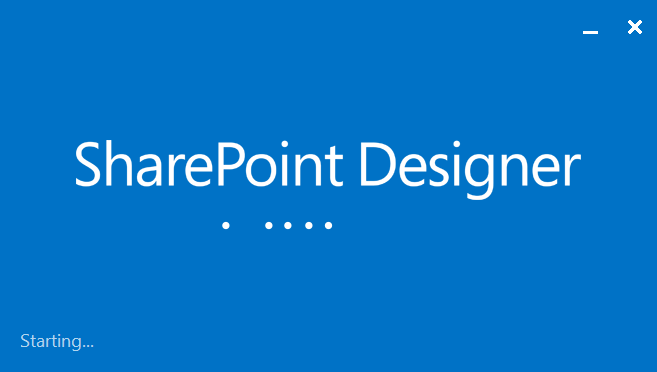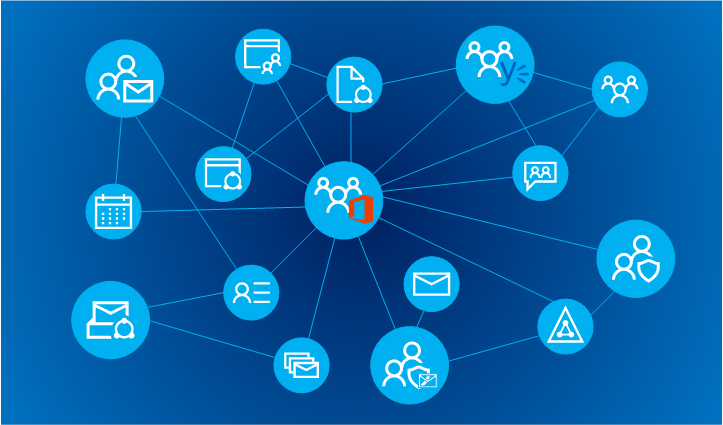
Kinds and features of groups in Office 365
Table of contents:
The post continues the previous one, where I was trying to compare Groups with Teams. Despite the comparison was possible, Office 365 Group is not, what I underlined then, a standalone application, but a security object. Remember also, that Office 365 Groups were first introduced somewhere in 2014. Over the years it was being extended to work with other Office 365 based applications as well to be used in hybrid scenarios with on-premise Exchange.
Since it’s very beginning the narration that Microsoft was building around the concept was, that it is a tool dedicated for groups of employees, that delivers tools assisting and helping in their ongoing work, collaboration and communication.
Today I know, having more knowledge, that this narration is bringing a lot confusion in the end-users’ minds. Really, whoever I ask says, that this is another collaboration tool, just very similar to Microsoft Teams, but not being that pretty.
Moreover, what is not very commonly known, there are currently 6 kinds of Groups in Office 365!
Groups in Office 365 – comparison
Basically each type of a group available in Office 365, besides Shared Mailbox, is the Azure Active Directory object. They are tightly bond, but have really different characteristics and purposes. I tried to gather their features and put together in a single table. I have searched many resources and forums and hope I haven’t made any critical mistake in the below comparison. If I had however – please leave me a message or a comment 🙂
| Property | Office 365 group | Distribution list | Security group | Mail enabled security group | Shared mailbox | Office 365 connected Yammer group |
|---|---|---|---|---|---|---|
| General features | ||||||
| What is it? | Extended version of a distribution list. Users being added to the group are given an access to such tools as Exchange shared mailbox, shared calendar, OneDrive, SharePoint, Planner and much more (see below) | Users added to such group are only given an access to a shared mailbox and a calendar. Microsoft recommends to create Office 365 Group instead and to use DL only when Office 365 Groups are disabled on tenant. | This is a true security object. A group can be created and afterward be granted an access to specific aps, like Office 365 Video or a specific site in SharePoint. It can be compared to AD group or a claim in on-premise SharePoint. | It is basically a hybrid of a standard Security Group and a Distribution list. It allows users to be granted an access to various apps accross Office 365 as well to receive emails. | A group with a shared mailbox has a dedicated Exchange inbox. | 1st wave rolled out in May 2017. A new concept for enterprise collaboration using Yammer. Users are granted that way an access to SharePoint functionalities, OneDrive and Planner, along with functionalities of Yammer. |
| People from organization can join the group him/herself | + | - | - | - | - | + |
| People from organization can join the group only when invited/ added by owner | + | + | + | + | + | + |
| Can people from outside the organization join? | + | + | + | + | + | - |
| Can people from outside the organization send email to the group? | + | + | - | + | - | + |
| Can be accessed via mobile devices? | + | + | - | + | - | + |
| Can members subscribe/ unsubscribe to group email/ notifications? | + | - | - | - | + | + |
| Can members send email as themselves? | + | - | - | - | + | + |
| Where can be created? | Office 365 Outlook, OneDrive for Business, Office 365 admin center | Office 365 admin center or Exchange admin center | Office 365 admin center, Azure Active Directory | Office 365 admin center | Office 365 admin center, Exchange admin center | Yammer |
| Is it the Azure AD Object? | Yes | Yes | Yes | Yes | No | Yes Only if created as internal group. External Yammer Groups will be connected to Office 365 in next waves. |
| Max number of users | 1 000+ | 100 000 | Any | Any | - | 1 000+ |
| Max size of stored files | 1TB | - | - | - | - | 1TB |
| Max size of a single upload | 2GB | - | - | - | - | 2GB |
| Max size of a mailbox | 50GB | 50GB | - | 50GB | 50GB | 50GB |
| Other limits |
|
|
|
| More: https://technet.microsoft.com/en-us/library/exchange-online-limits.aspx?f=255&MSPPError=-2147217396 | The same as Office 365 Group |
| Other features |
| It can has its Exchange-specific settings configured | A group can be a member of another group! |
|
|
|
| Remarks, important notes |
| An existing distribution list can be anytime upgraded to Office 365 Groups in Outlook. | Can be used to grant access to Exchange, SharePoint, Planner, OneDrive, OneNote, Office 365 Video and Stream, Teams, Skype and CRM | Can be used to grant access to Exchange, SharePoint, Planner, OneDrive, OneNote, Office 365 Video and Stream, Teams, Skype and CRM |
| Possibility to add users from otuside of organisation is on the roadmap. |
| Is available under which licenses? |
|
|
|
|
|
|
| Applications (set up by default and available for sharing) | ||||||
| Exchange Mailbox | + (2 | + (3 | - | + (3 | + (3 | + (2 |
| Exchange Calendar | + (2 | + (3 | - | - | + (3 | - |
| Exchange Contacts | + (2 | + (3 | - | - | - | - |
| Exchange Tasks | + (2 | - | - | - | - | - |
| Planner | + (2 | - | + (3 | + (3 | - | + (2 |
| Connectors | + (2 | - | - | - | - | - |
| SharePoint | + (2 | - | + (2 | + (2 | - | + (2 |
| OneDrive | + (2 | - | + (3 | + (2 | - | + (2 |
| OneNote | + (2 | - | + (2 | + (2 | - | + (2 |
| Office 365 Video | - (1, 3 | - | - (1, 3 | - (1, 3 | - | - (1, 3 |
| Stream | - (1, 3 | - | - (1, 3 | - (1, 3 | - | - (1, 3 |
| Microsoft Teams | + (1, 2 | - | - (1, 3 | - (1, 3 | - | - (1, 2 |
| Yammer | - (1, 2 | - | - (1, 3 | - (1, 3 | - | + (2 |
| Skype | + (2 | - | + (3 | + (3 | - | + (2 |
| Dynamics 365 | - (3 | - | - (1, 3 | - (1, 3 | - | - (1, 3 |
| Flow | - | - | - | - | - | - |
| PowerApps | - | - | - | - | - | - |
| Forms | - | - | - | - | - | - |
| Delve | - | - | - | - | - | - |
| MyAnalytics | - | - | - | - | - | - |
Legend:
- 1) – access to that application can be granted later
- 2) – can be shared with external users
- 3) – cannot be shared with external users
Short summary
I think that the best and most universal group is the Office 365 Group, as it gives you all benefits coming from a Distribution List and a Security Group, bringing access to collaboration applications at the same time, allowing you to work with your team and external clients. Nevertheless – I leave the decision which group to choose and use to yourself.