Book consultancy services with me! Fill in the form below and let’s setup a call.
- Managing Power Apps Offline Access with M365 Security Groups
 by Tomasz PoszytekThis post is a result of a challenge I faced sometime ago during a project, which goal was creation of a Power App using offline capabilities.
by Tomasz PoszytekThis post is a result of a challenge I faced sometime ago during a project, which goal was creation of a Power App using offline capabilities. - Replace special characters using Power Automate
 by Tomasz PoszytekHave you ever faced it? A system, that accepts just international characters while users input local ones, like Polish? Or Spanish? Well, Power Automate is here to help them get replaced!
by Tomasz PoszytekHave you ever faced it? A system, that accepts just international characters while users input local ones, like Polish? Or Spanish? Well, Power Automate is here to help them get replaced! - Unlock and lock Excel spreadsheet using Office Script
 by Tomasz PoszytekI was recently trying to use Power Automate to write to an Excel worksheet, when I found out that the file is password protected. I was trying to find any action to let me unlock it, but I failed. After some research I realized this can be done using the power of Office Scripts!
by Tomasz PoszytekI was recently trying to use Power Automate to write to an Excel worksheet, when I found out that the file is password protected. I was trying to find any action to let me unlock it, but I failed. After some research I realized this can be done using the power of Office Scripts! - Save XML data to SharePoint list dynamically
 by Tomasz PoszytekIn my previous post I was describing a solution to provision SharePoint lists dynamically and also to set their permissions. However, I want to share as well the solution that will let you to create list items using XML data.
by Tomasz PoszytekIn my previous post I was describing a solution to provision SharePoint lists dynamically and also to set their permissions. However, I want to share as well the solution that will let you to create list items using XML data. - Provisioning SharePoint Online list using another one as a template
 by Tomasz PoszytekIn this blog post I would like to share with you a cool solution I have recently built for my customer, that allows dynamic creation of lists based on existing templates, together with setting all needed metadata and permissions.
by Tomasz PoszytekIn this blog post I would like to share with you a cool solution I have recently built for my customer, that allows dynamic creation of lists based on existing templates, together with setting all needed metadata and permissions. - Power Platform Pipelines pre-deployment approval flow
 by Tomasz PoszytekSome time ago I have recorded a video about using the pre-deployment actions in Power Platform Pipelines. These actions would allow you to create e.g. approval workflow. In this post I am describing actions, that the mentioned workflow is using.
by Tomasz PoszytekSome time ago I have recorded a video about using the pre-deployment actions in Power Platform Pipelines. These actions would allow you to create e.g. approval workflow. In this post I am describing actions, that the mentioned workflow is using. - Direct link to Power Automate approval task
 by Tomasz PoszytekThis one is going to be short. Sometimes you may need to send a user a direct link to their approval task in Power Automate approvals. Here it is!
by Tomasz PoszytekThis one is going to be short. Sometimes you may need to send a user a direct link to their approval task in Power Automate approvals. Here it is! - Upgrading Power Automate Desktop to v2 schema
 by Tomasz PoszytekThe announced with the February 2023 release, new Microsoft Dataverse schema for storing Power Automate Desktop data, so called “v2”, requires all desktop flows to be upgraded by Q1 2024. I did this already and faced several challenges, that I would like to share with you.
by Tomasz PoszytekThe announced with the February 2023 release, new Microsoft Dataverse schema for storing Power Automate Desktop data, so called “v2”, requires all desktop flows to be upgraded by Q1 2024. I did this already and faced several challenges, that I would like to share with you. - Create SharePoint list item in a folder using SPO REST API
 by Tomasz PoszytekWith this post I would like to share with you how to easily create an item on a list, but not directly along with other items, but inside a subfolder.
by Tomasz PoszytekWith this post I would like to share with you how to easily create an item on a list, but not directly along with other items, but inside a subfolder. - Copy task attachments to list item attachments
 by Tomasz PoszytekIn this short post I will help you to build your Nintex for Office 365 workflow that will allow you to copy attachments that were added to a task to a related list item attachments. The list item is of course the one around which the whole workflow is running.
by Tomasz PoszytekIn this short post I will help you to build your Nintex for Office 365 workflow that will allow you to copy attachments that were added to a task to a related list item attachments. The list item is of course the one around which the whole workflow is running. - Power Platform tasks reassignment – permissions
 by Tomasz PoszytekThis post directly refers to my latest video, where I am describing the missing steps required to really successfully reassign a task to a regular Environment Maker using Power Automate cloud flows and approvals’ data stored in Microsoft Dataverse.
by Tomasz PoszytekThis post directly refers to my latest video, where I am describing the missing steps required to really successfully reassign a task to a regular Environment Maker using Power Automate cloud flows and approvals’ data stored in Microsoft Dataverse. - Star rating control in Adaptive Cards
 by Tomasz PoszytekThe rating control in Adaptive Cards was on a roadmap. Long time ago. However, no updates were published and still no such control is available oob. Despite that, it is still possible to build a star rating, maybe not the perfect one, but working one for sure.
by Tomasz PoszytekThe rating control in Adaptive Cards was on a roadmap. Long time ago. However, no updates were published and still no such control is available oob. Despite that, it is still possible to build a star rating, maybe not the perfect one, but working one for sure. - Access to element shared through link results with access denied in SharePoint Online
 by Tomasz PoszytekI have faced to day a very bizarre situation when I was trying to share an element within a SharePoint Online library, with a user who didn’t have access to the site at all. After the element was shared, user was getting access denied unless was added to “Members” permission group.
by Tomasz PoszytekI have faced to day a very bizarre situation when I was trying to share an element within a SharePoint Online library, with a user who didn’t have access to the site at all. After the element was shared, user was getting access denied unless was added to “Members” permission group. - How to mention tags, users, channels and teams using Power Automate
 by Tomasz PoszytekIn this post I would like to share with you my latest findings about the ways you can mention actually anything in Microsoft Teams in messages sent from Power Automate, whether it is a user, a tag, a channel or a team.
by Tomasz PoszytekIn this post I would like to share with you my latest findings about the ways you can mention actually anything in Microsoft Teams in messages sent from Power Automate, whether it is a user, a tag, a channel or a team. - Embed images in emails from Power Automate Desktop
 by Tomasz PoszytekI had a case recently, that the mail sent from Power Automate Desktop must’ve had images displayed within the body. However, no such option is available from user interface. Still, it is possible!
by Tomasz PoszytekI had a case recently, that the mail sent from Power Automate Desktop must’ve had images displayed within the body. However, no such option is available from user interface. Still, it is possible! - Timeouts in Actionable Messages
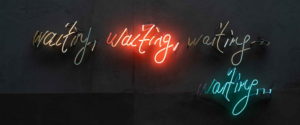 by Tomasz PoszytekThis post was inspired by a message that Sergi Dominquez sent me on Twitter. It turns out, that when a request from Actionable Message in Outlook is sent to a server, Outlook waits only a specific amount of time for the response.
by Tomasz PoszytekThis post was inspired by a message that Sergi Dominquez sent me on Twitter. It turns out, that when a request from Actionable Message in Outlook is sent to a server, Outlook waits only a specific amount of time for the response. - Showing and hiding content in Adaptive Cards
 by Tomasz PoszytekIn Adaptive Cards there are multiple ways to show and hide content depending on other content or conditions, or even user interaction. But despite that most of them is available since the version 1.2 (so quite early) it requires a bit of knowledge how to actually implement them.
by Tomasz PoszytekIn Adaptive Cards there are multiple ways to show and hide content depending on other content or conditions, or even user interaction. But despite that most of them is available since the version 1.2 (so quite early) it requires a bit of knowledge how to actually implement them. - Troubleshooting Power Automate Desktop error codes
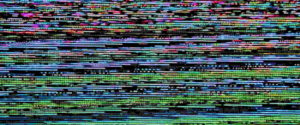 by Tomasz PoszytekI am working with Power Automate Desktop for more than a year now. Over that time I faced a lot of weird errors that were occurring somewhere between cloud flows I used to trigger RPA and the bots themselves. Let me help you understand where are they coming from and how to resolve them (or create workaround).
by Tomasz PoszytekI am working with Power Automate Desktop for more than a year now. Over that time I faced a lot of weird errors that were occurring somewhere between cloud flows I used to trigger RPA and the bots themselves. Let me help you understand where are they coming from and how to resolve them (or create workaround). - Filter Excel table using Power Automate Desktop
 by Tomasz PoszytekIn this post I will show you how you can filter data inside a table in Microsoft Excel.
by Tomasz PoszytekIn this post I will show you how you can filter data inside a table in Microsoft Excel. - Display images in Adaptive Cards
 by Tomasz PoszytekImages always enricher Adaptive Cards designs. However in Microsoft Teams max. message payload is just 25KB and that includes also the size of card’s JSON. Therefore it is very often not possible to display even the smallest image inline. What other options we have?
by Tomasz PoszytekImages always enricher Adaptive Cards designs. However in Microsoft Teams max. message payload is just 25KB and that includes also the size of card’s JSON. Therefore it is very often not possible to display even the smallest image inline. What other options we have? - How to automatically complete approval tasks in Power Automate and Microsoft Teams
 by Tomasz PoszytekWhen writing my previous post on working with Tasks in Power Automate I realized existence of a column name Flow Notification URI inside of Flow Approval table, which I so far really underestimated. Let me show you how powerful it is!
by Tomasz PoszytekWhen writing my previous post on working with Tasks in Power Automate I realized existence of a column name Flow Notification URI inside of Flow Approval table, which I so far really underestimated. Let me show you how powerful it is! - Working with approval tasks in Dataverse
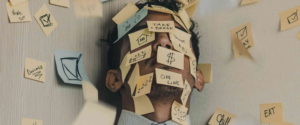 by Tomasz PoszytekThis post is inspired by some recent talks I have delivered. I will describe you deeply how approval tasks are organized in Microsoft Dataverse and what can we do with them.
by Tomasz PoszytekThis post is inspired by some recent talks I have delivered. I will describe you deeply how approval tasks are organized in Microsoft Dataverse and what can we do with them. - Independent Publisher connector step by step
 by Tomasz PoszytekAfter I have successfully published and got certified with my first connector in the Independent Publisher connectors program (myStrom connector), I decided to share my journey and experiences with you, so that you can as well share your work with the whole world!
by Tomasz PoszytekAfter I have successfully published and got certified with my first connector in the Independent Publisher connectors program (myStrom connector), I decided to share my journey and experiences with you, so that you can as well share your work with the whole world! - How 3 makers, 2 devs and a princess came together to save kittens for a hackathon
 by Tomasz PoszytekThis is a re-post of the summary we wrote as a team after participating in hackathon during the South Coast Summit this year. The event was epic. The hackathon even more. Enjoy! The app and more details about our solution can be found here: https://github.com/LuiseFreese/HackSouthCoastSummit/.
by Tomasz PoszytekThis is a re-post of the summary we wrote as a team after participating in hackathon during the South Coast Summit this year. The event was epic. The hackathon even more. Enjoy! The app and more details about our solution can be found here: https://github.com/LuiseFreese/HackSouthCoastSummit/. - The query string \”comment\” is missing or invalid.
 by Tomasz PoszytekI was seeing this kind of error in Nintex for Office 365 workflows for some time, but actually never had enough determination to check what is the root cause. However when customer started asking, I started digging.
by Tomasz PoszytekI was seeing this kind of error in Nintex for Office 365 workflows for some time, but actually never had enough determination to check what is the root cause. However when customer started asking, I started digging. - Access denied to a site despite permissions are granted
 by Tomasz PoszytekRecently I faced an odd situation, that user was complaining that they have access denied to the site, even though when I was checking their permissions, SharePoint was displaying, that they do have “Contribute” access level granted.
by Tomasz PoszytekRecently I faced an odd situation, that user was complaining that they have access denied to the site, even though when I was checking their permissions, SharePoint was displaying, that they do have “Contribute” access level granted. - Close frozen preview dialog in Nintex Forms
 by Tomasz PoszytekThis is a quick tip post. I am facing this problem myself quite often when working with Nintex for Office 365, especially in “Classic forms”. Sometimes, when you click the “preview” icon, the dialog window pops up, covers the designer with an overlay and… freezes. How to solve it?
by Tomasz PoszytekThis is a quick tip post. I am facing this problem myself quite often when working with Nintex for Office 365, especially in “Classic forms”. Sometimes, when you click the “preview” icon, the dialog window pops up, covers the designer with an overlay and… freezes. How to solve it? - Adding utterances in LUIS via REST API
 by Tomasz PoszytekWhen working with LUIS (Language Understanding Intelligent Service) from Microsoft, the most common scenario is that this is used in business processes. The very important feature of the service is that it can be trained with new utterances. This can be done either manually, via user interface or… using service’s REST API. Let me show you how to do it using Power Automate.
by Tomasz PoszytekWhen working with LUIS (Language Understanding Intelligent Service) from Microsoft, the most common scenario is that this is used in business processes. The very important feature of the service is that it can be trained with new utterances. This can be done either manually, via user interface or… using service’s REST API. Let me show you how to do it using Power Automate. - Read SAP status bar MessageType from Power Automate Desktop
 by Tomasz PoszytekWhen you build RPA to handle processes in SAP, it is a good practice to check what status bar displays every time bot confirms data inserted on a screen or tries to navigate away from it. Just to be sure, there is no warning or error message, that should be handled by a bot.
by Tomasz PoszytekWhen you build RPA to handle processes in SAP, it is a good practice to check what status bar displays every time bot confirms data inserted on a screen or tries to navigate away from it. Just to be sure, there is no warning or error message, that should be handled by a bot. - Trigger one flow from multiple SharePoint lists
 by Tomasz PoszytekThis post was inspired by a situation I faced at one of my customers. I was migrating SharePoint 2010 to SharePoint Online and in one site customer had many lists, where users were able to create items. Every time someone created or updated an item, SharePoint Designer workflow was sending them confirmation e-mail. Case was, that the lists were using the same workflow simply replicated per list.
by Tomasz PoszytekThis post was inspired by a situation I faced at one of my customers. I was migrating SharePoint 2010 to SharePoint Online and in one site customer had many lists, where users were able to create items. Every time someone created or updated an item, SharePoint Designer workflow was sending them confirmation e-mail. Case was, that the lists were using the same workflow simply replicated per list.
